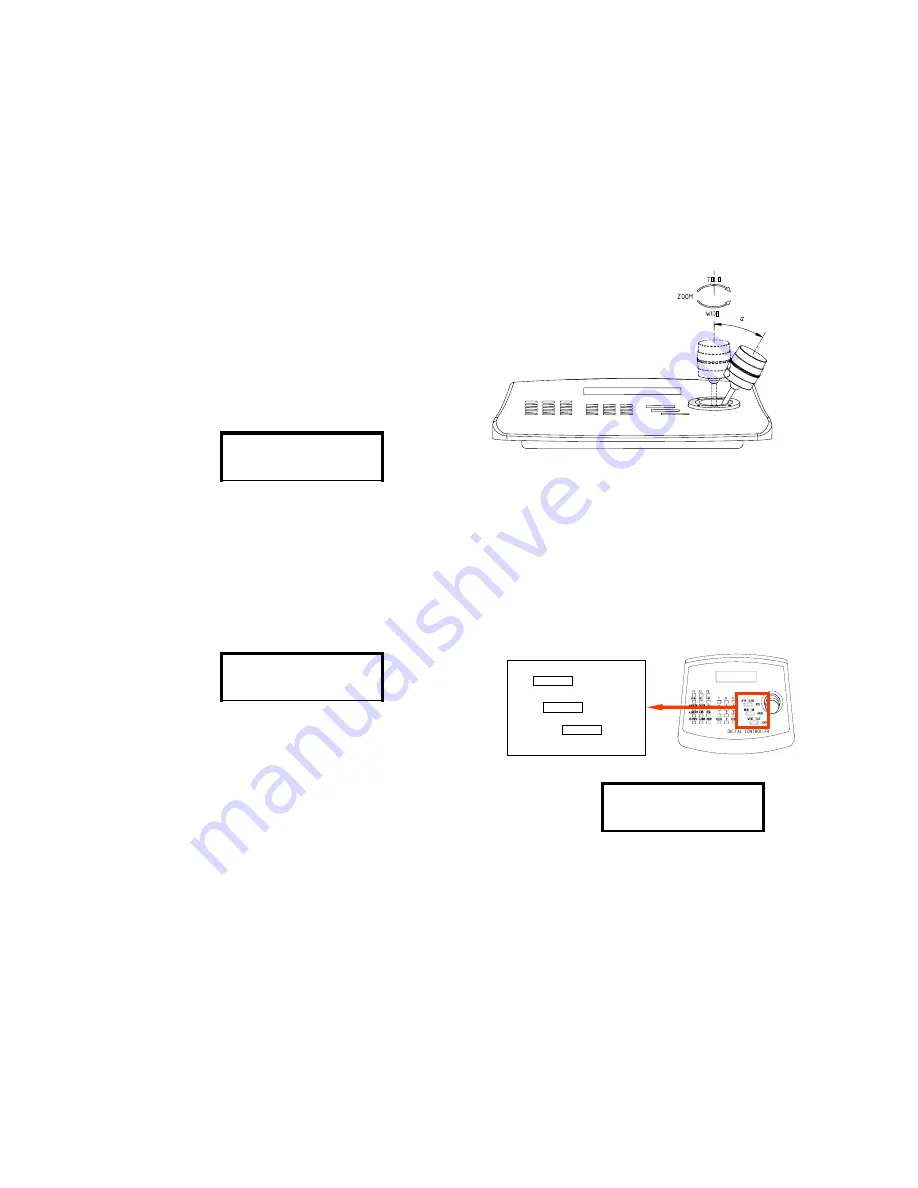
PTZ-CONTROL
Secondary zoom control and camera operation
speed (depends on the angle the stick has been moved).
Move the stick to up or down for the tilt-operation,
and move left and right for pan-action. For zooming,
only)
While operating, the LCD will show the action
which is currently performed. E.g the stick is on
up-right:
Up Right
Using the PTZ-Stick
OPEN
CLOSE
NEAR
FAR
WIDE
TELE
IRIS
FOCUS
ZOOM
Beside the stick, the keyboard provids an additional button to control the zoom action, which can be
used simultaneously with the PTZ-stick. By pressing the zoom-button the LCD shows the performed
action:
Most PTZ-devices or Speed-dome camera operate in
Auto-Focus and Auto-Iris mode by default. In case you
need to work manually, please follow the steps below:
During the PTZ-operation, Camera will change to auto-focusing for providing clear pictures.
WIDE
Manual Iris:
press „OPEN“ button for opening the camera
iris( brighter) and „close“ for closing it ( darker). To switch back to
Auto-Iris mode, please press the button „A. IRIS“ on the left side of
the keyboard panel.
Manual Focus :
press „NEAR“ and „FAR“ buttons for fine-tuning the focusing. For switching back to the
Auto-Focus mode, just press the button „A. Focus“ on the left side of the keyboard panel. Operation on
the PTZ-Stick will force the camera switching to Auto-Focus mode.
OPEN
E.g: status while „IRIS close“ is
pressed
Note: some camera models need to enter „manual mode“ at first, before manual adjusting on the iris and focus manually. Please refer
to their operating manuals for further information.
10
You can use the PTZ-Stick to perform pan, tilt and zoom (KB3A only) operation with various
please turn it to left (wide) or right( tele). (KB3A
XTS-2 CAM:001
XTS-2 CAM:001
XTS-2 CAM:001


















