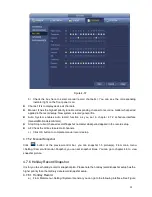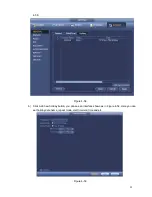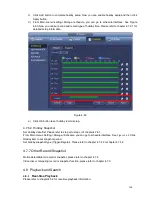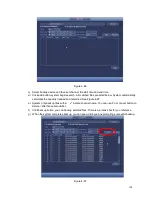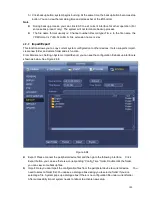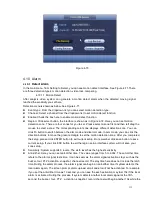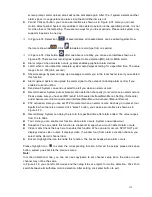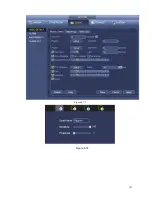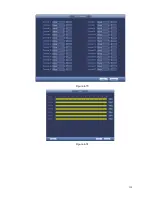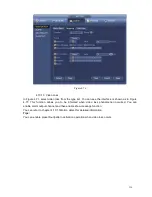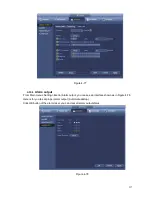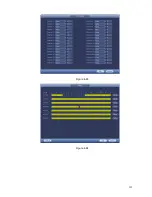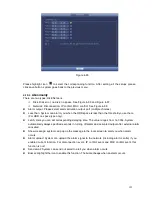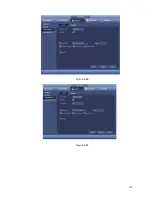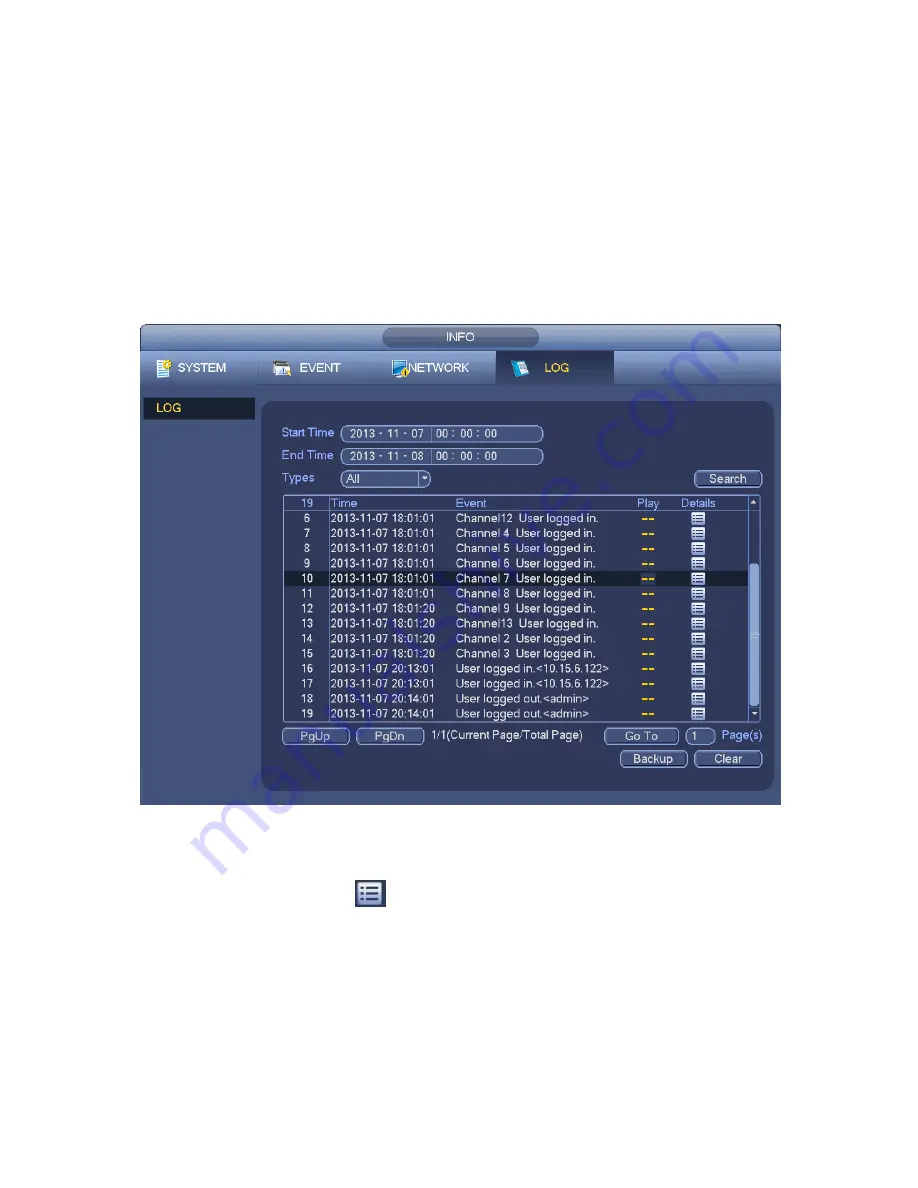
110
Format: Click Format button, system pops up a dialogue box for you to confirm current operation.
System begins format process after you click the OK button.
Note:
System can not open config backup interface again if there is backup operation in the process.
System refreshes device when you go to the config backup every time and set current directory as
the root directory of the peripheral device.
If you go to the configuration backup interface first and then insert the peripheral device, please click
Refresh button to see the newly added device.
4.9.3
Backup Log
a) From Main menu->Info->Log, the interface is shown as below. See Figure 4-69.
Figure 4-69
b) Select log type and then set start time/end time, click Search button, you can see log time and
event information. Click
to view detailed log information.
c) Select log items you want to save and then click backup button, you can select a folder to save
them. Click Start to backup and you can see the corresponding dialogue box after the process is
finish.
4.9.4
USB Device Auto Pop-up
After you inserted the USB device, system can auto detect it and pop up the following dialogue box. It
allows you to conveniently backup file, log, configuration or update system. See Figure 4-70. Please refer
to chapter 4.9.1 file backup, chapter 4.9.3 backup log, chapter 4.9.2 import/export, and chapter 4.8.2
search for detailed information.
Содержание NVR-3202K
Страница 1: ...i NVR 3202K User manual ...
Страница 20: ...9 ...
Страница 29: ...18 Figure 3 1 ...
Страница 83: ...113 Figure 4 71 Figure 4 72 ...
Страница 84: ...114 Figure 4 73 Figure 4 74 ...
Страница 90: ...120 Figure 4 79 Figure 4 80 ...
Страница 91: ...121 Figure 4 81 Figure 4 82 ...
Страница 92: ...122 Figure 4 83 Figure 4 84 ...
Страница 94: ...124 Figure 4 86 Figure 4 87 ...
Страница 97: ...127 Figure 4 89 Figure 4 90 4 11 1 1 Connection The connection setup interface is shown as in Figure 4 91 ...
Страница 117: ...147 Figure 4 112 In Figure 4 112 click one HDD item the S M A R T interface is shown as in Figure 4 113 Figure 4 113 ...
Страница 132: ...162 Figure 4 132 Figure 4 133 4 14 3 1 Add Modify Group ...
Страница 172: ...202 The motion detect interface is shown as in Figure 5 52 Figure 5 52 Figure 5 53 ...
Страница 173: ...203 Figure 5 54 Figure 5 55 Figure 5 56 ...
Страница 177: ...207 Figure 5 60 Figure 5 61 ...