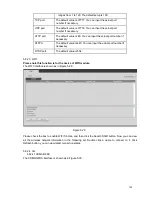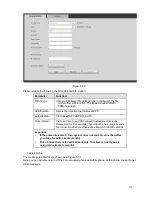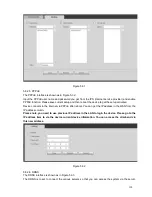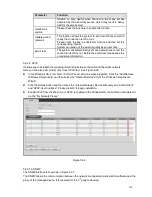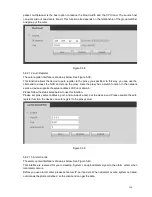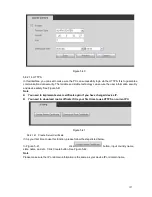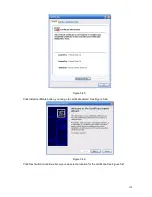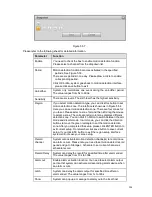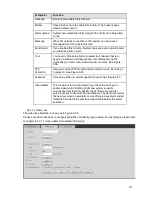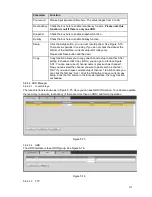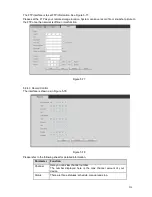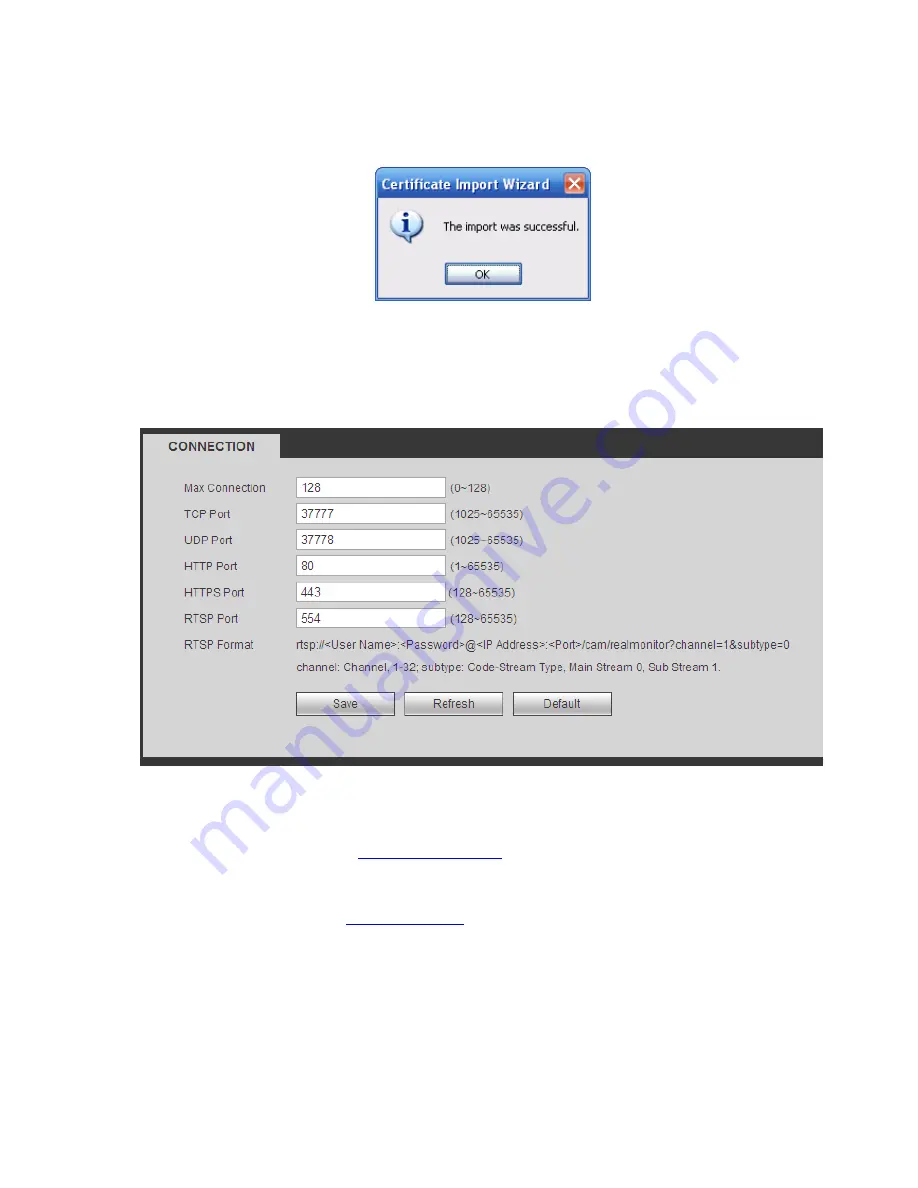
201
Figure 5-49
Click Yes button, system pops up the following dialogue box, you can see the certificate download is
complete. See Figure 5-50.
Figure 5-50
5.8.2.14.3 View and set HTTPS port
From Setup->Network->Connection, you can see the following interface. See Figure 5-51.
You can see HTTPS default value is 443.
Figure 5-51
5.8.2.14.4 Login
Open the browser and then input
https://xx.xx.xx.xx:port
.
xx.xx.xx.xx: is your device IP or domain mane.
Port is your HTTPS port. If you are using default HTTPS value 443, you do not need to add port
information here. You can input
https://xx.xx.xx.xx
to access.
Now you can see the login interface if your setup is right.
5.8.3
Event
5.8.3.1 Video detect
5.8.3.1.1 Motion Detect
After analysis video, system can generate a video loss alarm when the detected moving signal reached
the sensitivity you set here.
Содержание NVR-3202K
Страница 1: ...i NVR 3202K User manual ...
Страница 20: ...9 ...
Страница 29: ...18 Figure 3 1 ...
Страница 83: ...113 Figure 4 71 Figure 4 72 ...
Страница 84: ...114 Figure 4 73 Figure 4 74 ...
Страница 90: ...120 Figure 4 79 Figure 4 80 ...
Страница 91: ...121 Figure 4 81 Figure 4 82 ...
Страница 92: ...122 Figure 4 83 Figure 4 84 ...
Страница 94: ...124 Figure 4 86 Figure 4 87 ...
Страница 97: ...127 Figure 4 89 Figure 4 90 4 11 1 1 Connection The connection setup interface is shown as in Figure 4 91 ...
Страница 117: ...147 Figure 4 112 In Figure 4 112 click one HDD item the S M A R T interface is shown as in Figure 4 113 Figure 4 113 ...
Страница 132: ...162 Figure 4 132 Figure 4 133 4 14 3 1 Add Modify Group ...
Страница 172: ...202 The motion detect interface is shown as in Figure 5 52 Figure 5 52 Figure 5 53 ...
Страница 173: ...203 Figure 5 54 Figure 5 55 Figure 5 56 ...
Страница 177: ...207 Figure 5 60 Figure 5 61 ...