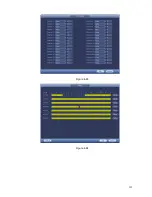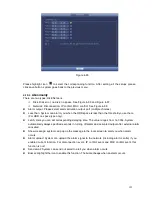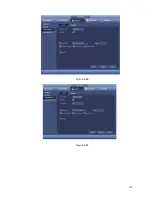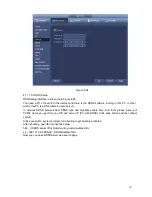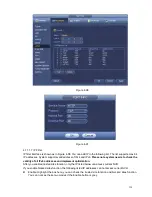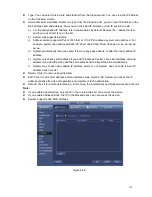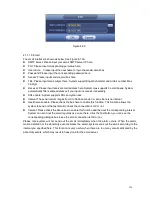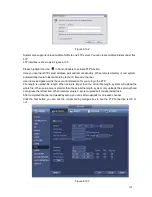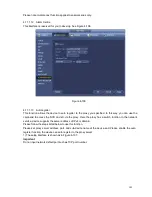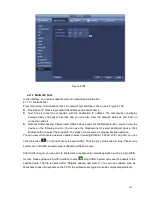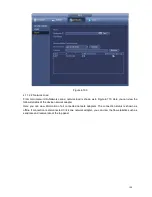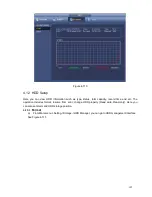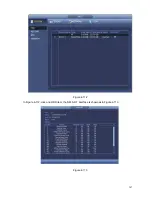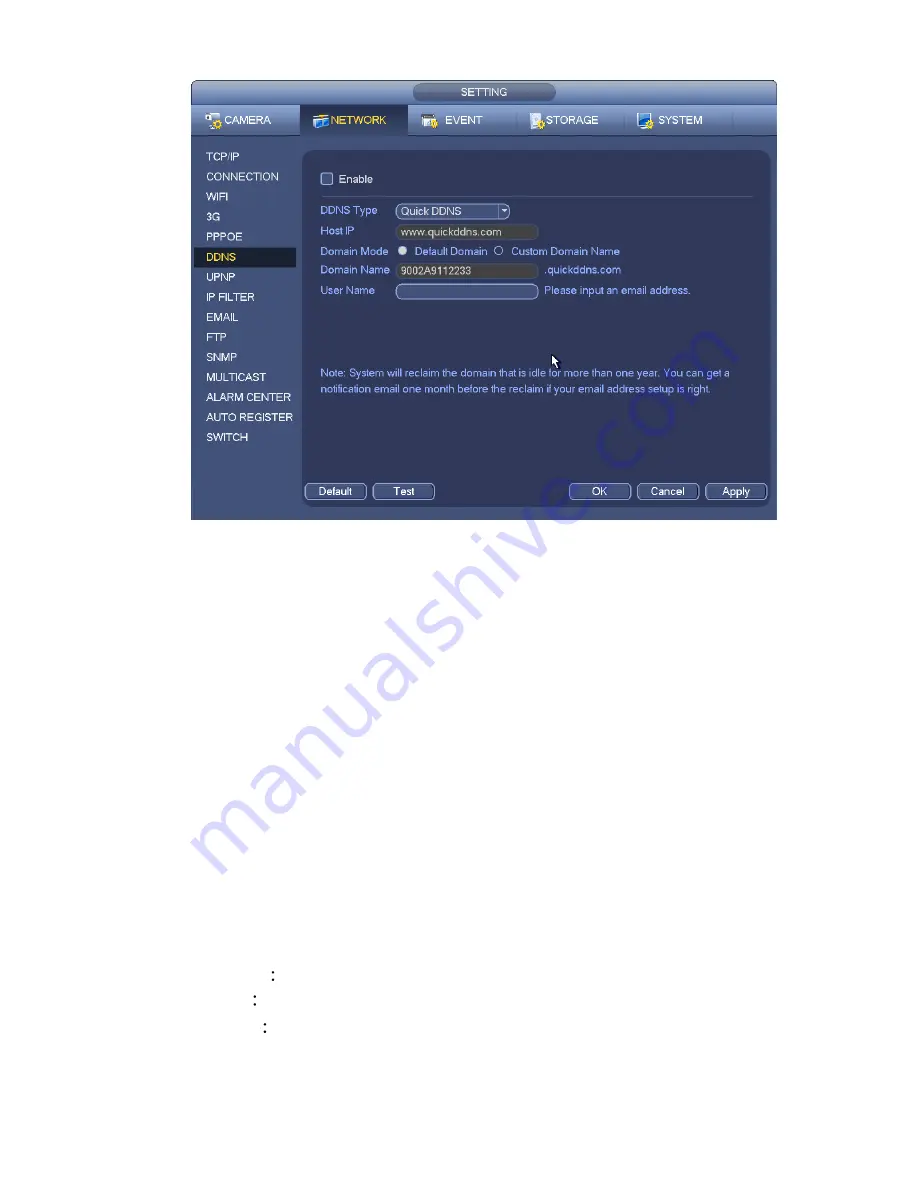
132
Figure 4-95
Please note NNDS type includes: CN99 DDNS, NO-IP DDNS, Quick DDNS, Dyndns DDNS and sysdns
DDNS. All the DDNS can be valid at the same time, you can select as you requirement.
Private DDNS function shall work with special DDNS server and special Professional Surveillance
Software (PSS).
Quick DDNS and Client-end Introduction
1) Background Introduction
Device IP is not fixed if you use ADSL to login the network. The DDNS function allows you to access the
NVR via the registered domain name. Besides the general DDNS ,the Quick DDNS works with the device
from the manufacturer so that it can add the extension function.
2) Function Introduction
The quick DDNS client has the same function as other DDNS client end. It realizes the bonding of the
domain name and the IP address. Right now, current DDNS server is for our own devices only. You need
to refresh the bonding relationship of the domain and the IP regularly. There is no user name, password
or the ID registration on the server. At the same time, each device has a default domain name (Generated
by MAC address) for your option. You can also use customized valid domain name (has not registered.).
3) Operation
Before you use Quick DDNS, you need to enable this service and set proper server address, port value
and domain name.
Server address
www.quickddns.com
Port number
80
Domain name
There are two modes: Default domain name and customized domain name.
Except default domain name registration, you can also use customized domain name (You can input your
self-defined domain name.) After successful registration, you can use domain name to login installed of
Содержание NVR-3202K
Страница 1: ...i NVR 3202K User manual ...
Страница 20: ...9 ...
Страница 29: ...18 Figure 3 1 ...
Страница 83: ...113 Figure 4 71 Figure 4 72 ...
Страница 84: ...114 Figure 4 73 Figure 4 74 ...
Страница 90: ...120 Figure 4 79 Figure 4 80 ...
Страница 91: ...121 Figure 4 81 Figure 4 82 ...
Страница 92: ...122 Figure 4 83 Figure 4 84 ...
Страница 94: ...124 Figure 4 86 Figure 4 87 ...
Страница 97: ...127 Figure 4 89 Figure 4 90 4 11 1 1 Connection The connection setup interface is shown as in Figure 4 91 ...
Страница 117: ...147 Figure 4 112 In Figure 4 112 click one HDD item the S M A R T interface is shown as in Figure 4 113 Figure 4 113 ...
Страница 132: ...162 Figure 4 132 Figure 4 133 4 14 3 1 Add Modify Group ...
Страница 172: ...202 The motion detect interface is shown as in Figure 5 52 Figure 5 52 Figure 5 53 ...
Страница 173: ...203 Figure 5 54 Figure 5 55 Figure 5 56 ...
Страница 177: ...207 Figure 5 60 Figure 5 61 ...