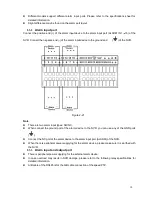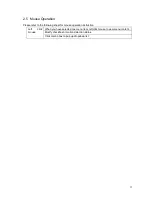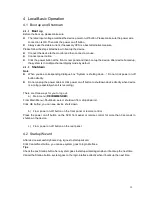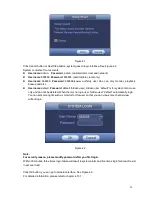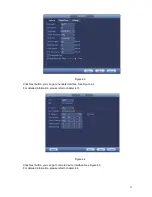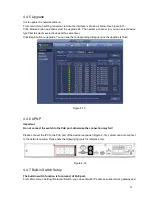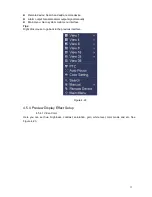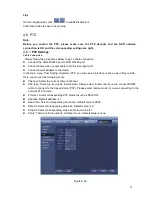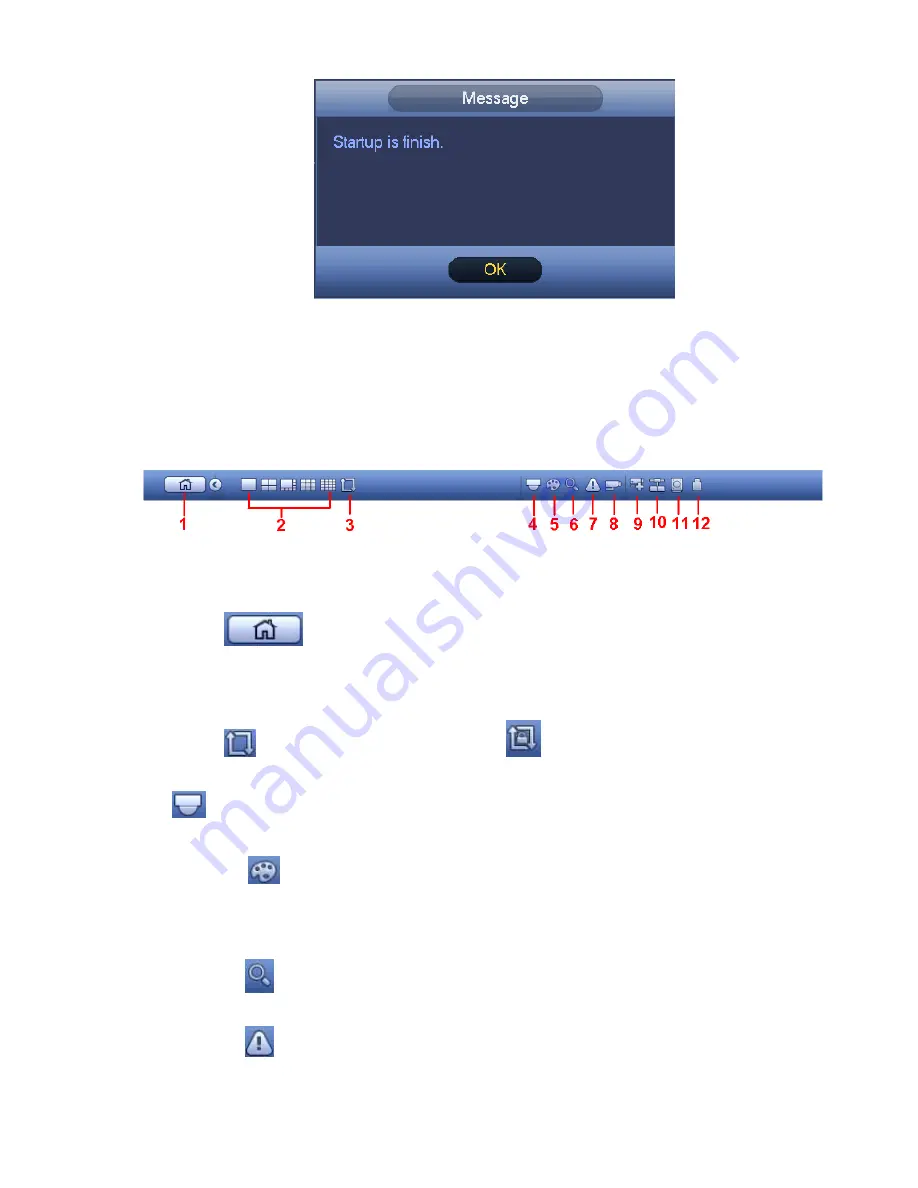
23
Figure 4-7
4.3
Navigation Bar
You need to go to the Main menu->Setting->System->General to enable navigation bar function;
otherwise you can not see the following interface.
The navigation bar is shown as below. See Figure 4-8.
Figure 4-8
4.3.1
Main Menu
Click button
to go to the main menu interface.
4.3.2
Output Screen
Select corresponding window-split mode and output channels.
4.3.3
Tour
Click button
to enable tour, the icon becomes
, you can see the tour is in process.
4.3.4
PTZ
Click
, system goes to the PTZ control interface. Please refer to chapter 4.6.2.
4.3.5
Color
Click button
, system goes to the color interface. Please refer to chapter
4.5.4.1. Please make sure system is in one-channel mode.
4.3.6
Search
Click button
, system goes to search interface. Please refer to chapter 4.8.2
4.3.7
Alarm Status
Click button
, system goes to alarm status interface. It is to view device status and channel
status. Please refer to chapter 4.14.1.4.
Содержание NVR-3202K
Страница 1: ...i NVR 3202K User manual ...
Страница 20: ...9 ...
Страница 29: ...18 Figure 3 1 ...
Страница 83: ...113 Figure 4 71 Figure 4 72 ...
Страница 84: ...114 Figure 4 73 Figure 4 74 ...
Страница 90: ...120 Figure 4 79 Figure 4 80 ...
Страница 91: ...121 Figure 4 81 Figure 4 82 ...
Страница 92: ...122 Figure 4 83 Figure 4 84 ...
Страница 94: ...124 Figure 4 86 Figure 4 87 ...
Страница 97: ...127 Figure 4 89 Figure 4 90 4 11 1 1 Connection The connection setup interface is shown as in Figure 4 91 ...
Страница 117: ...147 Figure 4 112 In Figure 4 112 click one HDD item the S M A R T interface is shown as in Figure 4 113 Figure 4 113 ...
Страница 132: ...162 Figure 4 132 Figure 4 133 4 14 3 1 Add Modify Group ...
Страница 172: ...202 The motion detect interface is shown as in Figure 5 52 Figure 5 52 Figure 5 53 ...
Страница 173: ...203 Figure 5 54 Figure 5 55 Figure 5 56 ...
Страница 177: ...207 Figure 5 60 Figure 5 61 ...