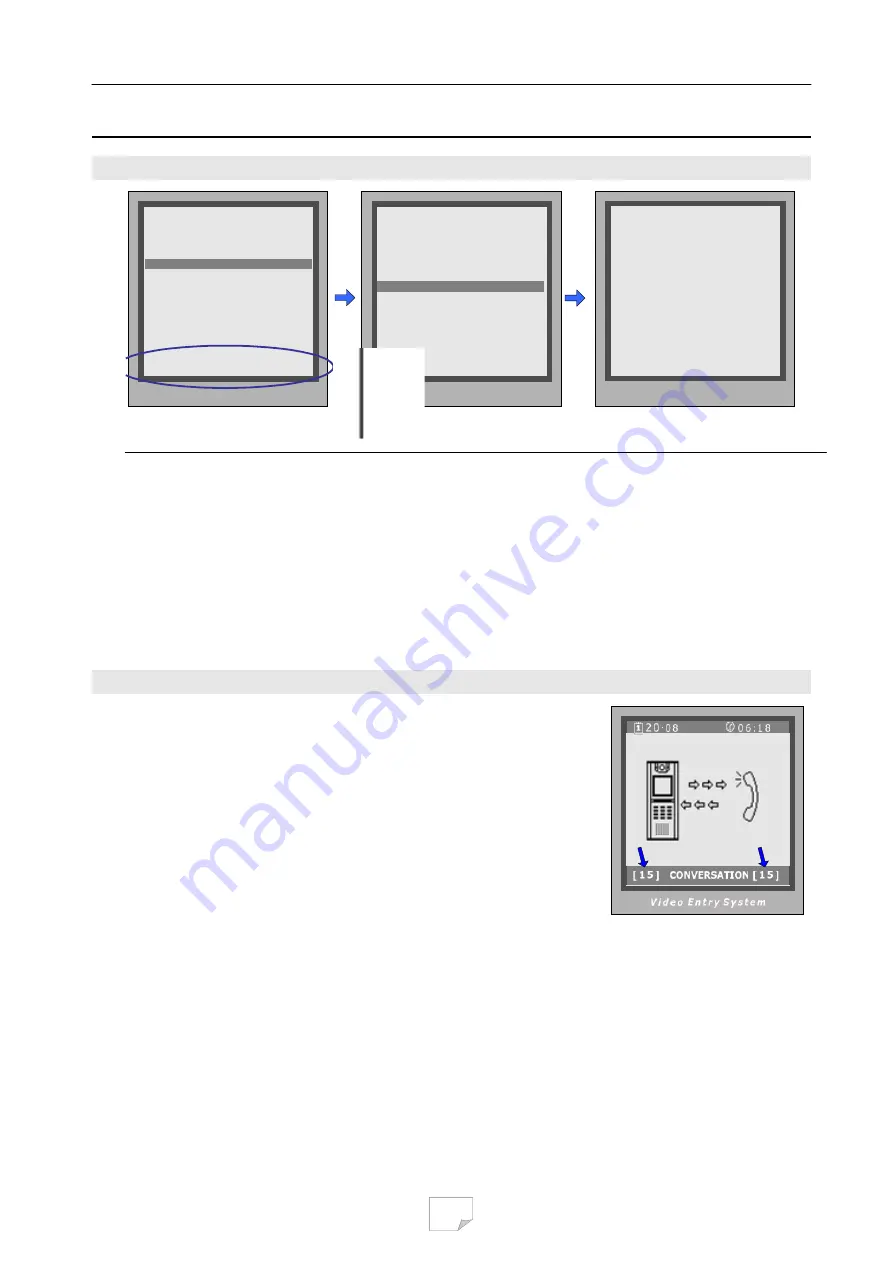
19
- - - - - - - -
P r e s
* B a c k
V i d e
8. USING DEBUG TOOLS
8.1.
How to enter debug tools menu
> > D E B U G S T A T E < <
- - - - - - - - - - - - - - - - - - - - - - - - - - -
# - # P r o g r a m G u i d e
0 - # R e d i a l L a s t N b r s
1 - # D o w n l o a d f r o m P C
2 - # D e b u g T o o l s
- - - - - - - - - O p t i o n s - - - - - - - - - -
< > V o l u m e A d j u s t
< > A u t o D i a l B a c k
< > D i s p l a y N e t D a t a
<
●
> D i s p l a y A l a r m
< > G u a r d U n i t O n l i n e
- - - - - - - - - - - - - - - - - - - - - - - - - - -
D e b u g M e s s a g e a r e a
> > D E B U G T O O L S < <
- - - - - - - - - - - - - - - - - - - - - - - - - - -
[ 1 ] < > V o l u m e A d j u s t
[ 2 ] < > A u t o D i a l B a c k
[ 3 ] < > D i s p l a y N e t
[ 4 ] < ● > D i s p l a y A l a r m
[ 5 ] O n l i n e S e a r c h i n g . . .
[ 6 ] M o n i t o r P r o p e r t y . . .
[ 7 ] V o l t a g e M e a s u r i n g . . .
[ 8 ] S i m u l a t e C a l l i n g . . .
- - - - - - - - - - - - - - - - - - -
s 1 ~ 8 t o s e l e c t
> > O n l i n e S e a r c h i n g < <
[ - - - - ] ~ [ - - - - ]
( S e a r c h R a n g e )
* B a c k
# R u n
V i d e o E n t r y S y s t e m
o E n t r y S y s t e m
V i d e o E n t r y S y s t e m
Make sure the Door Station runs
as Debug Mode, press “2”, “#”
When Debug Tools menu is shown:
Press 1~4 to reverse debug option;
Press 5~8 to launch debug command.
For example, press “5” in
last step will launch Online
searching menu
Note.
-
Each Debug Option can be activated or de-activated independently, and marked in screen if activated.
-
Each Debug Command is a sub-menu to execute and show result.
-
The “Guard Unit Online” item will be marked or cleared dynamically, according to Guard Unit state.
-
On Debug State menu, the 2 bottom lines are served as displaying events, logs and debug data.
8.2.
Debug Tools > Volume Adjust
Door Station has the advanced feature that conversation volume of
both directions can be adjusted in digital method.
After
Volume-Adjust
is activated, if Door Station calls a Monitor and
enters talking state, current volume values are shown on bottom line.
The left value means “
Door Station talks to Monitor
” channel, and
the right value means “
Monitor talks to Door Station
”. Each value
can be adjusted separately, ranges for 01 to 25, and 15 by default.
Use “1”/“4” key to increase/decrease the left value; and “3”/”6” for
the right value. The adjustment is saved automatically.
Important Notes:
-
For installations using handfree Monitors, it’s important that volume values in both directions must be
adjusted correctly. Otherwise, conversation maybe hard to hear, or discontinuously, or feedback.
-
The handfree conversation quality between Monitor and Door Station is related to distance between them.
On the back of handfree Monitor, a yellow rheostat (Variable Resistor) serves as adjuster, to adapt to
distance. If long distance cable is used or in interferential area for the Monitor, please adjust the rheostat
(VR) carefully to make the conversation in both directions clearly and continuously.
Содержание DPC-536
Страница 9: ...5 3 PROGRAM MENU Overview 9...

















