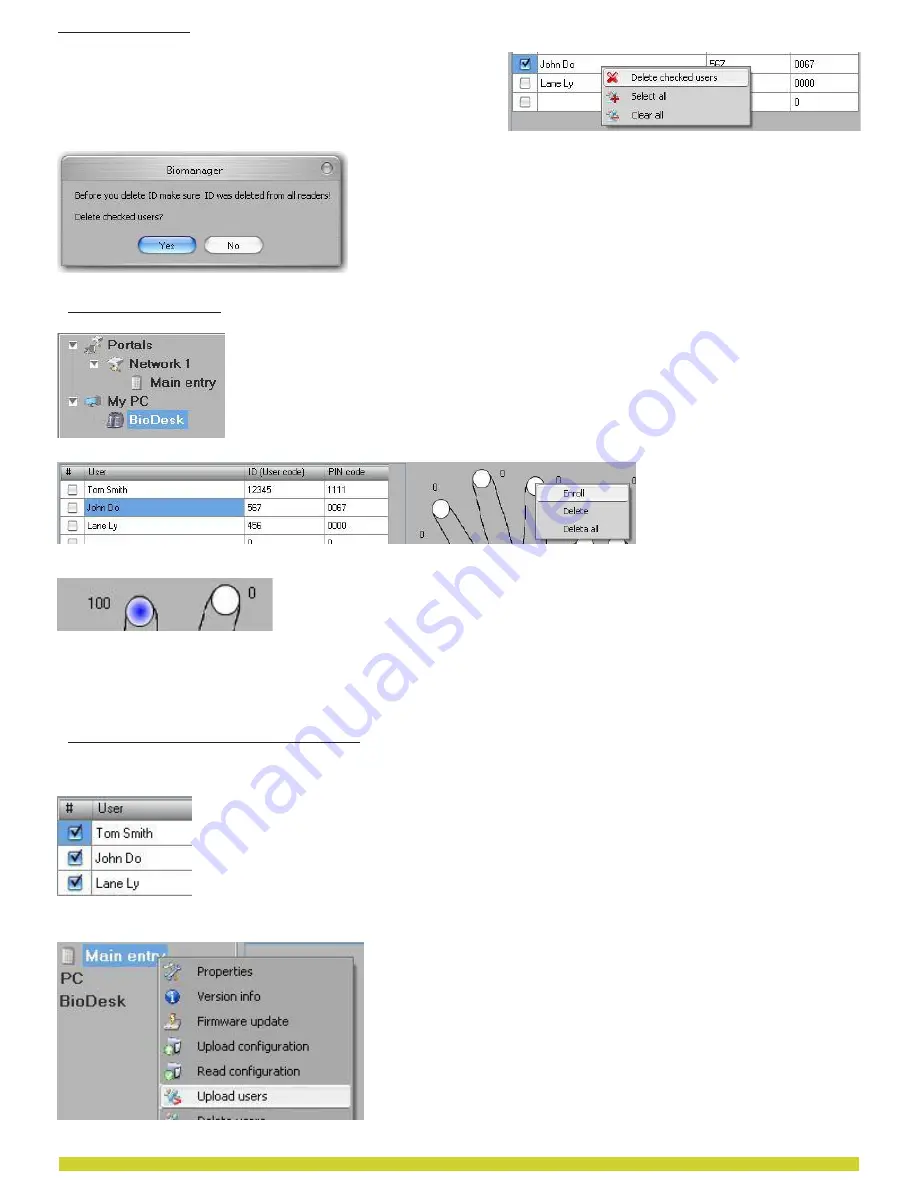
Check the users to be deleted
Right-click on the users table
Click on
Delete checked users menu
Confirm warning message
9.8 ENROLL FINGERS
Select the User in the User Column, not the check box (the check box is for sending
the fingerprints) and the User name cell will turn blue
Select the Biometric reader or Desktop reader BIOE from where the enrollment
will be done
Right click on the fingertip and
select
Enroll
Swipe the finger on the Reader and the finger tip will become blue, with
percentage of successful enrollment given right beside the fingertip
Note: If more fingerprints are added for one user, all fingerprints will send the same Wiegand Code to the controller.
9.9 UPLOAD FINGERPRINTS TO READER
Check the users which fingerprints will be sent to the Reader
Right-click on the Biometric reader those users should be sent and select
Upload users
As each user is being sent, the checkbox will become unchecked indicating
that the user is successfully sent. In the same time the orange LED of the
Biometric reader blinks
Note: Average time for transferring one finger template is 0,6 sec.
Note: The PIN Codes are also being sent, if there are any.
www.visual-plus.com
19
9.7 DELETE USERS




















