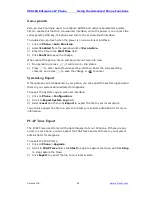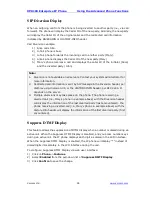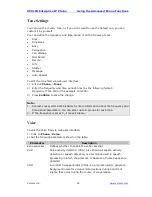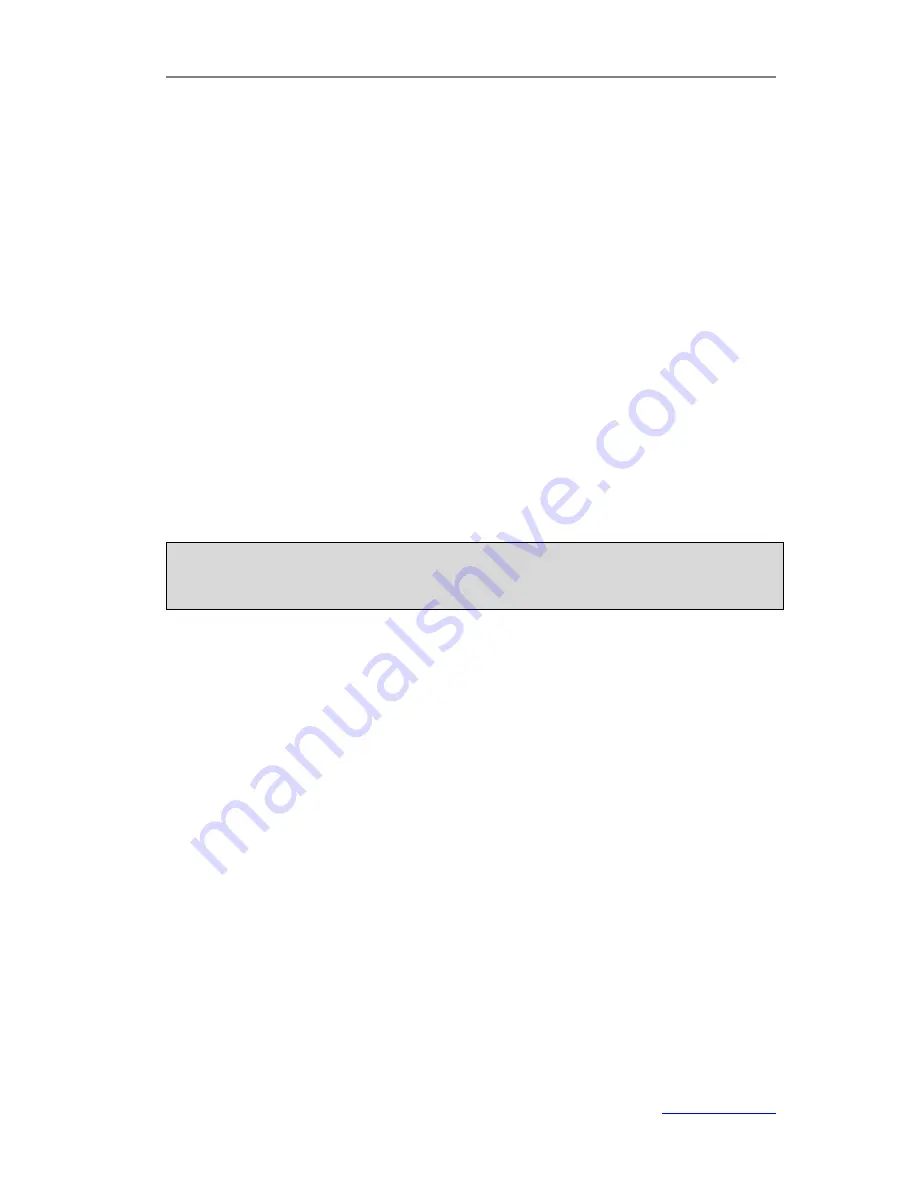
XP0100 Enterprise IP Phone
Using the Advanced Phone Functions
Xorcom Ltd.
52
www.xorcom.com
Users can also configure the phone to use a default codec for sending Multicast RTP
stream via web user interface:
1)
Click on
Phone
->
Features
.
2)
Select a codec (i.e.,
PCMU
) from the pull-down list of
MulticastCodec
.
3)
Click
Confirm
to save the configuration.
To configure Listening Address(es) for receiving Multicast RTP stream via web user
interface:
1)
Click on
Contacts
->
MulticastIP
.
2)
Enter the
listening address which is preconfigured as multicast address (IP: port) in
the
Listening Address
field.
3)
Enter the label (String) which will appear on the LCD screen when receiving RTP
from the corresponding Listening Address in the
Label
field.
4)
Click
Confirm
to save the configuration.
After pressing a Multicast Paging key on the phone, the Phone sends RTP to a
preconfigured multicast address(es) (IP:port). Any phone in the local network then
listens for RTP on the preconfigured multicast address(es) (IP:port). For both sending
and receiving of the multicast RTP there is no sip signaling involved. The phone
receiving RTP will display the preconfigured listening multicast label (Label) to the user.
Note:
Multicast RTP is one way only- from sender to the multicast address(es) (receiver).
For outgoing RTP multicasts, all other existing calls on the phone will be put on hold.
Group Listening
This key function allows you to enable the Speakerphone and Handset/Headset mode
at the same time. It is suitable for the group conversation which has more than one
person at one side. You are able to speak and listen by using handset/headset.
Meanwhile the others nearby can listen by using speakerphone. You can get back to the
previous mode by pressing the key again. (If the current mode is handset or headset,
users can press the speaker key to open or close the group listening function)
To configure the key as Group Listening via web user interface:
1)
Click on
DSS Keys
->
Memory Keys
.
2)
Select the desired DSS key.
3)
Select
Group Listening
from the pull-down list of
Type
.
4)
Click
Confirm
to save the change.
Содержание XP0100
Страница 1: ...Xorcom Ltd www xorcom com XP0100 P IP PHONE USER MANUAL...
Страница 3: ...Xorcom Ltd www xorcom com This page is intentionally left blank...
Страница 7: ...XP0100 Enterprise IP Phone Table of Contents IV Trouble Shooting 63...
Страница 69: ...XP0100 Enterprise IP Phone Using the Advanced Phone Functions Xorcom Ltd 62 www xorcom com...