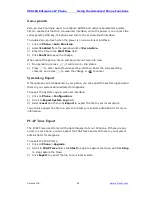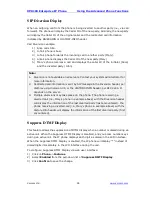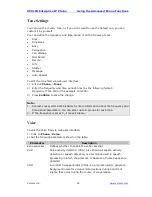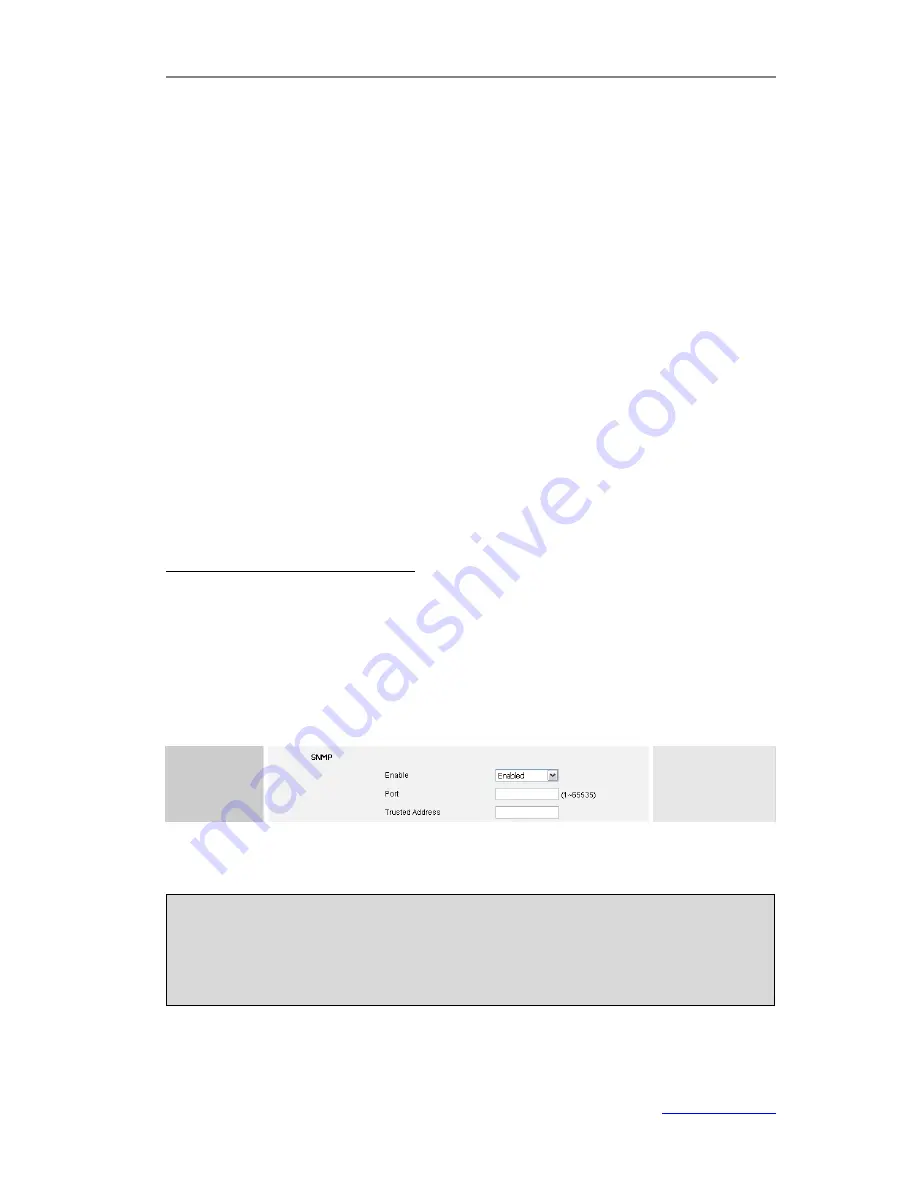
XP0100 Enterprise IP Phone
Using the Advanced Phone Functions
Xorcom Ltd.
55
www.xorcom.com
URL
If the key is configured as URL, then pressing this key, you can send HTTP requests to
a web server.
To assign the key as URL via web user interface:
1)
Click on
DSS Keys
->
Memory Keys
.
2)
Select the desired DSS key.
3)
Select
URL
from the pull-down list of
Type
.
4)
Enter the number you want to set as URL in the
Value
field.
5)
Click
Confirm
to save the change.
SNMP
Simple Network Management Protocol (SNMP) is an Internet-standard protocol for
managing devices in IP networks. It is used mostly in network management systems to
monitor network-attached devices for conditions that warrant administrative attention.
SNMP exposes management data in the form of variables on the managed systems,
which describe the system configuration. These variables can then be queried (and
sometimes set) by managing applications. For further information, you can refer to
http://en.wikipedia.org/wiki/SNMP.
By default, the phone does not accept SNMP requests. This is necessary because SNMP
might introduce unwanted security threats. The phone only supports the GET request of
SNMP. SET or other requests are not supported. To enable SNMP, you must specify what
IP addressed may send SNMP requests to the phone.
To configure SNMP via web user interface:
1)
Click on
Network
->
Advanced
.
2)
Scroll to
SNMP
field and select
Enabled
from the pull-down list of
Enable
.
3)
Enter the
port and trusted address in the
Port
and
Trusted Address
fields.
4)
Click
Confirm
to save the change.
Note:
1.
You may use several trusted IP addresses separated by space.
For example, “192.168.3.10 192.168.3.78” will allow accesses from the two listed
IP addresses.
2.
Wildcards are not supported here.
Содержание XP0100
Страница 1: ...Xorcom Ltd www xorcom com XP0100 P IP PHONE USER MANUAL...
Страница 3: ...Xorcom Ltd www xorcom com This page is intentionally left blank...
Страница 7: ...XP0100 Enterprise IP Phone Table of Contents IV Trouble Shooting 63...
Страница 69: ...XP0100 Enterprise IP Phone Using the Advanced Phone Functions Xorcom Ltd 62 www xorcom com...