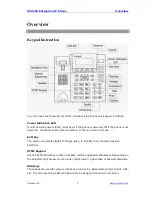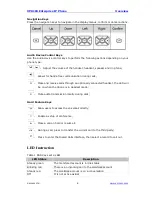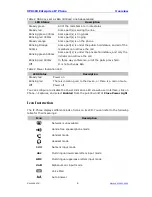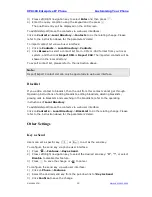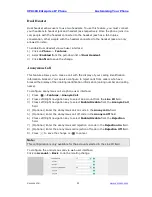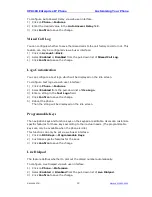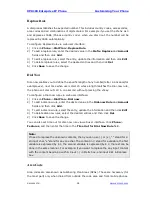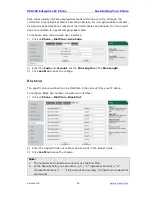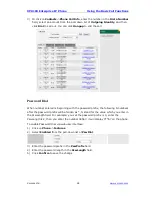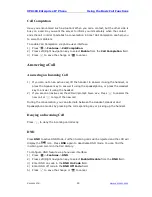XP0100 Enterprise IP Phone
Customizing Your Phone
Xorcom Ltd.
19
www.xorcom.com
3)
Press Left/Right navigation key to select
Enter
and then press
.
4)
Enter the query condition using the keypad and the press
.
The qualified entry will be displayed on the LCD screen.
To add/delete/edit/move the contacts via web user interfaces:
Click on
Contacts
->
Local Directory
->
Contacts
to do the relating change. Please
refer to the instruction above for the parameters’ detail
To import contact list via web user interface:
1)
Click on
Contacts
->
Local Directory
->
Contacts
.
2)
Click
Browse
to select a contact list file in .XML or .CSV format from your local
system, and then click
Import
XML
or
Import CSV
. The imported contacts will be
showed in the local directory.
To export contact list, please refer to the instruction above.
Note:
Import/Export Contact List can only be operated via web user interface.
Blacklist
If you add a contact to blacklist, then the call from this contact cannot get through.
Operating instructions of adding blacklists, editing blacklists, deleting blacklists,
placing calls to blacklists and searching in the blacklists, refer to the operating
instructions of
Local Directory
.
To add/delete/edit/move the contacts via web user interface:
Click on
Contacts
->
Local Directory
->
BlackList
to do the relating change. Please
refer to the instruction above for the parameters’ detail.
Other Settings
Key as Send
Users can set a specific key ( or ) to act as the send key.
To configure the send key via phone user interface:
1)
Press ->
Features
->
Key as Send
.
2)
Press Left/Right navigation key to select the desired send key: “
#
”, “
*
”, or select
Disable
to disable this feature.
3)
Press
to save the change or
to cancel.
To configure the send key via web user interface:
1)
Click on
Phone
->
Features
.
2)
Select the desired send key from the pull-down list of
Key As Send
.
3)
Click
Confirm
to save the change.
Содержание XP0100
Страница 1: ...Xorcom Ltd www xorcom com XP0100 P IP PHONE USER MANUAL...
Страница 3: ...Xorcom Ltd www xorcom com This page is intentionally left blank...
Страница 7: ...XP0100 Enterprise IP Phone Table of Contents IV Trouble Shooting 63...
Страница 69: ...XP0100 Enterprise IP Phone Using the Advanced Phone Functions Xorcom Ltd 62 www xorcom com...