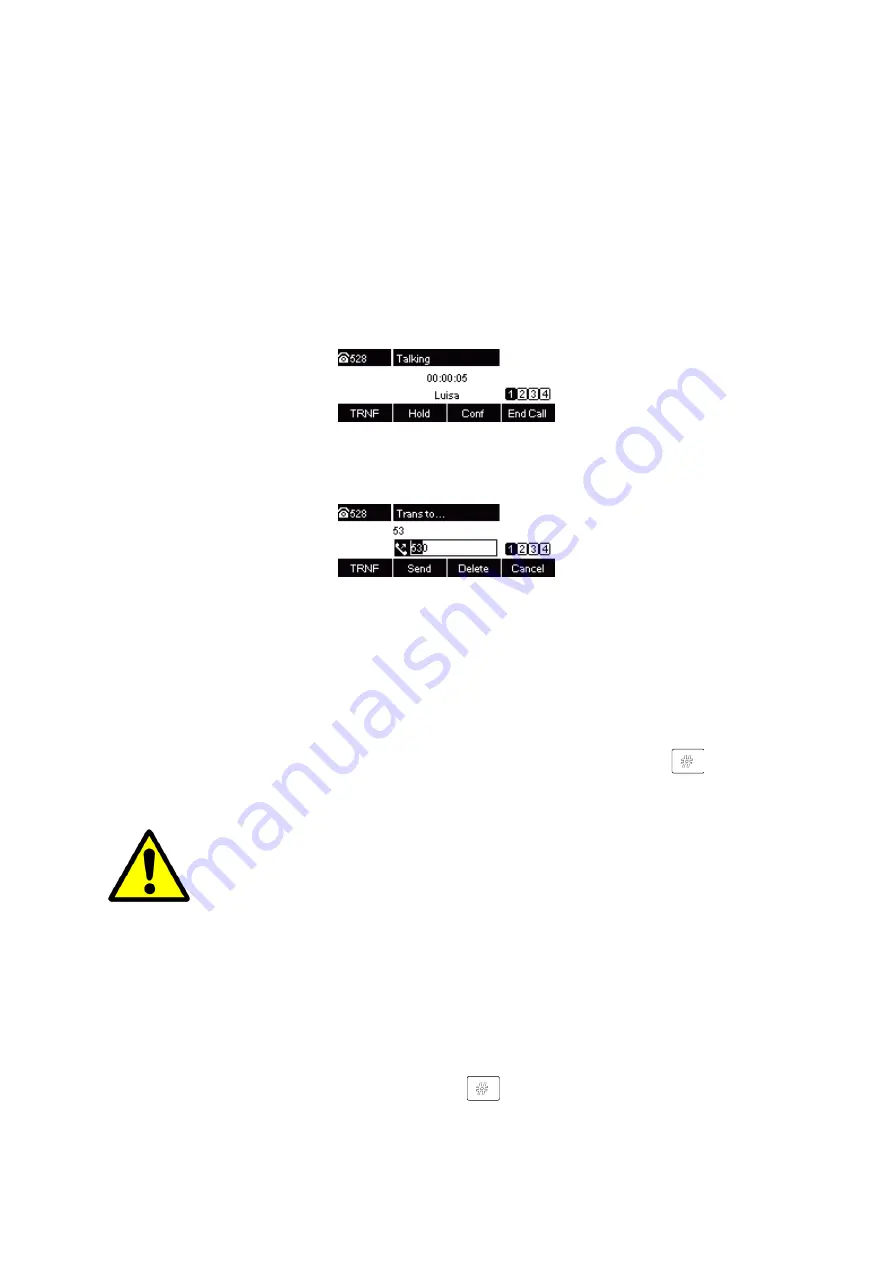
UC912G IP Phone
Copyright © 2019 Xorcom Ltd.
All rights reserved
Page 93 of 165
Call Transfer
This phone supports blind, attended and Semi-Attended Transfer.
Blind Transfer
1.
Press Transfer soft key during the conversation, the call is on hold now.
2.
Enter the number that transfers to.
3.
Press Transfer soft key, and now the blind transfer completed.
Attended Transfer
1.
Press Transfer soft key during the conversation, the call is on hold now.
2.
Enter the number that you want transfer to, and press the Send soft key or
or OK.
3.
Start the second conversation by pressing the Transfer soft key
To transfer calls across SIP domains, SIP service providers must support transfer
across SIP domains. Blind transfer will usually use the primary account SIP profile
Semi-Attended Transfer
1.
Press the Transfer soft key during the conversation: the call is on hold now.
2.
Enter the number transfer to, and then press
or OK (now you can hear the ring tone.)
Содержание UC912G
Страница 1: ...UC912G IP Phone Xorcom UC912G IP Phone User Manual ...
Страница 16: ...UC912G IP Phone Copyright 2019 Xorcom Ltd All rights reserved Page 16 of 165 12 Mute ...
Страница 35: ...UC912G IP Phone Copyright 2019 Xorcom Ltd All rights reserved Page 35 of 165 ...
Страница 82: ...UC912G IP Phone Copyright 2019 Xorcom Ltd All rights reserved Page 82 of 165 ...
Страница 157: ...UC912G IP Phone Copyright 2019 Xorcom Ltd All rights reserved Page 157 of 165 ...
Страница 159: ...UC912G IP Phone Copyright 2019 Xorcom Ltd All rights reserved Page 159 of 165 ...






























