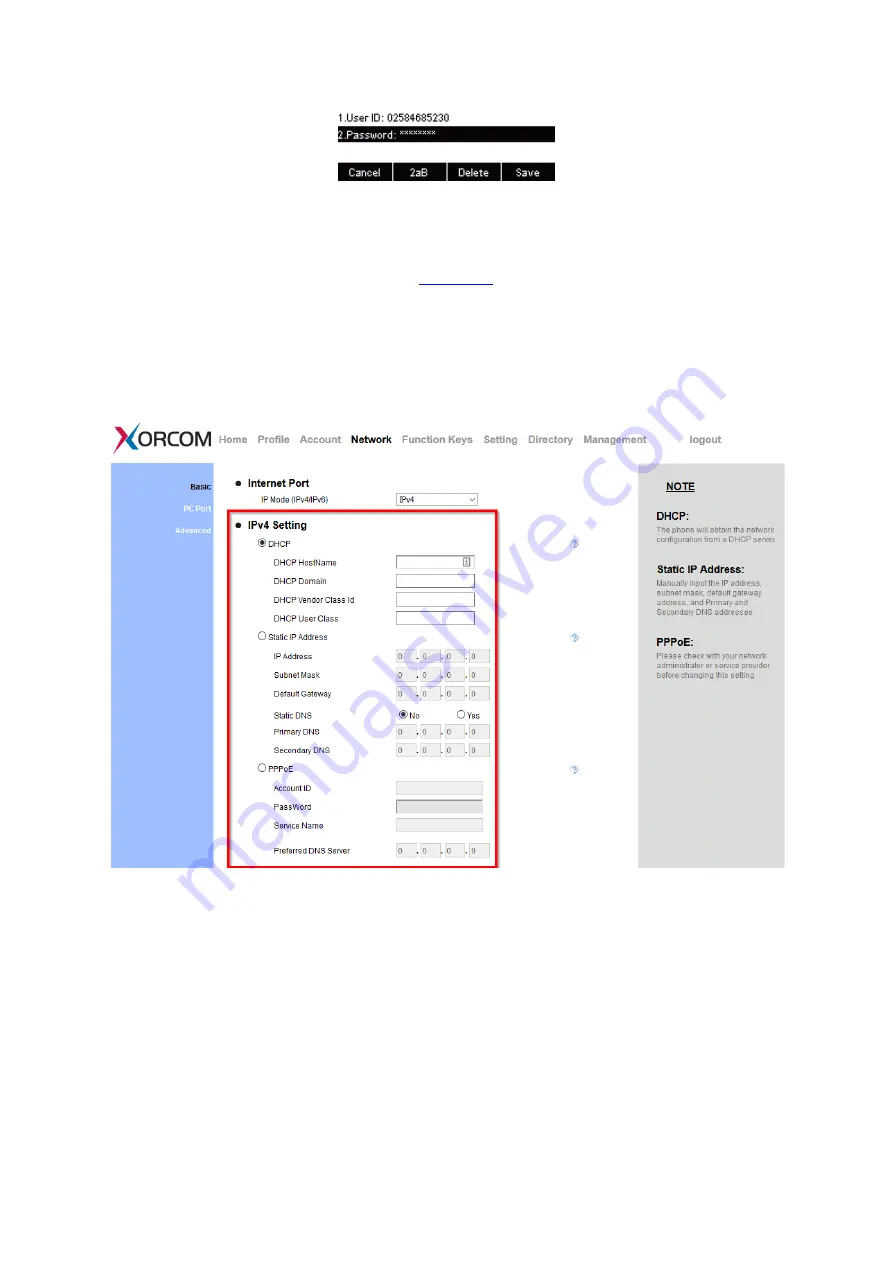
UC912G IP Phone
Copyright © 2019 Xorcom Ltd.
All rights reserved
Page 53 of 165
Configuring Network using the web interface
1.
Login to the web interface (refer to
for details of the login process) and click
Network→ Basic→ IPv4 setting
2.
Select the desired network type: DHCP, Static or PPPoE
3.
Enter the necessary information
4.
Click the SaveSet and restart the phone
IPv6
If you set IP Mode to IPv6, phone will use IPv6 addressing. IPv6 has two network modes: DHCP,
Static
Configuring IPv6 using the phone interface
1.
Press Menu→ Settings→ Advanced Setting (password: admin) → Network→ WAN Port → IP
Port Mode
Содержание UC912G
Страница 1: ...UC912G IP Phone Xorcom UC912G IP Phone User Manual ...
Страница 16: ...UC912G IP Phone Copyright 2019 Xorcom Ltd All rights reserved Page 16 of 165 12 Mute ...
Страница 35: ...UC912G IP Phone Copyright 2019 Xorcom Ltd All rights reserved Page 35 of 165 ...
Страница 82: ...UC912G IP Phone Copyright 2019 Xorcom Ltd All rights reserved Page 82 of 165 ...
Страница 157: ...UC912G IP Phone Copyright 2019 Xorcom Ltd All rights reserved Page 157 of 165 ...
Страница 159: ...UC912G IP Phone Copyright 2019 Xorcom Ltd All rights reserved Page 159 of 165 ...






























