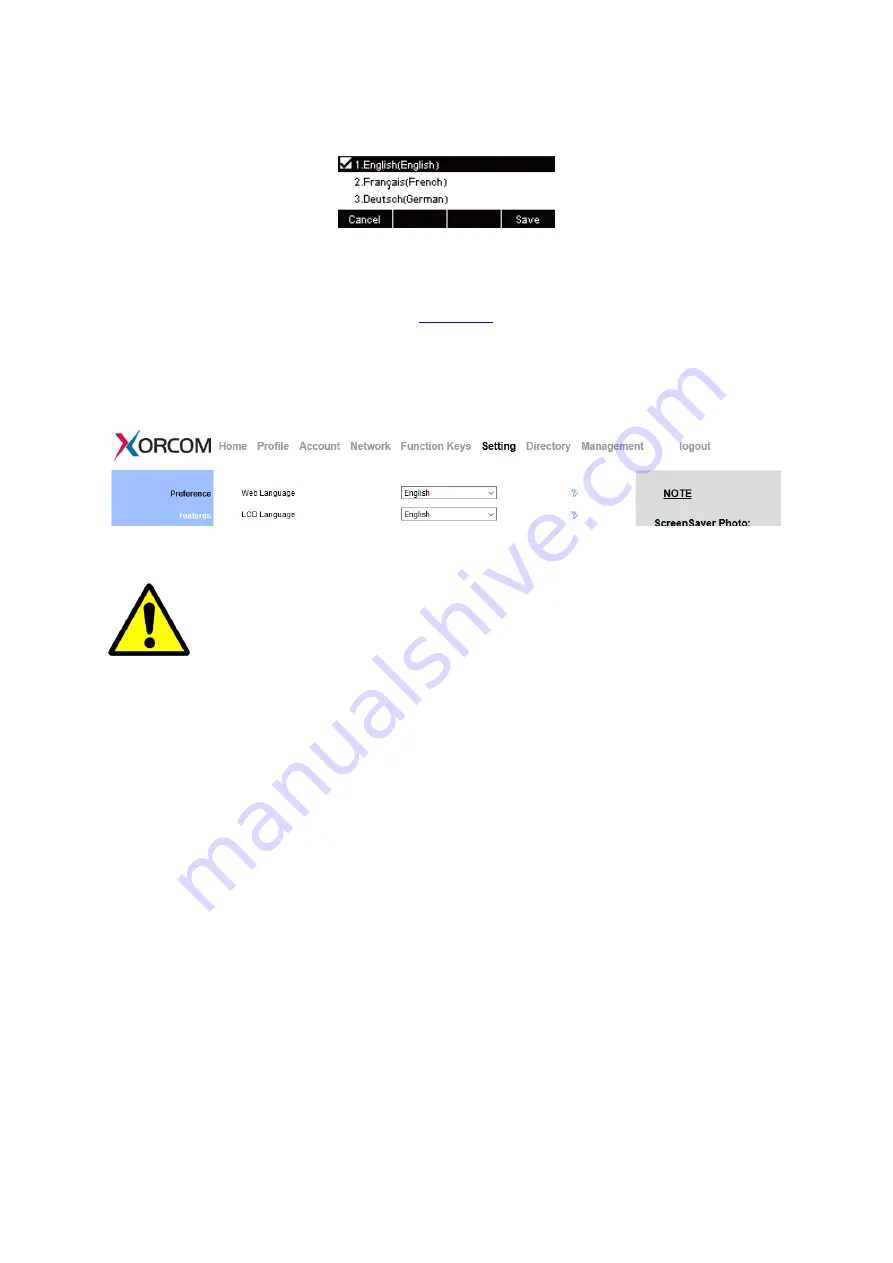
UC912G IP Phone
Copyright © 2019 Xorcom Ltd.
All rights reserved
Page 42 of 165
2.
Press OK or Save soft key to save the configuration.
Changing Language using the web interface
1.
Login to the web interface (refer to
for details of the login process) and click
Setting → Preference →Web Language & LCD Language.
2.
Select the lanhuage of your choice
3.
Press SaveSet to save the configuration
Not all languages may be available for selection. The available languages depend on
the language packs currently loaded to the IP phone.
Screen Saver
Enabling Screen Saver using the phone interface
1.
Press Menu → Settings → Basic Setting → Screensaver...
2.
Press Right arrow, Left arrow, Switch soft key to choose the time-out then press the Save
button.
3.
Enter the Screensaver Type to choose one of the available types: Logo only, Time & Logo.
4.
Press OK or Save soft key to save the selected configuration.
Disabling Screen Saver using the phone interface
1.
Press Menu → Settings → Basic Setting → Screensaver...
2.
Press Right arrow, Left arrow, Switch soft key to set the time-out as Off, and press the Save
Содержание UC912G
Страница 1: ...UC912G IP Phone Xorcom UC912G IP Phone User Manual ...
Страница 16: ...UC912G IP Phone Copyright 2019 Xorcom Ltd All rights reserved Page 16 of 165 12 Mute ...
Страница 35: ...UC912G IP Phone Copyright 2019 Xorcom Ltd All rights reserved Page 35 of 165 ...
Страница 82: ...UC912G IP Phone Copyright 2019 Xorcom Ltd All rights reserved Page 82 of 165 ...
Страница 157: ...UC912G IP Phone Copyright 2019 Xorcom Ltd All rights reserved Page 157 of 165 ...
Страница 159: ...UC912G IP Phone Copyright 2019 Xorcom Ltd All rights reserved Page 159 of 165 ...






























