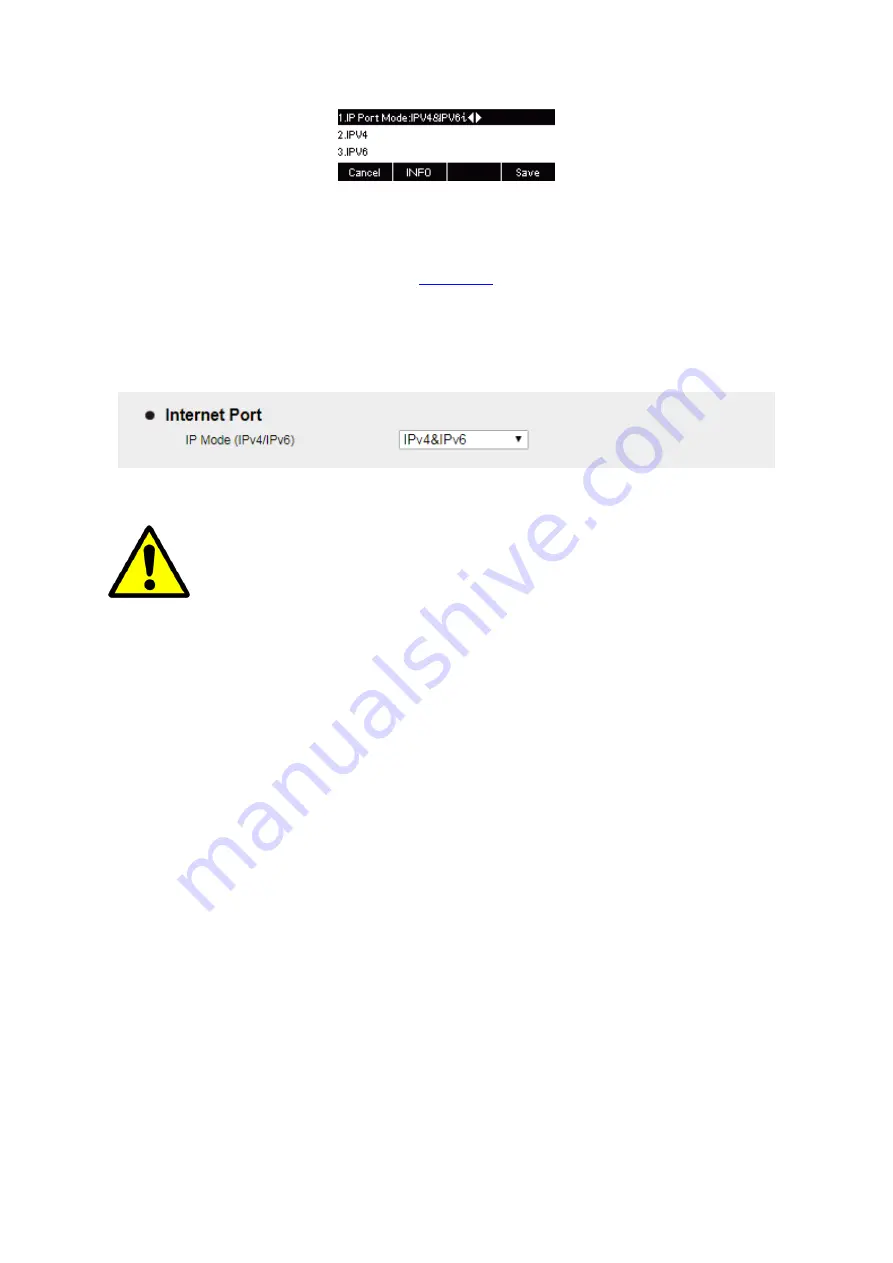
UC912G IP Phone
Copyright © 2019 Xorcom Ltd.
All rights reserved
Page 56 of 165
Configuring IPv4 & IPv6 using the web interface
1.
Login to the web interface (refer to
for details of the login process) and click
Network→ Basic→ Internet Port
2.
Select IPv4&IPv6 for Internet Port
3.
Click SaveSet to save the setting
Wrong network parameters may result in inaccessibility of your phone and may also
have an impact on your network performance. For more information about these
parameters, contact your system administrator.
PC Port
Two modes for PC port: bridge and router.
Configuring PC Bridge using the phone interface
1.
Press Menu→ Settings→ Advanced Setting (password: admin) → Network→ PC Port →
Bridge mode.
2.
Click Save and restart the phone.
Configuring PC Router using the phone interface
1.
Press Menu→ Settings→ Advanced Setting (password: admin) → Network→ PC Port →
Router mode.
2.
Enter the IP, Netmask and DHCP server
3.
Click Save and restart the phone
Содержание UC912G
Страница 1: ...UC912G IP Phone Xorcom UC912G IP Phone User Manual ...
Страница 16: ...UC912G IP Phone Copyright 2019 Xorcom Ltd All rights reserved Page 16 of 165 12 Mute ...
Страница 35: ...UC912G IP Phone Copyright 2019 Xorcom Ltd All rights reserved Page 35 of 165 ...
Страница 82: ...UC912G IP Phone Copyright 2019 Xorcom Ltd All rights reserved Page 82 of 165 ...
Страница 157: ...UC912G IP Phone Copyright 2019 Xorcom Ltd All rights reserved Page 157 of 165 ...
Страница 159: ...UC912G IP Phone Copyright 2019 Xorcom Ltd All rights reserved Page 159 of 165 ...






























