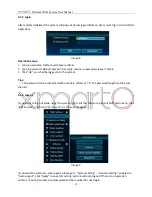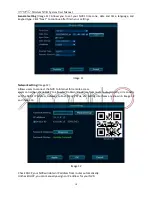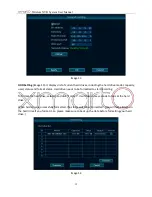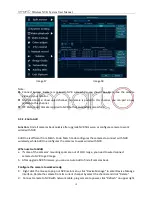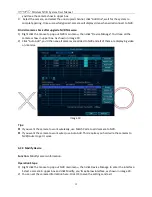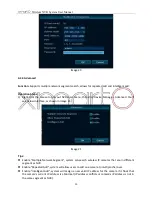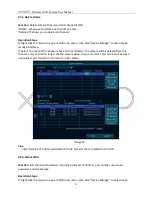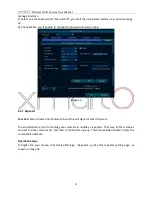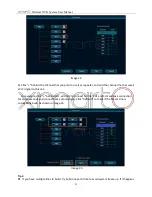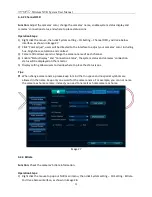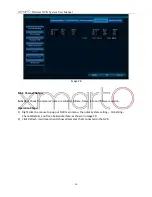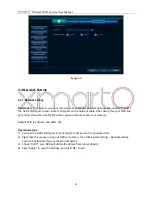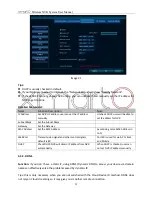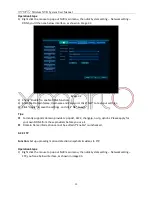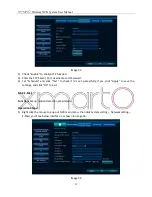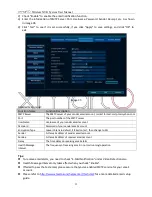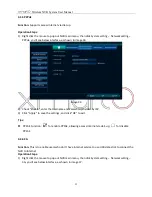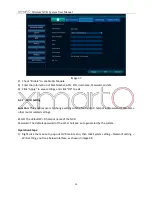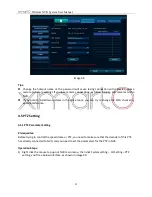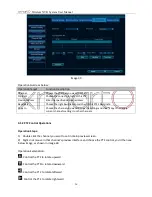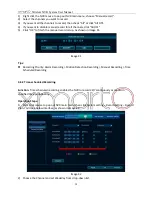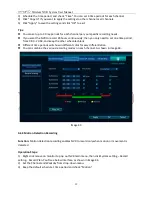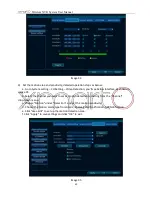Wireless NVR System User Manual
25
4..4.2 Channel OSD
Function:
Adjust the cameras’ color, change the cameras’ name,
enable system status display and
cameras’ connection status, and where to place status
icons.
Operation Steps:
1)
Right click the mouse, then click System setting
–
CH Setting
–
Channel OSD, you’ll see bel
ow
interface, as shown in image 27.
2)
Click
“Color adjust”
, users will
be directed to the interface to adjust your cameras’ color, including
hue, brightness, saturation and contrast.
3)
Camera title allows users to change the camera name of each channel.
4)
Enable “Status Display” and “Connection Status”, the system status and cameras’ connection
status will be displayed on the monitor.
5)
Display setting allows users to decide where to place the status icons.
Tips:
When change camera name, please keep in mind that no space and no special symbols are
allowed in the name. Keep only one word for the camera name. For example, you can not name
the camera as home camera, instead, you need to name it as homecamera or home.
Image 27
4.4.3 Bitrate
Function:
Check
the cameras’
bitrate information.
Operation Steps:
1)
Right click the mouse to pop out NVR main menu, then click System setting
–
CH Setting - Bitrate.
You’ll see bel
ow interface, as shown in image 28.