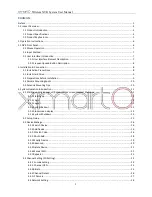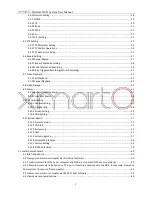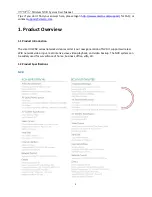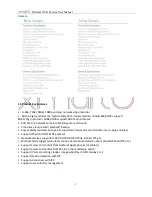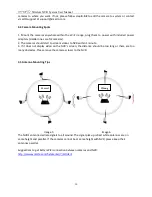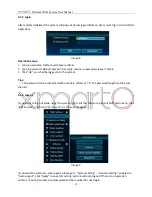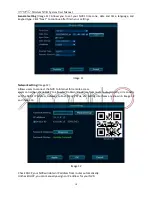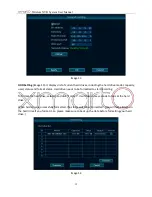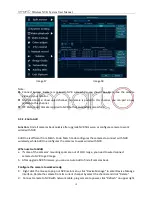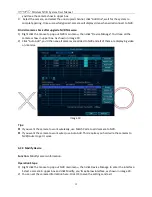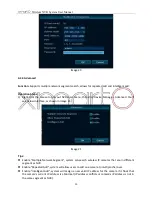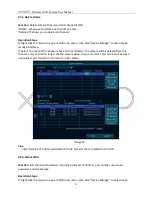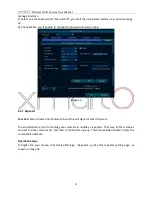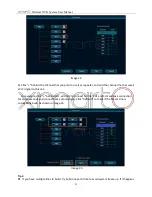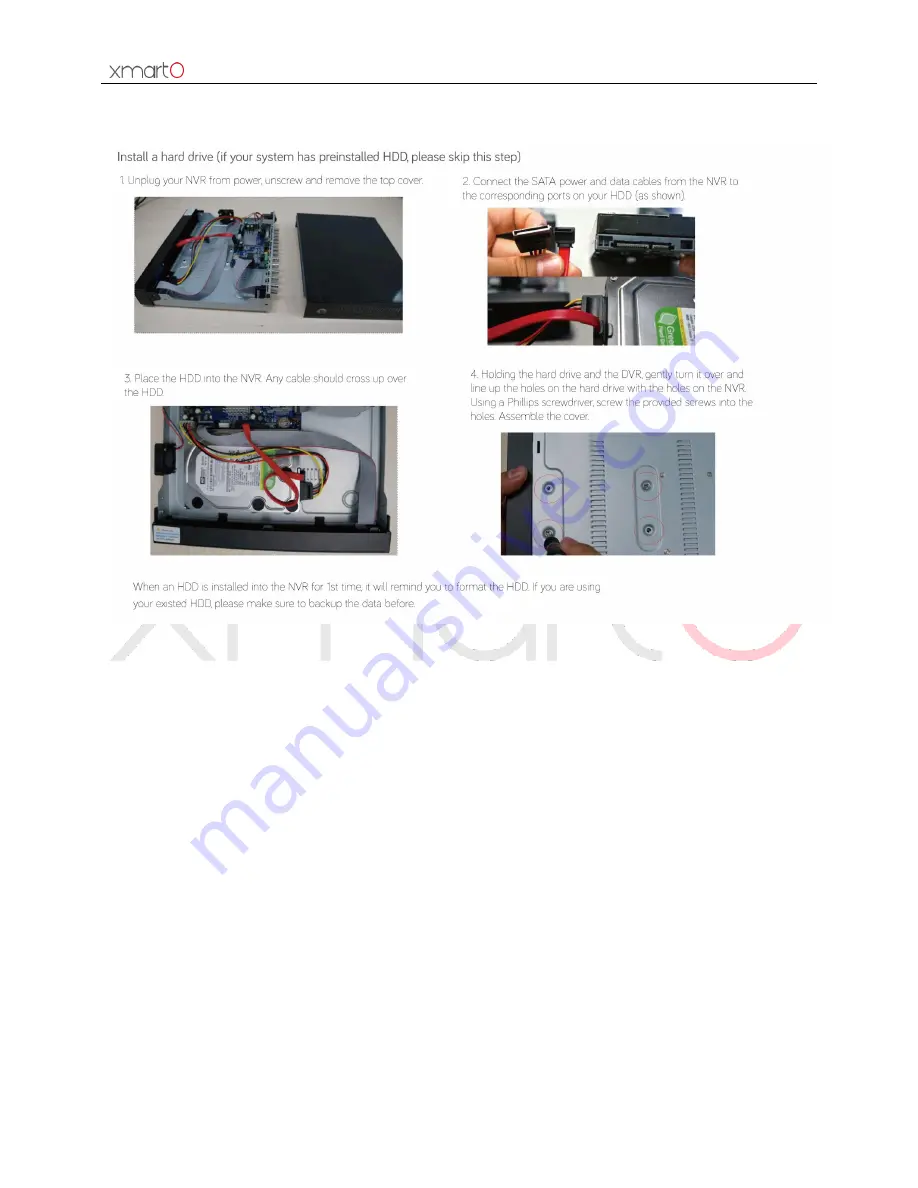
Wireless NVR System User Manual
9
3.2 Install Hard Drive
Image 4
3.3 Preparations before Installation
1. Decide the location of NVR. It is suggested to place the NVR at the center of monitoring area. Avoid
any avoidable obstacle between the cameras and the NVR.
1) When there is no obstacle, cameras can be mounted about 60m away from the NVR (approx.
200ft);
2) When there is one wall in between, reduce the distance to 30m (approx. 100ft);
3) When there are 2 walls in between, reduce the distance to 15m (approx. 50ft);
4) When there are more than 2 walls between camera and NVR, we suggest using extendable
antennas to bring camera’s antenna inside walls
while leaving camera out; or use network cable to
hard wire the camera to NVR.
* (The Wi-Fi range mentioned above vary in different environments; data only for reference)
2. Test the system before installation.
1) Connect the NVR to a standalone monitor or TV via VGA or HDMI;
2) Screw on antennas for NVR and plug it to power with included 12V 3A power adapter;
3) Screw on antennas for cameras and plug cameras to power with included 12V 1A power
adapters;
4) If you see videos from all cameras on monitor within minutes, you can go ahead to mount the