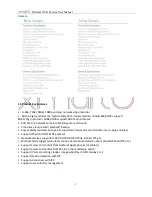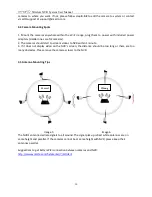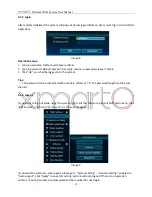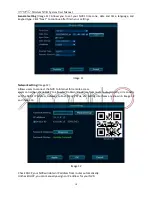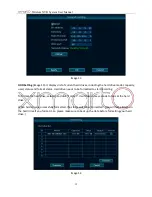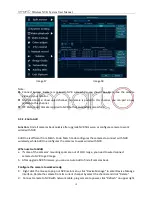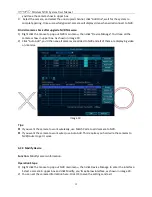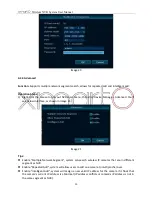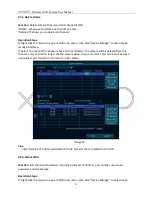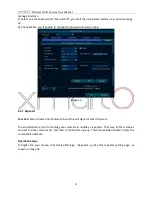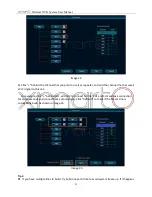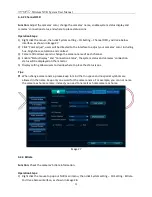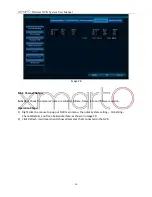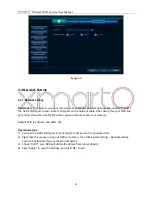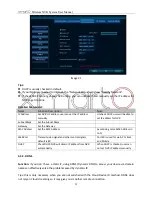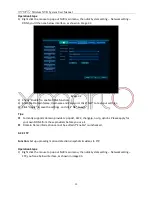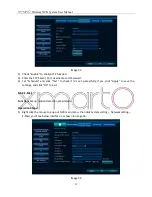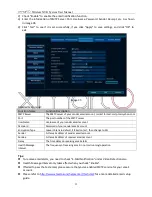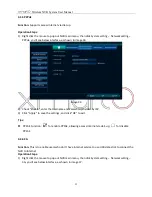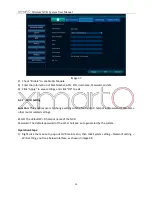Wireless NVR System User Manual
19
you’ll see
the camera show in upper box.
3
)
Select the camera, and select the unoccupied channel,
click “Add One”
, wait for the system to
complete pairing. Once successfully paired, camera will display video when wired connect to NVR.
Find all cameras back after upgrade NVR firmware:
1)
Right click the mouse to pop out NVR main menu, then click
“Device Manage”. You’ll see all th
e
cameras show in upper box. As shown in image 19.
2)
Click
“Auto Add”, you’ll then see all cameras are added to NVR and all of them are displaying video
on monitor.
Image 19
Tips:
If you want the camera to work wirelessly, use Match Code to add camera to NVR.
If you want the camera to work wired, use Auto Add. This requires you hard wire the cameras to
NVR/router to get it work.
4.3.3 Modify Device
Function:
Modify camera information.
Operation Steps:
1)
Right click the mouse to pop out NVR main menu, then click Device Manage to enter the interface.
Select a camera in upper box and click Modify
, you’ll see below interface, as shown in image 20.
2)
You can set the camera information here. Click OK to save the settings and exit.