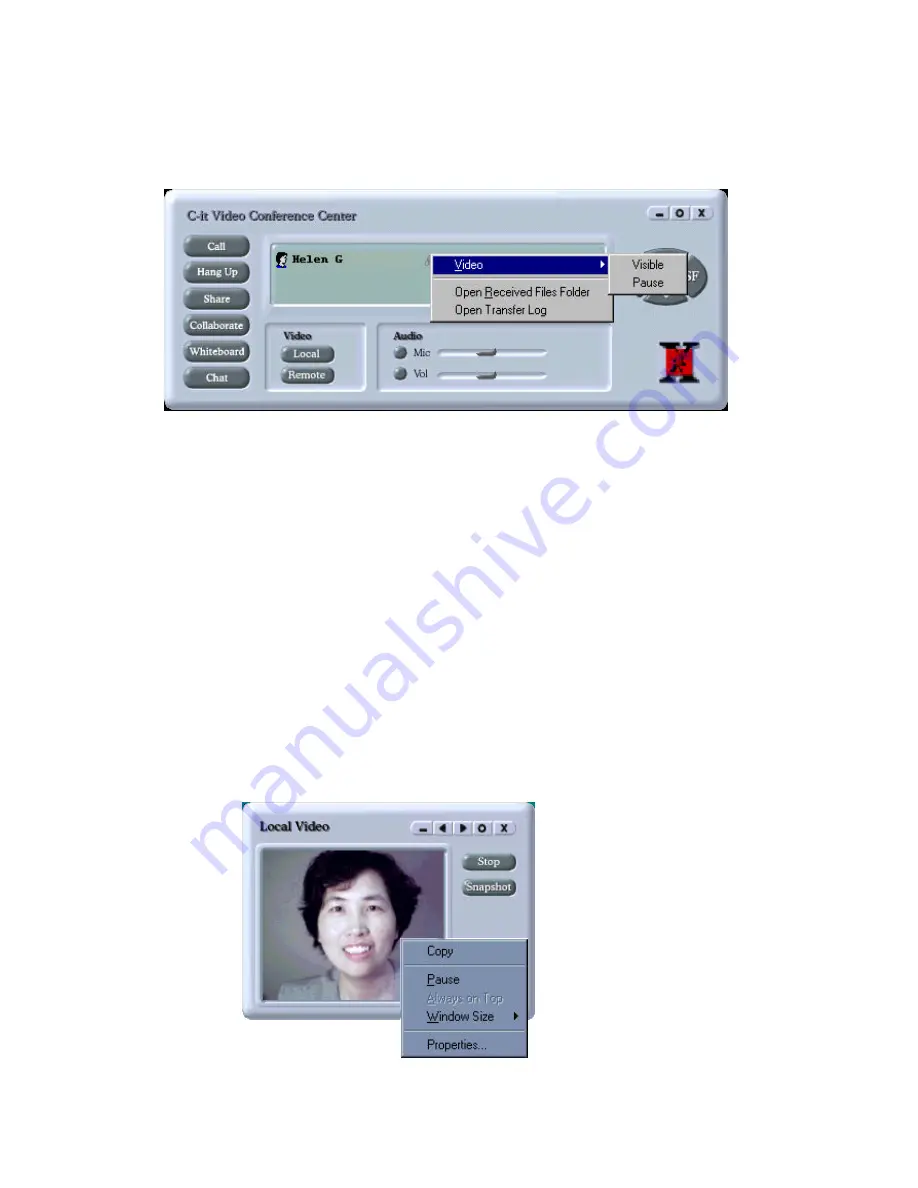
48
Right Mouse Menu Shortcuts
Clicking the right mouse menu on the various windows displays shortcuts for several features.
Right Mouse Menu on the Video Conference Center
1 Put the pointer on one of the names of the participants in the conference and click and hold
down the right mouse button. The right mouse menu appears.
2 Select Video to see the popup menu.
•
equivalent to selecting another person's name on the list and clicking the A/V button. The
checkmark indicates the Remote window is open and displaying the view from the other
person's camera. Select Visible again to remove the checkmark, which is equivalent to
closing the Remote window.
•
equivalent to clicking the Stop button on your Local window. A checkmark next to pause
indicates the video not transmitting. Select Pause again to begin sending video again, or
just click the Preview button on the Local window.
3 Select Open Send/Received Files Folder. This option varies depending on the name selected
in the Video Conference Center.
If you select your name, the option is Open Received Files Folder, and selecting it displays a
window showing files you've already received while videoconferencing.
If you select another name, the option is Open Send Files Folder, and selecting it opens a
window for you to send files to the other person.
Right Mouse Menu on the Local and Remote Windows
Put the pointer on either the Local or Remote Windows and click and hold down the right
mouse button. The right mouse menu appears.






























