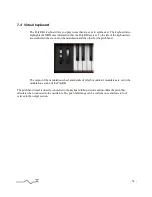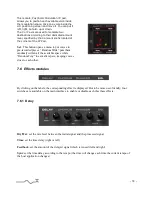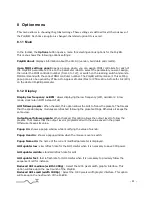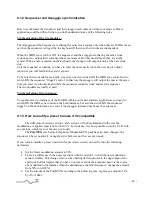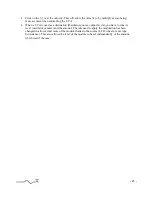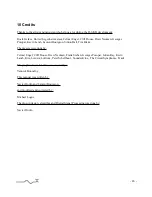8 Option menu
This menu allows to choosing the global settings. These settings are defined for all the instances of
the PolyKB. Each time an option is changed, the related option file is saved.
8.1.1 Main
In the toolbar, the
Options
button opens a menu for selecting various options for the PolyKB.
This menu shows the following options settings:
PolyKB About
: displays information about the XILS 3 (version, build date and credits).
Open MIDI settings panel:
opens a popup where you can assign MIDI controllers for each of
the PolyKB’s parameters. Click on the parameter label to select the parameter you want assign,
then enter the MIDI controller number (from 0 to 127), or switch on the learning switch and send a
MIDI command with the correct MIDI controller number. The PolyKB will memorize it. This setting
popup can also be opened by CTRL+ALT+Apple+Left-click (Mac) or CTRL+Win+ALT+Left-click (Win)
on the desired PolyKB parameter.
8.1.2 Display
Display low frequency as BPM
: allows displaying the low frequency (LFO, oscillator 2 in low
mode, clock rate in BPM instead of Hz)
GUI follows presets:
When checked, this option allows the GUI to follow the presets. That means
that the special display modules are refreshed following the preset settings. Otherwise it keeps the
same view.
Output level follows presets:
When checked, this option allows the output level to follow the
presets. That means that the output level is programmed with the value saved in the preset.
Otherwise it keeps its value.
Popup On
: shows a popup window while modifying the value of a knob.
Popup Over On
: shows a popup window when the mouse is over a switch.
Popup Name On
: the name of the current modified parameter is displayed.
GUI update: low
: slow refresh rate for the GUI. Useful when it is necessary to save CPU power.
GUI update: middle
: standard refresh rate for GUI.
GUI update: fast
: fast refresh rate for GUI. Useful when it is necessary to precisely follow the
sequencer's led for instance.
Reduced GUI medium (width 1200p)
: Select the 1200 pixels width graphic interface. This
option will take upon the next launch of the PolyKB.
Reduced GUI small (width 1000p)
: Select the 1000 pixels width graphic interface. This option
will take upon the next launch of the PolyKB.
- 41 -
Содержание PolyKB II
Страница 1: ...PolyKB II User Manual www xils lab com...