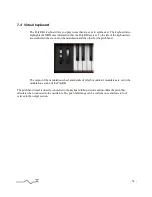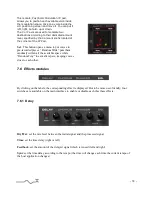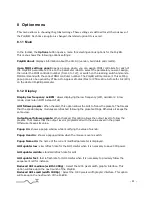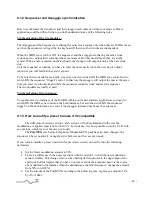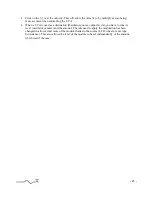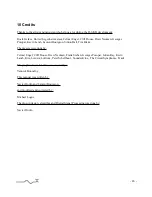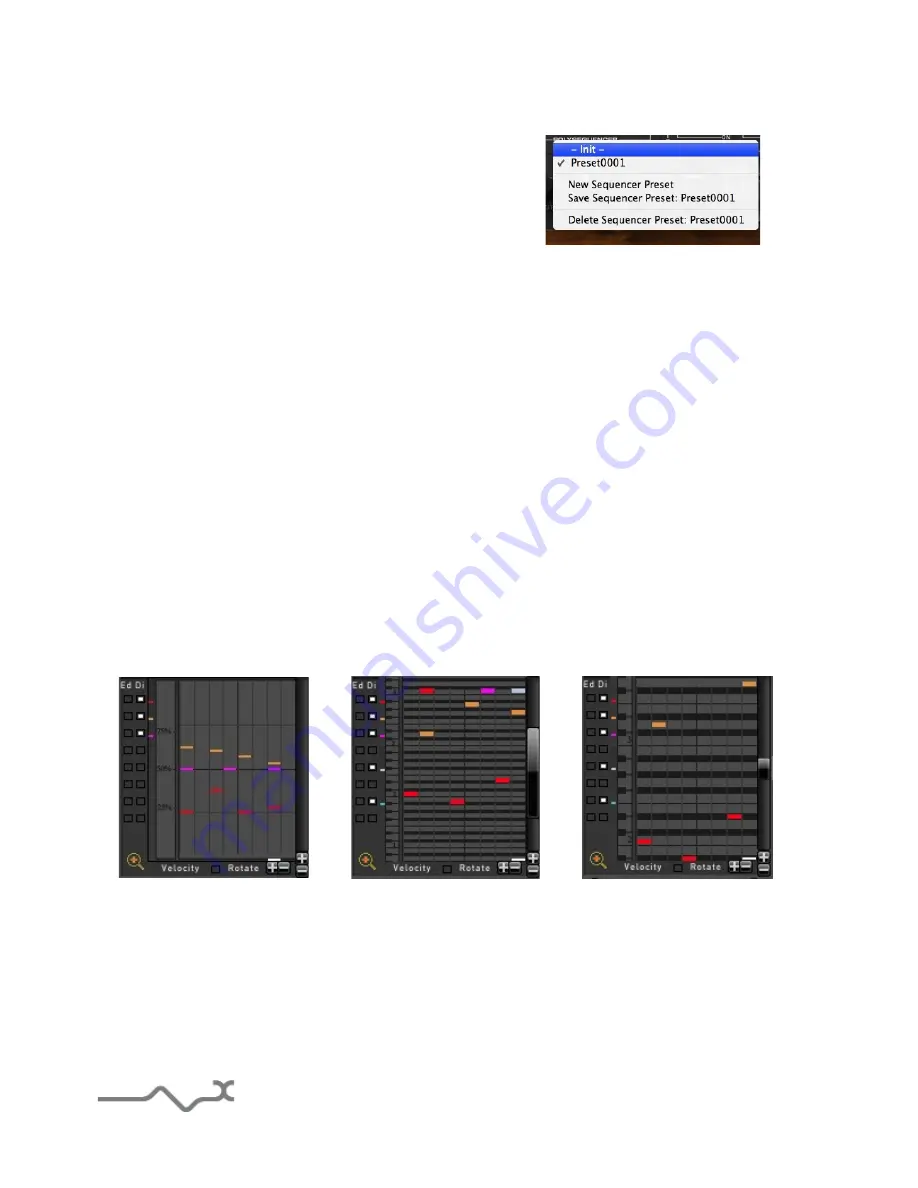
To help with your creative workflow, independent
sequencer presets can be saved and recalled.
Preset:
This button opens a menu that shows you the
available sequencer presets for recall:
7.3.1 Sequencer display module
The PolyKB’s sequencer display panel makes it easy to create, verify and modify your sequences.
Three zoom modes can be used to display the internal values, selected by the ‘+’ and ‘–’ buttons.
Zoom 1 shows the entire range of values, useful when using the sequencer to modulate parameters
such as filter frequency, oscillator level or shape. Zoom 2 and Zoom 3 show four and two octaves
respectively. The slider allows you to move the displayed part inside the whole range.
The current time slot is shown as a white cursor line at the bottom of the view.
Each of the current sequences is displayed in a different color. The sequences can be highlighted or
hidden by checking or un-checking the corresponding colored boxes to the left of the event display.
You can also modify the sequencer with the mouse: select the sequence you want to adjust (
Ed
check boxes) with the left button, click on the panel to add or modify a step, with the right button,
click to erase a step.
Zoom 1
Zoom 2
Zoom 3
Clicking on the
+
or
–
changes the display view, wile the slider on the right allows you to browse
inside this view.
Clicking on the +/- rotate allows decal the sequence from 1 step left or right.
Clicking on the loop opens a window with a bigger screen for the sequencer.
- 32 -
Содержание PolyKB II
Страница 1: ...PolyKB II User Manual www xils lab com...