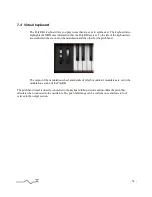7.1.5 LFO1/2
The PolyKB proposes two Low Frequency Oscillators, which can be used as modulation sources. To
switch between the two LFOs , just click on the label [LFO1] ( or [LFO2] if its currently displayed )
Rate
: sets the frequency of the LFO
Waveforms
: The various switches select the different available LFO waveform(s)
Please not that you can select different waveform simultaneously, and can therefore built unusual
and very complex LFO waveform when cumulating several waveforms.
Tip : This is especially handy if you wish to add some subtle movements and modulations to an
instrument. Adding several waveforms to an LFO will avoid the repetitive feel of the LFO.
Note : You can click on the sine/triangle label to change the waveform associated to this switch, a
sine or a triangle waveform. The triangle Waveform is the default choice.
Noise Waveform
: Noise Sample and Hold at the LFO rate
Delay
: set the delay time between a note ON and the beginning of the fade in.
Fade in
: set the time for the output to rise from zero to the maximum level.
Midi S
: Click on this led to synchronize the LFO rate to the tempo of the application host. Please
note that the rates will be displayed in musical notation if the sync is engaged. (Led On )
In this picture, you’re editing the LFO 2, as
indicated by the top label
To switch to LFO 1, just click on this label.
The default Triangle Waveform has been
replaced by a Sine, by clicking on the waveform
display toggle pictogram.
The LFO2 now uses a blend of sine and ramp
up waveforms, as both these waveforms are
selected ( Red LEDs on )
Finally, the LFO will be midi synced to host, as
indicated by the green led being active.
- 21 -
Содержание PolyKB II
Страница 1: ...PolyKB II User Manual www xils lab com...