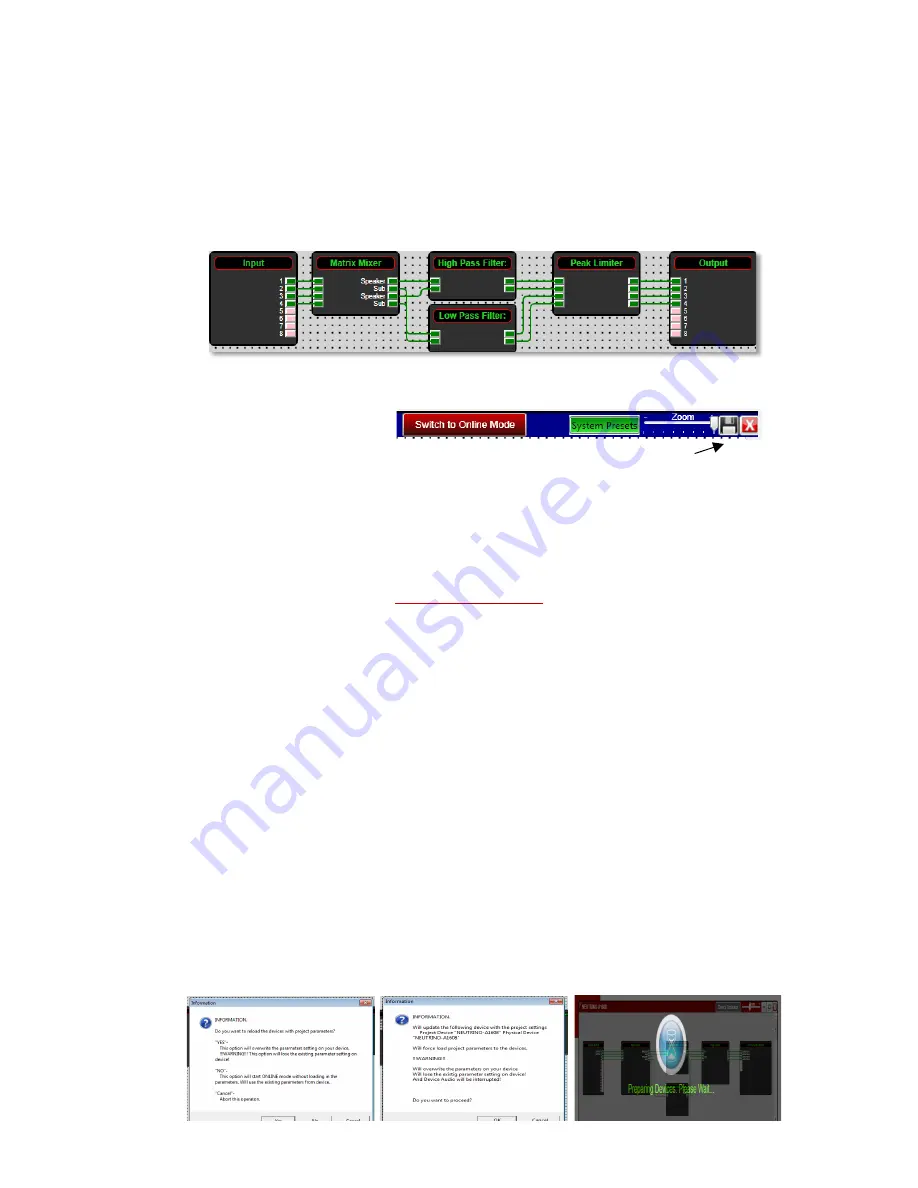
19
(j)
Double-Click the
Peak Limiter
DSP module
to open the limiter’s DSP parameters. Ensure
that the threshold is set to 0dB or less.
•
That completes our design example, DSP module parameter settings
.
17.
Save Project:
(a)
Click the
“Save Project” Disc
located to the right of the zoom control in the Project
View/Design Mode work area to “Save Project As” or “Save” your DSP design project (each
time a DSP adjustment or change is made the Save Project Disc will reappear)
OR
Select
“Save
Project As”
under the
File
menu at the top left of the application to name and save your design
project or
“Save Project”
to save as you work.
(b)
This saves the DSP design project you are working on to your PC/Computer (not to the
physical processor device). See Switch to Online Mode below to accomplish that).
(c)
We recommend that you
Save As
the project file twice. Once to create a
Master File
and a
second time to create a
Work File
. Continue working with the Work File (or a file name of
choice) and the Master File is protected should you ever need it. At the end of the project –
continue running the system with the Work File, rename it to Master Ver 2, or other.
18.
Switch to Online Mode:
(Transfer/Save DSP design project to the physical processor device)
Once your DSP design project and parameter adjustments are completed (and saved to your
PC) you can
Transfer/Save
your work to the connected processor device.
To do this
,
(a)
Select the red
“
Switch to Online Mode
”
button (not visible if a network interface is not
detected – you are working Offline) at the top center of the
Project View / Design Mode
work
area page – as shown above & below on
Page 20
.
(b)
This button selection performs two functions at the same time – it transfers or saves your DSP
design project to the connected processor device and that processor is now Online/Live.
(c)
Follow
Permission
Instructions menu shown below
carefully
. Once permissions are given a
Preparing Devices. Please Wait…
prompt will appear once the process begins of transferring /
saving your DSP design project to the physical processor device.
Содержание neutrino series
Страница 1: ...NEUTRINO Product Quick Start Guide...




















