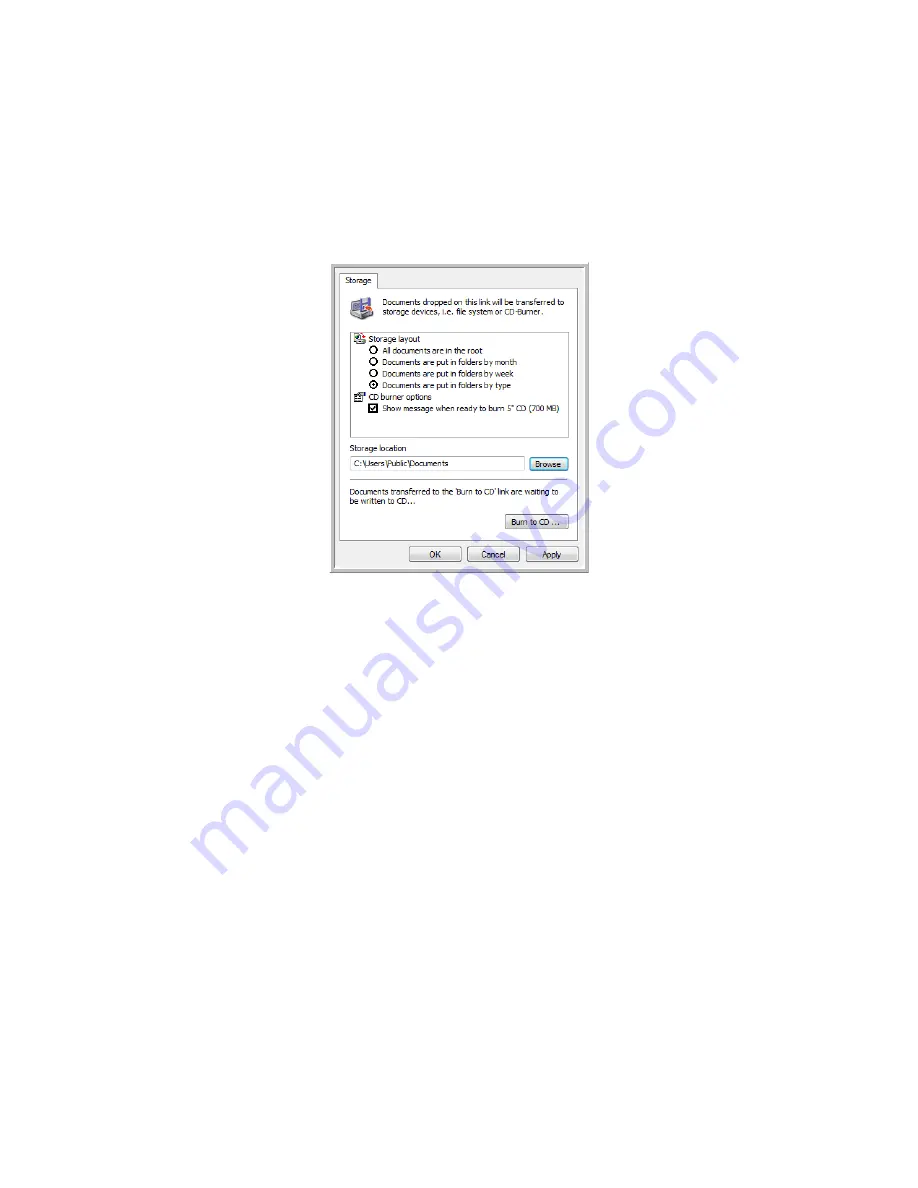
Scanning
44
Xerox Travel Scanner 100 User’s Guide
Storage Properties
These properties apply to the Destination Application named Transfer to Storage. If a CD burner is
attached to your computer, and your computer is running Windows XP or Windows Vista, you also use this
dialog box to start the Burn to CD process. See the section “Scan and Burn to a CD” on page 47.
You can also set up multiple configurations to store scanned items in separate locations. See “Transferring
Scanned Documents to Storage” on page 50.
1. Click the Storage Layout options you want.
All documents are in the root
—The scanned documents are saved in the root of the folder specified in
the Storage Location.
Documents are put into folders by month, week, or type
—Folders are created based on your
selection (month, week, or type) and the scanned documents are saved in those folders. New folders
are created for each month and week so you can keep track of when you scanned the documents.
2. Click the
Browse
button to specify the location to store the scanned documents.
3. If you have a CD burner attached to your computer, the option
Show message when ready to burn 5"
CD (700MB)
, should also be selected so you will see a message when it’s time to click the
Burn to CD
button.
4. Click
OK
on the Link Properties window.
Содержание XTRAVEL-SCAN - Travel Scanner 100
Страница 1: ...Travel Scanner 100 User Guide...
Страница 3: ......
Страница 91: ...86 Xerox Travel Scanner 100 User s Guide...
Страница 95: ...Index 90 Xerox Travel Scanner 100 User s Guide...
Страница 96: ...P N 05 0769 100...
















































