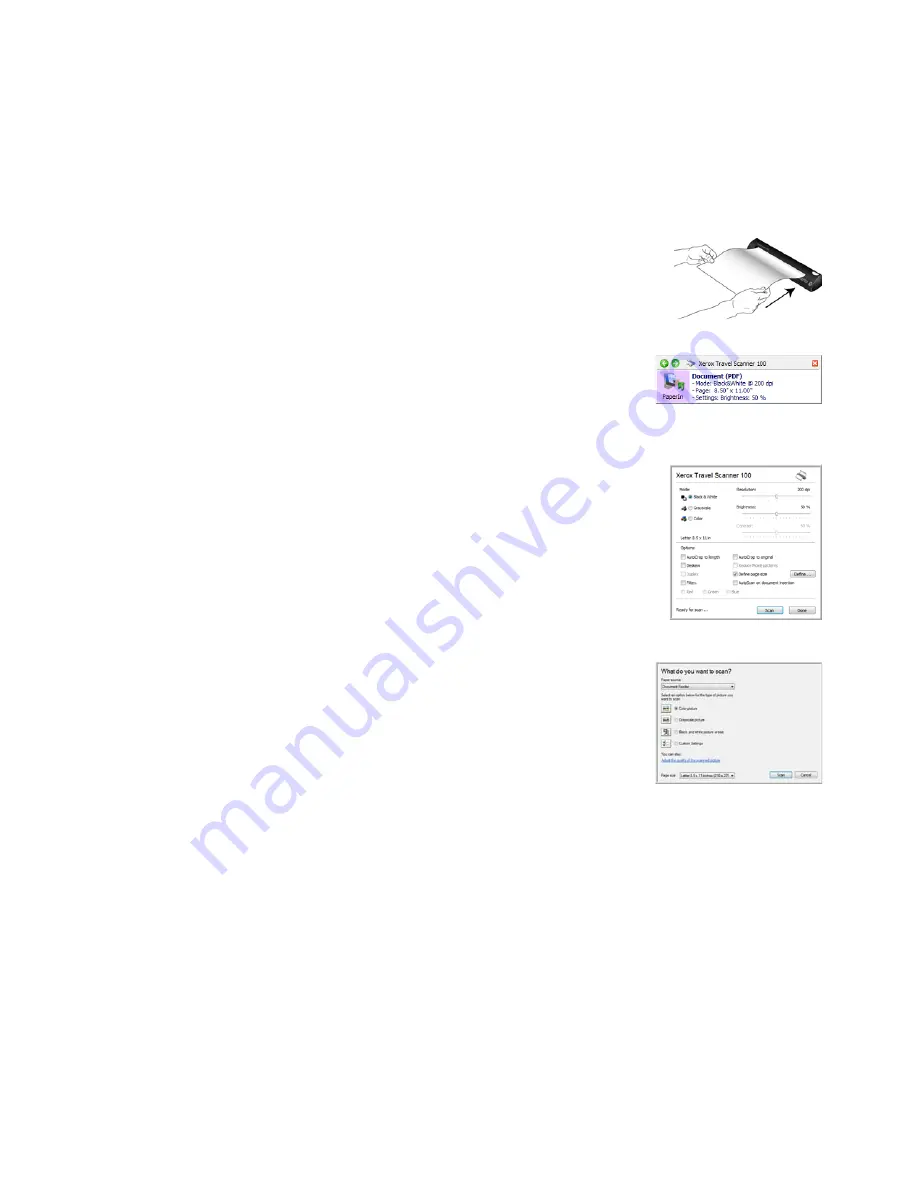
Scanning
16
Xerox Travel Scanner 100 User’s Guide
Scanning
You have several different scanning options with your Xerox scanner. Each method scans equally well, so
use the one with appropriate options for the item you are scanning.
•
One Touch AutoLaunch
—To use the scanner’s AutoLaunch feature,
simply insert a document in the scanner and it is automatically
scanned using predefined settings from the OneTouch software. See
“Scan Using AutoLaunch” on page 17.
•
One Touch Button Panel
—Use this scan option when you want to
scan from the computer screen. This scans with the same settings as
when using the AutoLaunch scanning feature. See “Scan from the One
Touch Button Panel” on page 20.
•
TWAIN Interface
—The TWAIN interface is also for scanning from
various programs on your computer. The TWAIN interface is available
from the PaperPort software, as well as from other programs such as
Microsoft Word. See “Scanning from the TWAIN Interface” on
page 60.
•
Windows Image Acquisition (WIA) Interface
—If your computer is
running Windows XP or Windows Vista, you can use this option to scan
with the Microsoft WIA interface. Select the WIA scan settings, put the
document in the scanner, then click the Scan button on the WIA
window. See “Scanning from the Windows Image Acquisition
Interface” on page 65.
Содержание XTRAVEL-SCAN - Travel Scanner 100
Страница 1: ...Travel Scanner 100 User Guide...
Страница 3: ......
Страница 91: ...86 Xerox Travel Scanner 100 User s Guide...
Страница 95: ...Index 90 Xerox Travel Scanner 100 User s Guide...
Страница 96: ...P N 05 0769 100...
















































