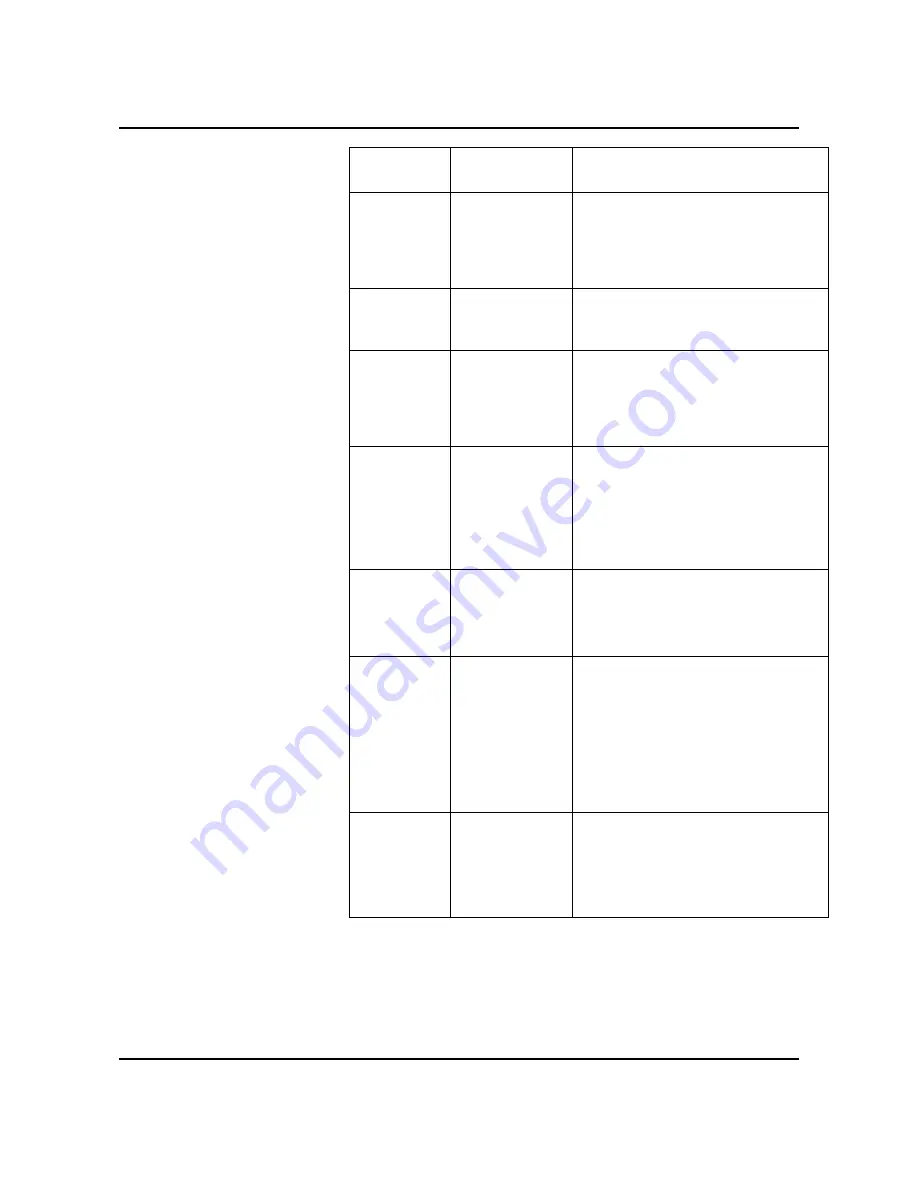
52
Problem
Probable
Cause
Remedy
Missing
characters
The paper may
be too damp.
Try printing with a different batch of
paper. Do not open packages of
paper until necessary so that the
paper does not absorb too much
moisture from the air.
Back of
printout is
dirty
Clean the
Corotron Wire.
Print a few blank pages to clean the
transfer roller.
Incorrect
fonts
TrueType fonts
may be
disabled.
Use the Advanced Setup in the
Xerox WorkCentre Folder (Click on
Start-Programs-Xerox WorkCentre-
Advanced Setup) to enable
TrueType fonts.
Faded
graphics
Toner may be
low.
Remove the Toner Cartridge and
shake it gently to evenly distribute
the toner. Then reinstall the Toner
Cartridge.
Ensure that you have a spare Toner
Cartridge.
1. No
message is
displayed.
2. No output
is received.
Status Monitor
"Off"
1. Enable Status Monitor to be "On".
2. Check paper source to ensure
proper media type is loaded.
1. A red "X"
is displayed
to say error.
2. No output
is received.
Status Monitor
"On" and
"Minimized
1. Double click on Status Monitor
icon to open.
2. Read displayed message.
3. Check paper source to ensure
proper media type is loaded.
4. If empty, load appropriate media.
5. If correct media type is loaded,
check to ensure media is feeding
properly.
1. Message
Displayed
"Out of
Paper.
2. No output
is received.
Status Monitor
"On" and
"Maximized"
1. Check paper source to ensure
proper media type is loaded.
2. If empty, load appropriate media.
3. If correct media type is loaded,
check to ensure media is feeding
properly.
Содержание WorkCentre XL2120
Страница 2: ...User Guide WorkCentre XL Series User Guide...
Страница 9: ...iv...
Страница 51: ...42 Notes...
Страница 63: ...54 Notes...
Страница 64: ......
Страница 65: ......





































