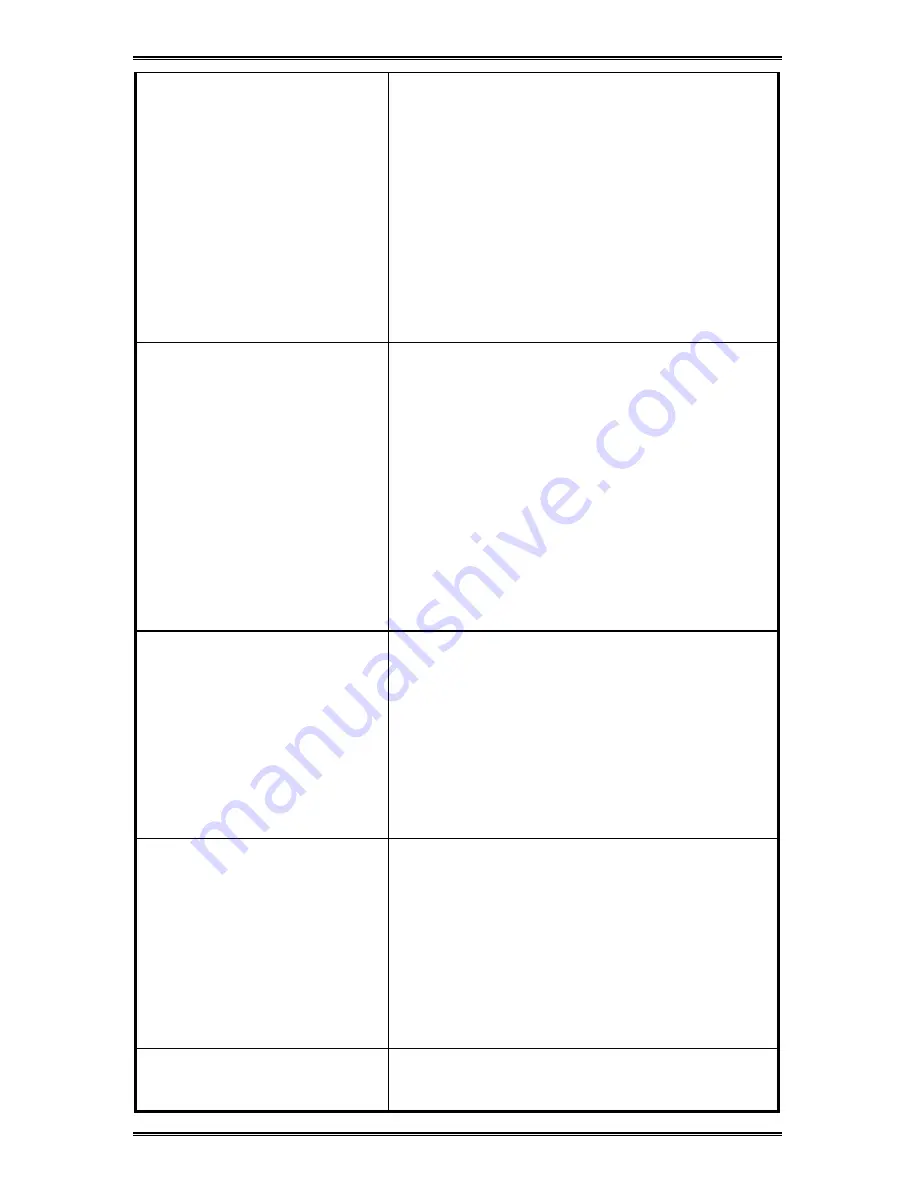
58
White streaks
document. Using TrueType fonts you can
ensure that your WorkCentre is able to print
smooth character outlines. When selecting
a font for your document, look for the
TrueType icon.
•
Paper that is heavily textured or does not
accept ink well can cause graphics and text
to print poorly.
Always use manufacturer-approved paper
types and printing media.
•
Align the print cartridges.
Check
Problems with Print
in Troubleshooting
section.
Page content is incomplete /
incorrect:
Meaningless characters
printed
•
Check that your WorkCentre is selected as
the current printer. Open the Printers
folder, click the WorkCentre icon and then,
from the File menu, click Set As Default.
•
Check that your document file is not
corrupted.
•
Try turning the WorkCentre off for a few
seconds, delete all print jobs from the print
queue on your computer. Switch on the
WorkCentre and try printing again. If this
doesn't correct the problem, turn it and the
computer off for a few seconds, turn them
both back on (WorkCentre first), and then
try printing again.
Wrong fonts printed
•
Check whether the font that is printing
incorrectly is available in your software
program (by looking in the Text Font drop-
down list) and that it is a TrueType font.
When selecting a font, always look for the
TrueType icon.
•
Make sure you correctly format the fonts
you're using. E.g.: in a paint program,
format the words in the font size you want;
do not enlarge them by dragging and sizing.
Colors not reproduced
correctly
•
Check that the media on which you are
printing is that selected in the driver
settings.
•
Grayscale may be selected in the
WorkCentre Properties dialog box. To print
in color, change this setting.
•
Select Automatic in Image Settings in the
WorkCentre Properties dialog box.
Check
Problems with Print
in Troubleshooting
section.
Printing job is taking too long
•
If a document is already printing, your new
job will be queued, and will start after the
other jobs in the queue are finished. Check
Содержание WorkCentre Xi70c
Страница 1: ...Xi70c User Guide 701P99508 4 99...


























