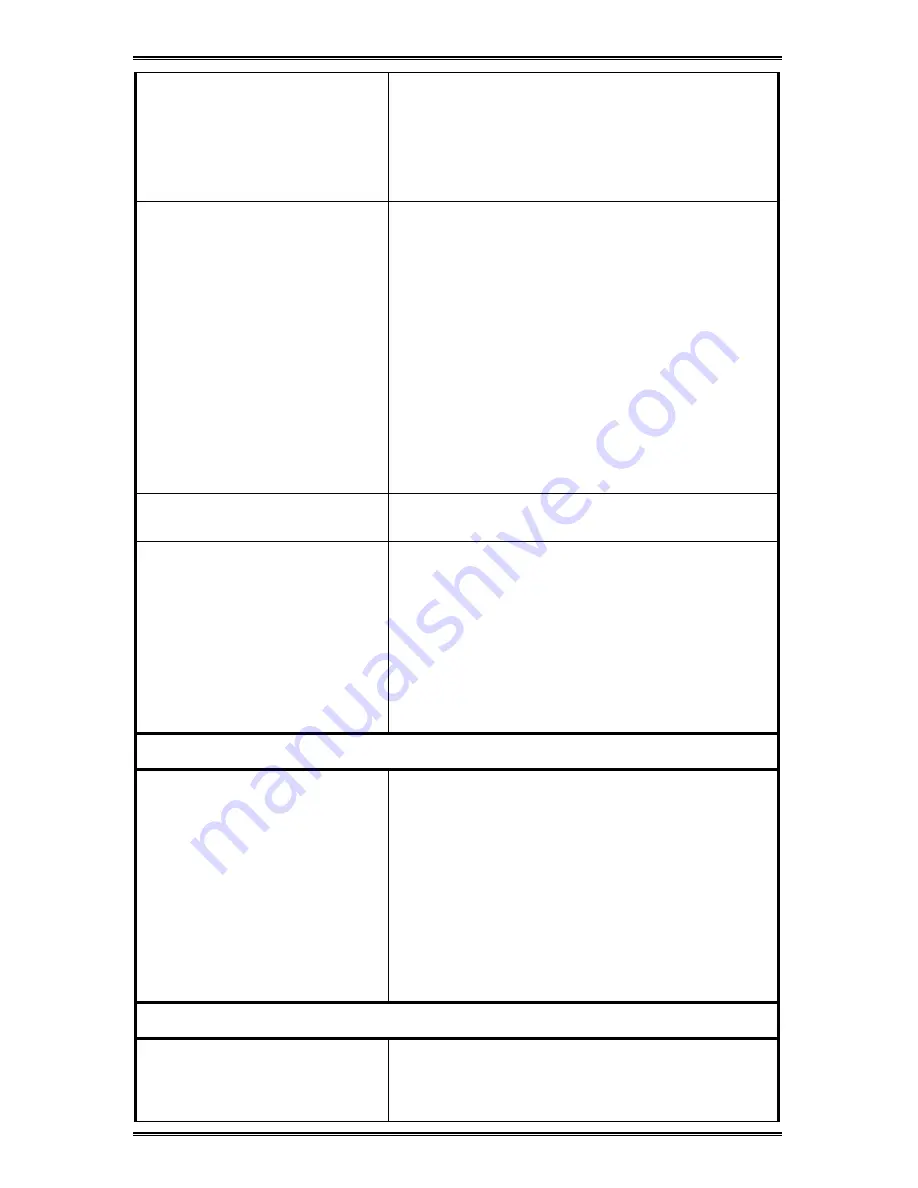
56
•
Check that the size and weight of the paper
you are using are within the limits allowed.
•
Make sure the correct paper size, type and
source is selected in the Paper/Output tab
of the Printer Status Monitor and/or in the
Features menu.
Media is not feeding or
misfeeding into WorkCentre
•
Check that the media is within the
specifications.
•
Fan media thoroughly before reloading into
the input tray.
•
Make sure the lateral and rear guides on
input tray are positioned correctly against
the paper edges.
•
Make sure the correct settings in Copy
Feature menu/Properties in WorkCentre
printer driver for the currently loaded paper.
•
Remove the sheet(s) that have caused the
jam; remove all the media from the input
tray; check for and removed damaged or
curled paper; reload media in input tray.
Media is not exiting the
WorkCentre
•
Make sure you have selected the
WorkCentre as the output device.
Printout
is
slanted or
skewed
•
Make sure that the paper is of a
manufacturer approved type and that it is
loaded correctly in the paper tray and that
the adjustable lateral and rear guides are
properly closed against the paper.
Load only ONE type of paper at a time in the
paper tray and make sure this type is
selected in the corresponding Properties
dialog box in your WorkCentre driver.
Problems with print
Lines / dots are missing or
faint from the copied/printed
characters
•
Remove and re-insert the print cartridges,
making sure they are placed correctly in the
carriage.
•
Perform aligning the cartridge process.
•
Run the Clean function: if the quality does
not improve, remove and clean the print
head(s) manually, then print a test page to
verify the print cartridge(s) condition, and if
empty, replace cartridge(s).
Remember to align the print cartridges
whenever you replace them.
Problems when printing
Print test did not run
•
Switch off the WorkCentre, wait a few
seconds and then switch it on again.
Repeat the correct button sequence (see
“
Tools menu
“ in Control Panel or click the
Содержание WorkCentre Xi70c
Страница 1: ...Xi70c User Guide 701P99508 4 99...




























