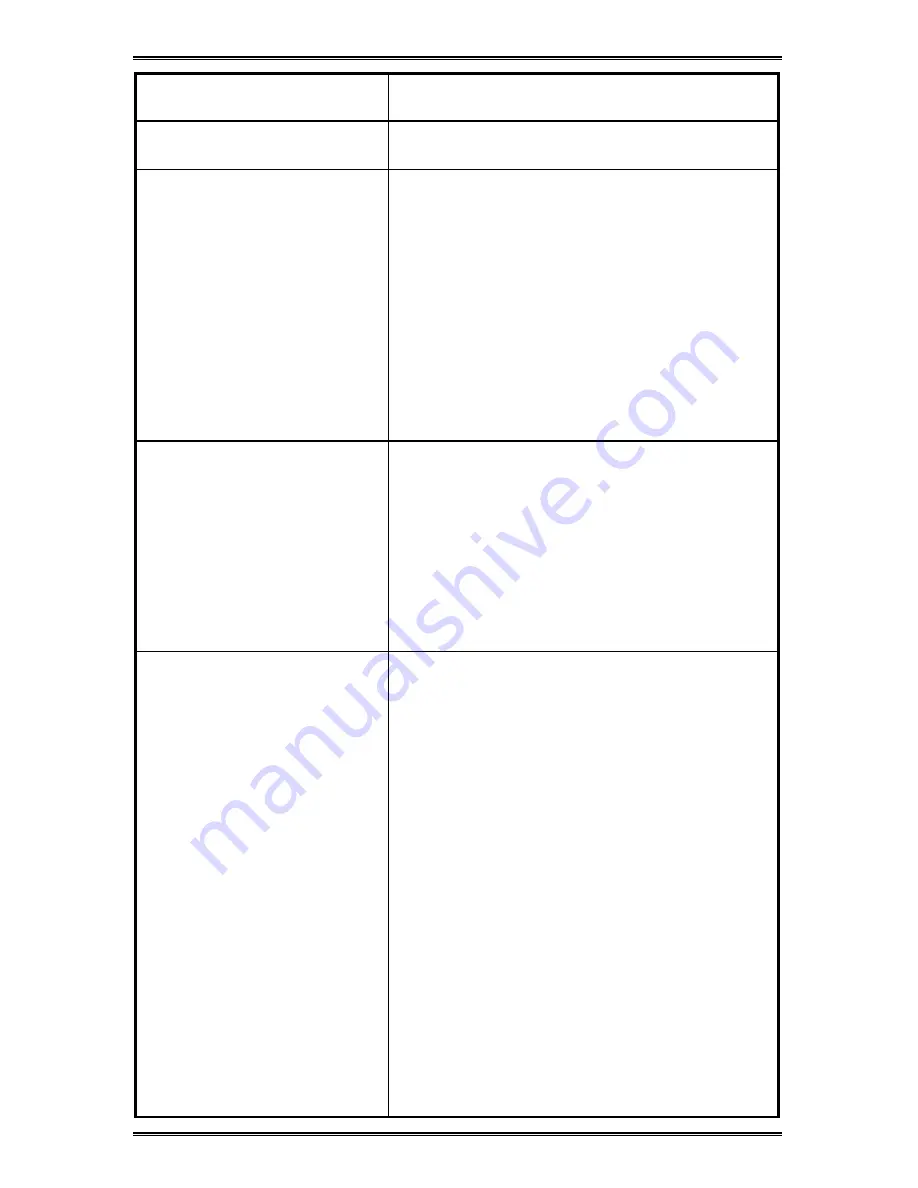
57
appropriate button in the Printer Care tab in
the Printer Monitor).
WorkCentre produces a
blank page
•
Make sure the protective tape has been
removed from the print cartridge.
Incorrect text/image
placement on page:
Colors not aligned correctly
Text or graphics are cut off at
the edges of the page
•
Perform aligning the cartridge process.
•
Make sure margin settings for the
document do not exceed the print line
length for the paper size you are using.
•
Check that the document you are printing
will fit on the paper size you are using.
•
Check that the page orientation selected is
the correct one.
•
Select print preview option prior to print to
verify your desired output.
Make sure the adjustable lateral and rear paper
guides of the paper tray are closed properly
against the paper.
Poor print quality:
Printout is faded or colors are
dull
•
Make sure you are not printing in draft
mode.
•
Check that the Paper Type setting selected
in the Properties dialog box of your
WorkCentre driver corresponds to the
paper/media you are using.
Check
Problems with Print
in Troubleshooting
section.
Always use manufacturer-approved paper
types and printing media.
Colors are bleeding/
smearing into each other
Character outlines in the text
are not smooth
•
Make sure that Paper Type and Print
Quality settings are compatible. Some
Paper Types (such as Transparency) and
Print Quality (such as Best) require more
ink than others
.
For example, if you are
printing on transparencies, make sure you
have chosen Transparency as your Paper
Type.
•
Always give the printed document time to
dry. If necessary, remove it from the output
tray as soon as it exits from the WorkCentre
and leave it to dry elsewhere before
handling it.
•
When printing documents with high page
coverage and certain media types
(particularly transparencies), you should
select the Dry Delay Time feature.
•
Make sure you are printing on the correct
surface of the print media.
•
If the printed page is wrinkling due to too
much ink, try reducing the Print Quality
setting.
•
Check the type of font you are using in your
Содержание WorkCentre Xi70c
Страница 1: ...Xi70c User Guide 701P99508 4 99...



























