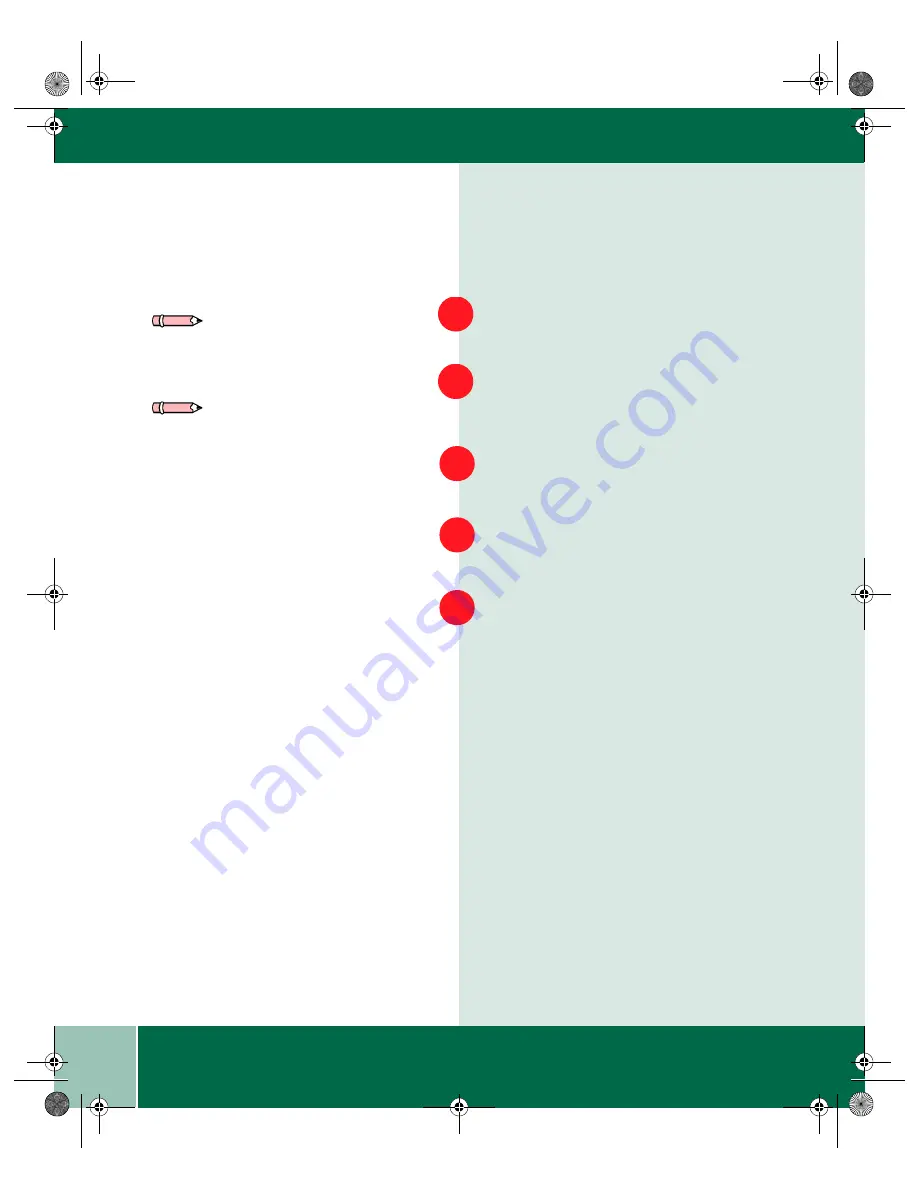
4.4
U s e r G u i d e
S C A N N I N G W I T H T E X T B R I D G E P R O
Scanning with TextBridge Pro
From the Start menu, select
Programs
→
→
→
→
TextBridge Pro 8.0
→
→
→
→
TextBridge Pro 8.0
From the
File
menu, click on
Select Scanner
.
A list of supported scanners will be displayed
.
From the list, select
Xerox WorkCentre
(TWAIN).
Click
OK.
From the
Process
menu, select
Auto.
A Page
Type dialog will be displayed.
Select the desired page type and select
Scanner as the Page Source. Click
OK
.
1
2
Note: For more advanced scanning
information, please refer to the
TextBridge Pro Online help.
On your computer, begin at the Start
menu:
Start
→
→
→
→
Programs
→
→
→
→
TextBridge Pro 8.0
→Τ
→Τ
→Τ
→Τ
extBridge Help
Note: OCR software was loaded
during installation.
3
4
5
Xe88qrg.bk Page 4 Thursday, February 17, 2000 4:25 PM






























