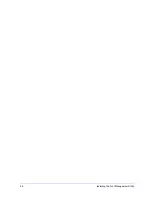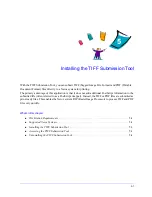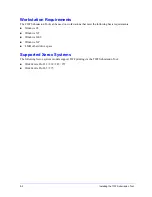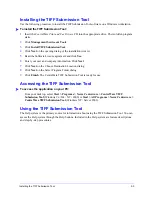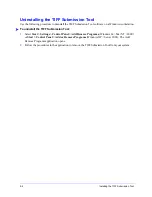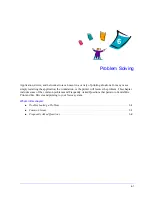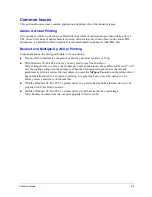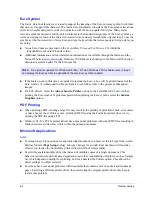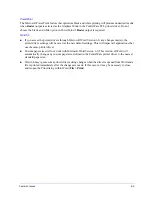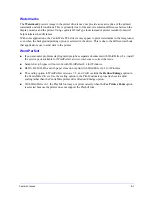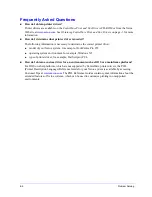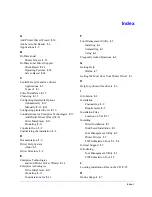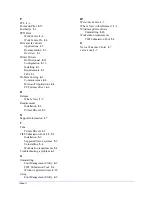Common Issues
6-3
Common Issues
This section discusses some common application and printer driver functionality issues.
Adobe Acrobat Printing
All versions of Adobe Acrobat have exhibited various forms of distorted output when printing from a
PCL driver. Stray lines, random character spacing, and data loss have been observed on various PDF
documents. A CentreWare PostScript driver is recommended for printing Acrobat PDF files.
Booklet and Multiple-Up (N-Up) Printing
Some applications do not support booklet or N-up printing.
Microsoft Word mail merge documents cannot be printed as booklets or N-up.
With Windows 98 / Me PCL drivers, you may need to reset the Booklet or
N-Up settings before you save your documents. Some applications, such as Microsoft Word 97, will
save the scaling setting with the document. When the document is reopened later, the text and
graphics may print in a reduced format unless you reset the
N-Pages Up
option on the printer driver
Layout/Watermark tab to 1-Up prior to printing. It is generally best to reset this option to 1-Up
before you save and close your documents.
With the Windows 98 / Me PCL 5c printer driver, N-up and booklet printing features do not work
properly with Corel Draw version 8.
With the Windows 98 / Me PCL 5c printer driver, use PCL Raster mode to print large
N-Up/Booklet documents that do not print properly in Vector mode.
Содержание WorkCentre Pro 232
Страница 1: ...Printer Drivers Guide For Windows Release 6 00...
Страница 6: ...vi...
Страница 14: ...1 8 CentreWare Printer Drivers for Microsoft Windows...
Страница 46: ...3 6 Getting the Most from Your Printer Driver...
Страница 50: ...4 4 Installing the Font Management Utility...