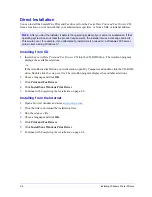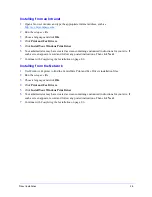2-4
Installing Windows Printer Drivers
Direct Installation
You can install the CentreWare Print and Fax drivers from the
CentreWare Print and Fax Drivers
CD,
from a location on your network that your administrator specifies, or from a URL or intranet address.
Installing from CD
1
Insert the
CentreWare Print and Fax Drivers
CD into the CD-ROM drive. The AutoRun program
displays the available selections.
–or–
If the AutoRun is disabled on your workstation, open My Computer and double-click the CD-ROM
drive. Double-click the
setup.exe
file. The AutoRun program displays the available selections.
2
Chose a language and click
OK
.
3
Click
Print and Fax Drivers
.
4
Click
Install Your Windows Print Driver
.
5
Continue with
Completing the Installation
on page 2-6.
Installing from the Internet
1
Open a browser window and access
www.xerox.com
.
2
Click the link to download the installation files.
3
Run the
setup.exe
file.
4
Chose a language and click
OK
.
5
Click
Print and Fax Drivers
.
6
Click
Install Your Windows Print Driver
.
7
Continue with
Completing the Installation
on page 2-6.
N
OTE
:
After you start the installer, it detects the operating system of your server or workstation. If that
operating system does not meet the product requirements, the installer issues a message and exits.
This would occur, for example, if you attempted to install drivers housed on a Windows 2000 server
onto a client running Windows 3.1.
Содержание WorkCentre Pro 232
Страница 1: ...Printer Drivers Guide For Windows Release 6 00...
Страница 6: ...vi...
Страница 14: ...1 8 CentreWare Printer Drivers for Microsoft Windows...
Страница 46: ...3 6 Getting the Most from Your Printer Driver...
Страница 50: ...4 4 Installing the Font Management Utility...