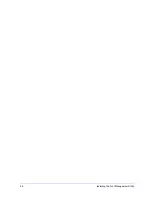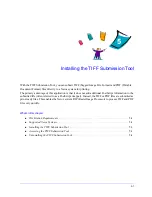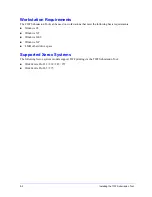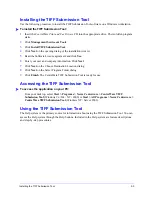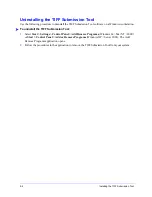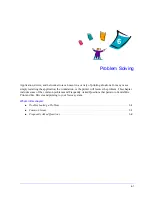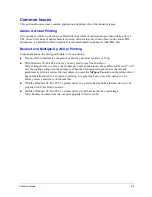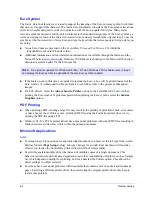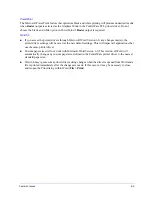3-4
Getting the Most from Your Printer Driver
Default Tabs
These driver tabs are accessed through the Printers folder and may be available only with administrative
rights. From the desktop select
Start > Settings > Printers
(Windows 9x / Me / NT / 2000) or
Start >
Printers and Faxes
(Windows XP / Server 2003). Right-click on your printer icon and select
Properties
from the menu. The printer driver dialog appears. Driver settings from this dialog become the default
settings. All of the
General Tabs
available through your application’s print dialog are available, as well
as some other tabs such as the
Configuration
tab and the
Device Settings
tab.
The
Configuration
tab contains several buttons (depending on your Xerox system model): Bi-Directional
Setup, Installable Options, Accounting and About. Each button opens a dialog to configure your driver.
Through
Bi-Directional Setup
you can enable
Bi-Directional Communication.
You will then receive
information through your driver about your print job, Xerox system, and paper status. See
About Bi-
Directional Printer Drivers
on page 2-23.
Through
Installable Options
you can manually configure your driver with the number of paper trays
and installable options—such as finishers and faxing—available on your Xerox system.
Through
Accounting
you can set up the accounting features available to you. See the Accounting
topic in the Help System of your driver for more information.
Through
About
you can obtain the driver version number. Xerox personnel may request this number
during support calls.
The
Device Settings
tab contains features that relate to font settings and PostScript settings.
Содержание WorkCentre Pro 232
Страница 1: ...Printer Drivers Guide For Windows Release 6 00...
Страница 6: ...vi...
Страница 14: ...1 8 CentreWare Printer Drivers for Microsoft Windows...
Страница 46: ...3 6 Getting the Most from Your Printer Driver...
Страница 50: ...4 4 Installing the Font Management Utility...