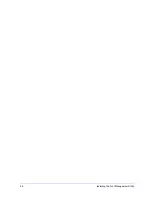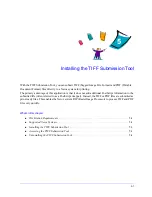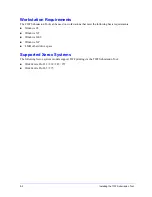About Bi-Directional Printer Drivers
2-23
About Bi-Directional Printer Drivers
If you have a TCP/IP network, the Windows 2000 / XP / Server 2003 printer drivers can provide
Bi-Directional capabilities. With Bi-Directional communication, a printer driver communicates with the
printer through your network.
After an initial setup procedure, Bi-Directional communication automatically updates the printer driver
with the printer’s installed options and reports specific information about the printer’s operational status,
active jobs, completed jobs, and paper status in your Xerox system.
Status Dialog
The Status dialog shows the status of your Xerox system as well as specific information about your print
jobs. You can check the status of up to 25 jobs currently in the print queue or you can verify the status of
completed jobs. You can use this dialog to check the properties of the paper loaded in different paper
trays on your printer and also the current paper levels in those trays. You can also use this dialog to verify
that your printer is functioning properly.
Click
Status
on the Paper/Output tab to access the Status dialog.
N
OTE
:
If network communication is temporarily unavailable or is not configured properly for the
printer, the network, or your workstation, the Bi-Directional information does not appear.
Figure 2-5: Status Dialog—Paper Status Tab
Содержание WorkCentre Pro 232
Страница 1: ...Printer Drivers Guide For Windows Release 6 00...
Страница 6: ...vi...
Страница 14: ...1 8 CentreWare Printer Drivers for Microsoft Windows...
Страница 46: ...3 6 Getting the Most from Your Printer Driver...
Страница 50: ...4 4 Installing the Font Management Utility...