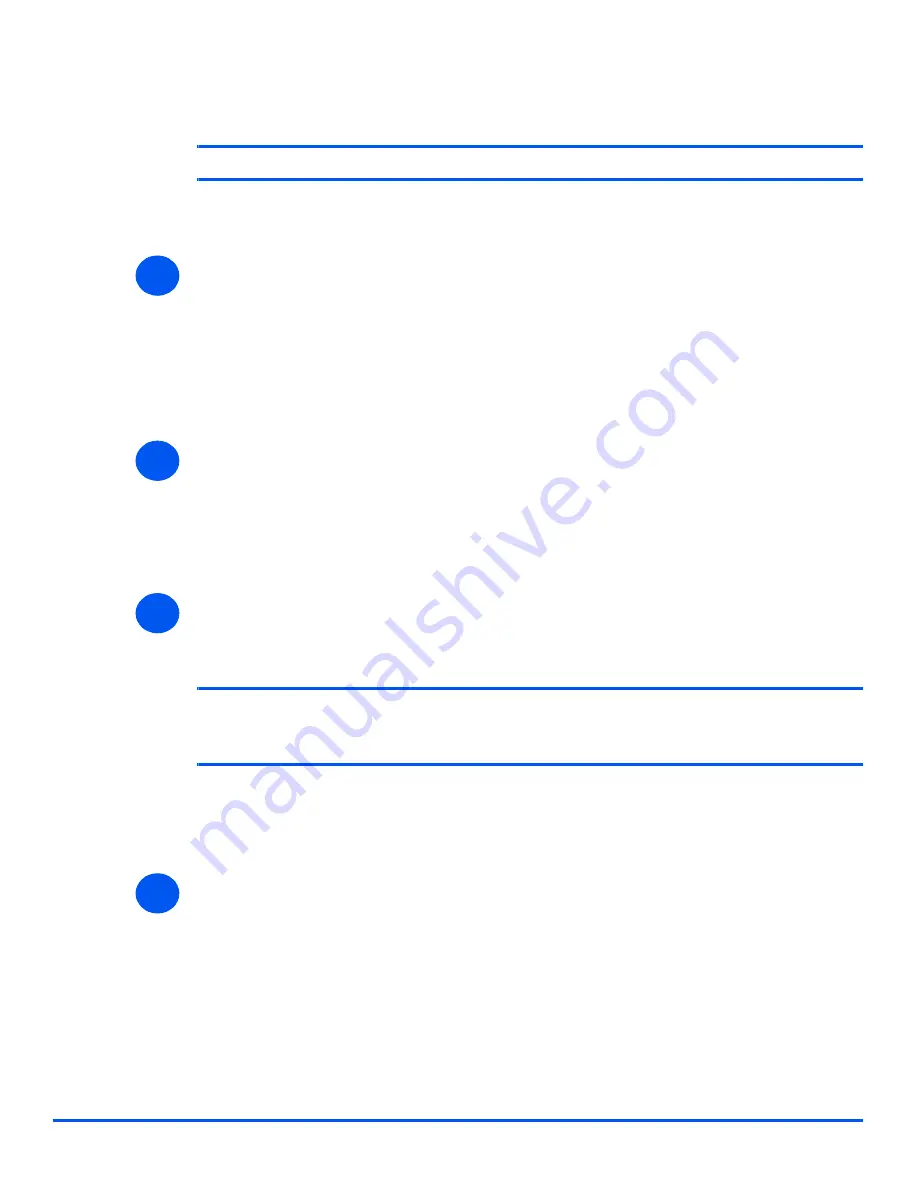
Page 4-8
Xerox WorkCentre PE120i System Administration Guide
Pr
in
t Dr
iv
e
r I
n
s
tall
a
ti
on
for
Ne
twor
k
e
d P
rint
e
rs
Windows NT V4.0 (TCP/IP)
NOTE:
TCP/IP Print Services must be installed and running on the workstation.
Use the
Add Printer Wizard
to add the
WorkCentre PE120i
to the network.
¾
At the Windows NT workstation, select
[Start]
, select
[Settings]
, and then select
[Control
Panel]
.
Double-click on the
[Network]
icon and then select
[Services]
.
Ensure that Microsoft TCP/IP Print Service is running and select
[Start]
, select
[Settings]
,
and then select
[Printers]
.
Double-click on the
[Add Printer]
icon to display the Add Printer Wizard.
¾
Select
[My Computer]
and then select
[Next]
to display the dialog box listing available
ports.
Select
[Add Port]
to display the
Printer Ports
dialog box.
Select
[LPR Port]
and select
[New Port]
to display the Add LPR compatible printer dialog
box.
¾
Enter the IP Address of the printer in the
[Name or address of server providing lpd]
field.
Enter
[lp]
(in lower case) in the
[Name of printer or print queue on that server]
field.
NOTE: lp
must be entered regardless of the name of the printer or print queue.
lp
is
the name of the remote printer/server on the
WorkCentre PE120i
. This name does
not change.
Select
[OK]
.
Select
[Close]
.
¾
With the
New Port
selected, select
[Next]
.
Insert the CD ROM with the
WorkCentre PE120i
drivers into the workstation and select
[Have Disk]
.
Browse to the required Windows NT driver on the CD ROM and select
[OK]
.
1
2
3
4
Содержание WorkCentre PE120i
Страница 1: ...WorkCentre PE120i System Administration Guide 538N00042...
Страница 66: ...Page 5 10 Xerox WorkCentre PE120i System Administration Guide AppleTalk...
Страница 94: ...Page 6 28 Xerox WorkCentre PE120i System Administration Guide Network Installation Using Internet Services...
Страница 124: ...Page 9 12 Xerox WorkCentre PE120i System Administration Guide Administration Tools...
















































