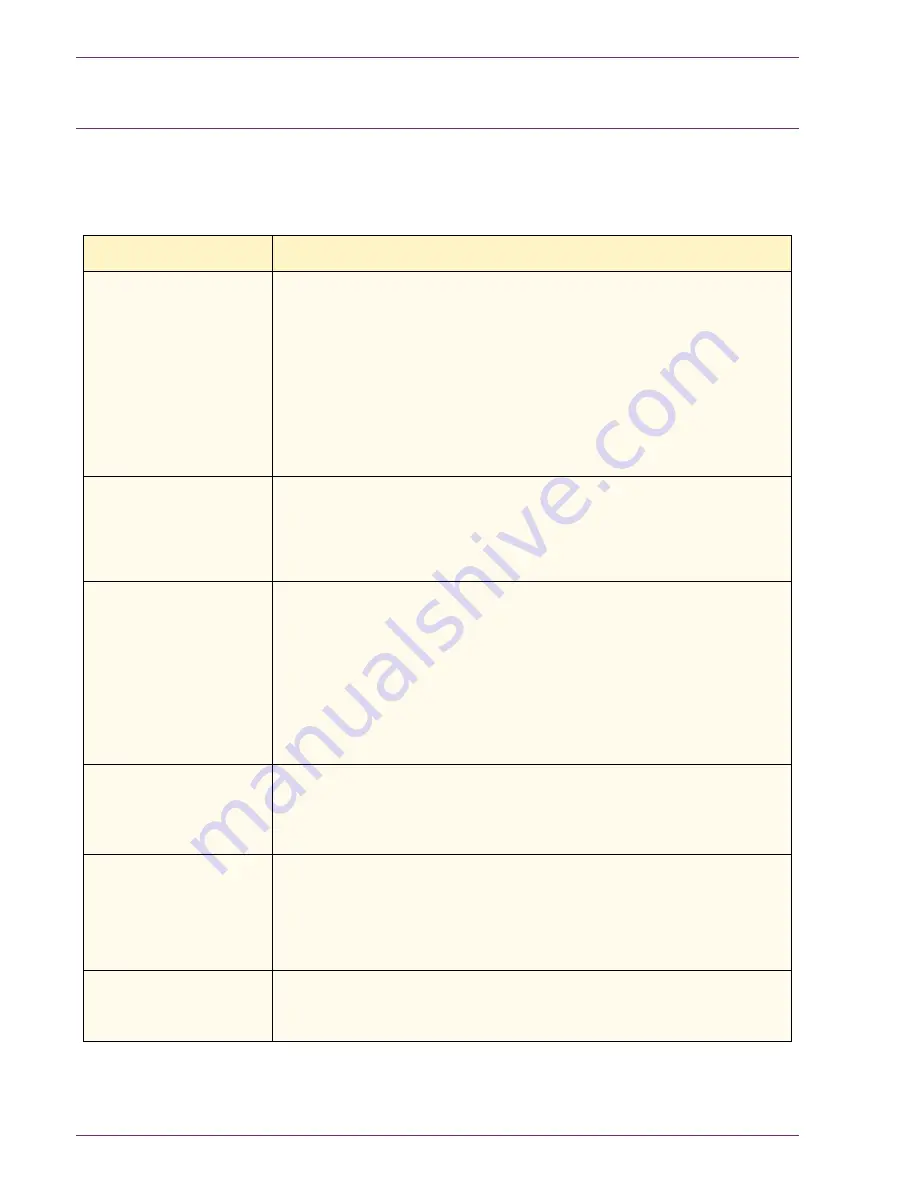
5–16
U
S E R
G
U I D E
(T
R O U B L E S H O O T I N G
)
Resolving Output Quality Problems Using
Basic Copying
,
Added
Features
, and
Image Quality
Tabs
For more information on the features on these tabs, refer to the
section entitled
Copier Features
, in the User Guide (Copier).
Problem
Suggested Solution
Moiré patterns on the
copies
This problem occurs when original documents have halftone images.
Perform the suggested solutions in the following order:
– Use the Sharpness feature to select Softer options until the moiré
patterns are not visible.
– If using Photo mode, switch to Text & Photo mode.
– Select
Halftone
as the Original Type.
– Rotate the original on the Document Glass by 180 degrees.
– Reduce or enlarge the output by 5%.
The entire document is
not being copied
– Enter the Original Size.
– Reduce the image.
– Ensure that the document placement matches the Original
Orientation setting.
Scattered, very light
show-through images
occur when copying a
document that is on
thin paper
– Select
Background Suppression
in the Preset Color Balance
feature on the
Image Quality
tab.
– To eliminate the unwanted show-through images, place the thin
(translucent) document on the Document Glass. Cover the
document with a black (or very dark) sheet of paper that is the
same size as the document you are copying.
– Place the 2-sided original document on the document Glass with
a blank sheet of paper on top of it.
A black border appears
at the edge of the copy
when a reduction
option is selected
Select
Auto Center
in the Margin Shift feature or
Border Erase
on
the
Added Features
tab.
A black border appears
on the copy of a small
document
– Select
Auto Center
in the Margin Shift feature or
Border Erase
on the
Added Features
tab.
Or
– Program the Original Size on the
Scan Options
tab for the dark
bordered document that you wish to copy.
Colors are incorrect or
have shifted over time.
– Perform an Auto Gradation Adjustment.
For more information on Auto Gradation Adjustment, refer to the
User Guide (Machine Administrator).
Содержание WorkCentre M24 Color
Страница 1: ...User Guide WorkCentre M24 Printer Copier...
Страница 17: ...Safety Notes Regulatory Information WorkCentre M24 Printer Copier...
Страница 18: ......
Страница 36: ...xx SAFETY NOTES REGULATORY INFORMATION...
Страница 37: ...Copying User Guide WorkCentre M24 Printer Copier...
Страница 38: ......
Страница 42: ...vi TABLE OF CONTENTS...
Страница 44: ...1 2 USER GUIDE COPIER 1 2 3 4 10 8 9 11 7 5 6 12 13 14 15 16 17...
Страница 158: ...1 116 USER GUIDE COPIER...
Страница 159: ...Printing User Guide WorkCentre M24 Printer Copier...
Страница 160: ......
Страница 232: ...2 68 USER GUIDE PRINT...
Страница 286: ...2 122 USER GUIDE PRINT...
Страница 287: ...Scanning User Guide WorkCentre M24 Printer Copier...
Страница 288: ......
Страница 331: ...Machine Administrator User Guide WorkCentre M24 Printer Copier...
Страница 332: ......
Страница 402: ...4 68 USER GUIDE MACHINE ADMINISTRATOR...
Страница 403: ...Troubleshooting Guide WorkCentre M24 Printer Copier...
Страница 404: ......
Страница 406: ...iv TABLE OF CONTENTS Added Features and Image Quality Tabs 16 Calling for Service 20 Fault Codes 21...
Страница 440: ......






























