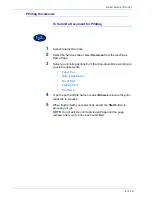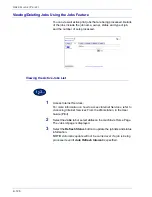3–4
U
S E R
G
U I D E
(S
C A N
)
4
Select the mailbox where the scanned data is to be stored.
You can go to the previous screen by touching the
up
arrow, and
the next screen by touching the
down
arrow. Or using the
numeric keypad, you can enter numbers in the
Go to
box to go
directly to a specific Mailbox.
Once a mailbox is selected, any documents stored in the box will
be displayed in the
Number of Docs
box.
NOTE:
If you select Mailbox and press
Document List
, you can
check the documents stored in the Mailbox.
5
Press
Start
to begin scanning, or press
Close
to select additional
scanning functions. The scan data will be saved in the specified
mailbox.
For more information on scanning functions, refer to the following
sections.
To view or retrieve scanned documents, refer to the Managing
Scanned Documents section in this chapter.
Содержание WorkCentre M24 Color
Страница 1: ...User Guide WorkCentre M24 Printer Copier...
Страница 17: ...Safety Notes Regulatory Information WorkCentre M24 Printer Copier...
Страница 18: ......
Страница 36: ...xx SAFETY NOTES REGULATORY INFORMATION...
Страница 37: ...Copying User Guide WorkCentre M24 Printer Copier...
Страница 38: ......
Страница 42: ...vi TABLE OF CONTENTS...
Страница 44: ...1 2 USER GUIDE COPIER 1 2 3 4 10 8 9 11 7 5 6 12 13 14 15 16 17...
Страница 158: ...1 116 USER GUIDE COPIER...
Страница 159: ...Printing User Guide WorkCentre M24 Printer Copier...
Страница 160: ......
Страница 232: ...2 68 USER GUIDE PRINT...
Страница 286: ...2 122 USER GUIDE PRINT...
Страница 287: ...Scanning User Guide WorkCentre M24 Printer Copier...
Страница 288: ......
Страница 331: ...Machine Administrator User Guide WorkCentre M24 Printer Copier...
Страница 332: ......
Страница 402: ...4 68 USER GUIDE MACHINE ADMINISTRATOR...
Страница 403: ...Troubleshooting Guide WorkCentre M24 Printer Copier...
Страница 404: ......
Страница 406: ...iv TABLE OF CONTENTS Added Features and Image Quality Tabs 16 Calling for Service 20 Fault Codes 21...
Страница 440: ......