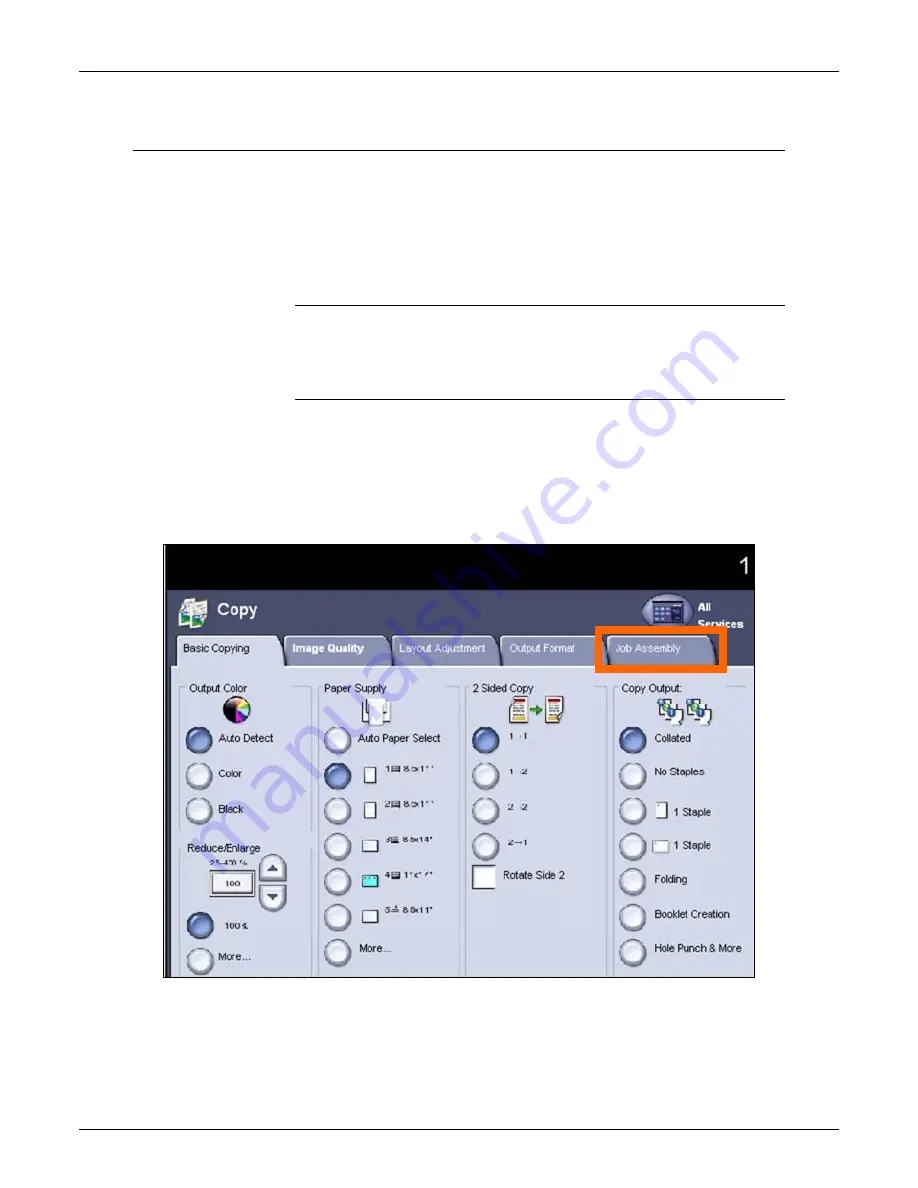
WorkCentre 7655/7665 Tab Creation Supplement
Page 8 of 22
3. Copying Tabs using Build Job
Build Job allows the document to be broken into several
segments and copied segment by segment with different
settings applied to each segment. This section describes
how to copy an original document containing printed tab
dividers.
Load the Tab Stock into the Paper Tray
Load the tab stock into either the Bypass Tray as described
in Section 2.
Program Build Job
The job must be divided into segments. Each divider will be
a segment and each part of the body of the document
between the dividers will be a segment.
1. Input the number of sets you require.
2. Select the Job Assembly tab.






















