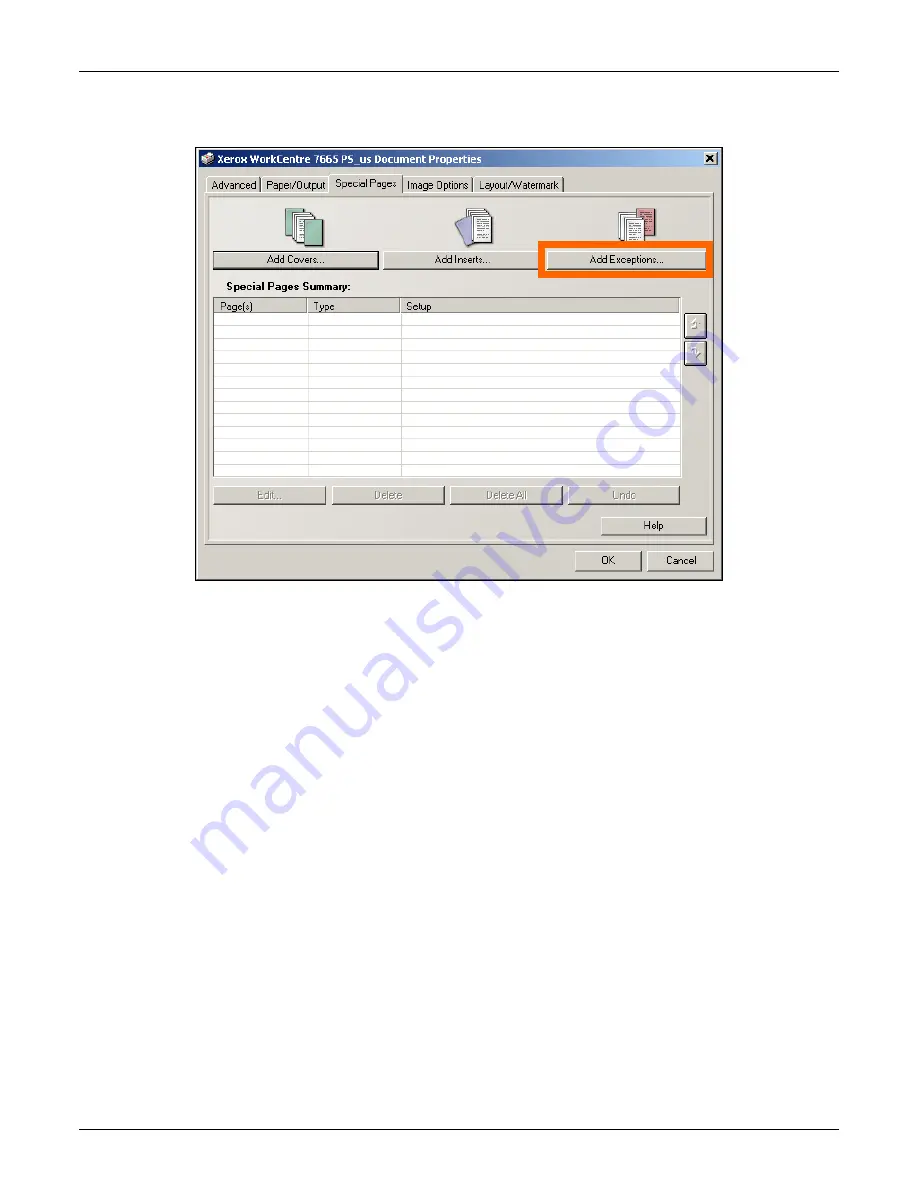
WorkCentre 7655/7665 Tab Creation Supplement
Page 14 of 22
5. Select Add Exceptions.
NOTE
Add Covers enables printed, plain or pre-printed covers to
be added to the front or back of the document
Add Inserts enables pre-printed or plain dividers to be
added to the document
Add Exceptions allows you to change the print properties of
any page in your document i.e. type of stock or 1 or 2 sided
print. We are using this feature to set up the printing
exceptions for all the pages in your document including the
tab divider pages.






















