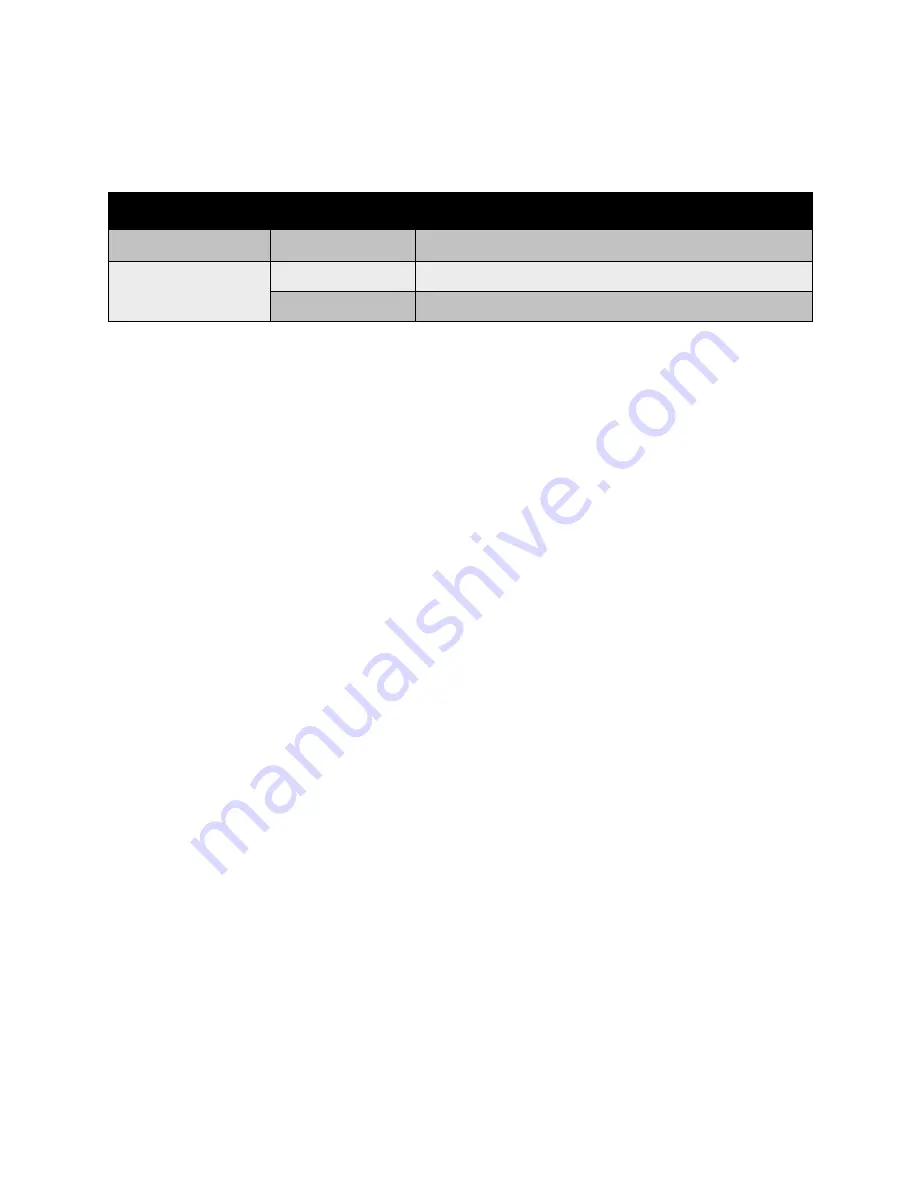
Printing Cover Pages
WorkCentre 7425/7428/7435
User Guide
77
For the back of your front cover to remain blank when 2-Sided printing, page two of your document
must be blank. For the back cover of your document to remain blank, see the following table for
inserting blank pages.
To select cover pages in a supported driver:
Windows 2000 or later
1. Click the
Special Pages
tab.
2. Click the
Add Covers
button.
3. Choose the cover option and tray to use from the
Add Covers
dialog box.
Macintosh OS X (version 10.3 or later) driver
1. In the
dialog box, click
Paper Feed
.
2. Click
First page from
, then click the tray to use for the covers.
3. Under
Remaining pages from
, click the tray to use for the remaining pages.
Note:
For booklet printing, the cover page needs to be selected as the Last Page Paper Source.
Print Option
Last Page of Text
Blank Pages
1-Sided printing
Add one blank page at the end of the document.
2-Sided printing
Odd-numbered
Add two blank pages at the end of the document.
Even-numbered
Add one blank page at the end of the document.
Содержание WORKCENTRE 7425
Страница 1: ......
Страница 10: ...WorkCentre 7425 7428 7435 User Guide 10...
Страница 18: ...Safety WorkCentre 7425 7428 7435 User Guide 18...
Страница 86: ...Printing WorkCentre 7425 7428 7435 User Guide 86...
Страница 87: ...87 Copying This chapter includes Basic Copying on page 88 Adjusting Copy Options on page 90 5...
Страница 110: ...Copying WorkCentre 7425 7428 7435 User Guide 110...
Страница 124: ...Faxing WorkCentre 7425 7428 7435 User Guide 124...
Страница 150: ...Scanning WorkCentre 7425 7428 7435 User Guide 150...
Страница 151: ...151 8 Maintenance This chapter includes Maintenance and Cleaning on page 152 Ordering Supplies on page 189...
Страница 246: ...Product Specifications WorkCentre 7425 7428 7435 User Guide 246...
Страница 258: ...Regulatory Information WorkCentre 7425 7428 7435 User Guide 258...






























