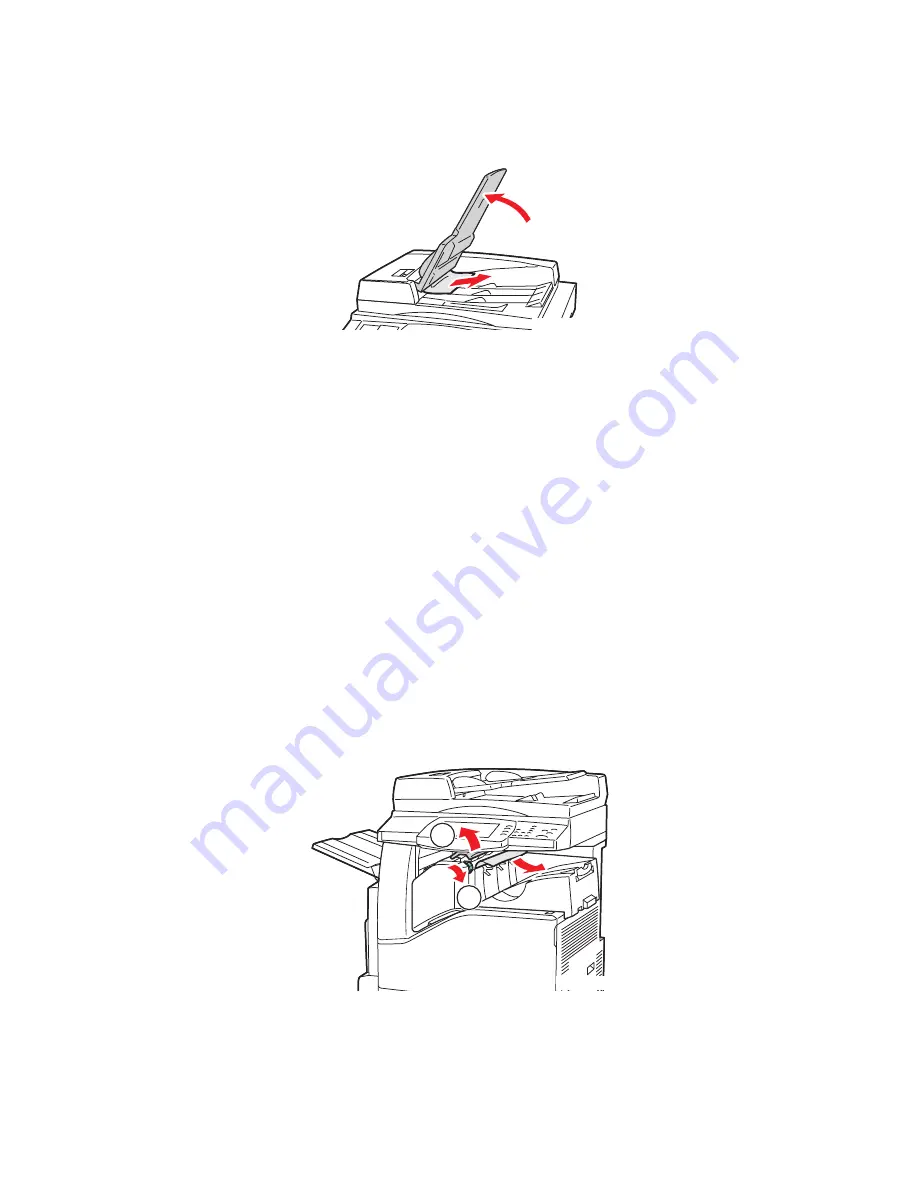
Clearing Paper Jams
WorkCentre 7425/7428/7435
User Guide
205
8. If the original is not visible when the document feeder is opened, lift up the document feeder tray,
then remove the paper.
9. Lower the document feeder tray.
10. If the original is not wrinkled or torn, load it into the feeder again following the instructions on the
touch screen.
Note:
After clearing a document feeder jam, reload the entire document, including the pages already
scanned. The printer will automatically skip the scanned pages and scan the remaining pages.
Caution:
Torn, wrinkled or folded originals my cause jams and damage the printer. To copy them,
use the document glass.
Clearing Paper Jams in the Integrated Finisher
1. Open the top cover of the finisher (1).
2. Turn the green knob in the direction shown to remove the paper (2).
3. Remove the paper by pulling it in the direction shown (3).
Note:
If the paper is torn, remove all torn pieces from the printer.
4. Close the top cover.
wc74xx-031
2
1
wc74xx-119
Содержание WORKCENTRE 7425
Страница 1: ......
Страница 10: ...WorkCentre 7425 7428 7435 User Guide 10...
Страница 18: ...Safety WorkCentre 7425 7428 7435 User Guide 18...
Страница 86: ...Printing WorkCentre 7425 7428 7435 User Guide 86...
Страница 87: ...87 Copying This chapter includes Basic Copying on page 88 Adjusting Copy Options on page 90 5...
Страница 110: ...Copying WorkCentre 7425 7428 7435 User Guide 110...
Страница 124: ...Faxing WorkCentre 7425 7428 7435 User Guide 124...
Страница 150: ...Scanning WorkCentre 7425 7428 7435 User Guide 150...
Страница 151: ...151 8 Maintenance This chapter includes Maintenance and Cleaning on page 152 Ordering Supplies on page 189...
Страница 246: ...Product Specifications WorkCentre 7425 7428 7435 User Guide 246...
Страница 258: ...Regulatory Information WorkCentre 7425 7428 7435 User Guide 258...
















































