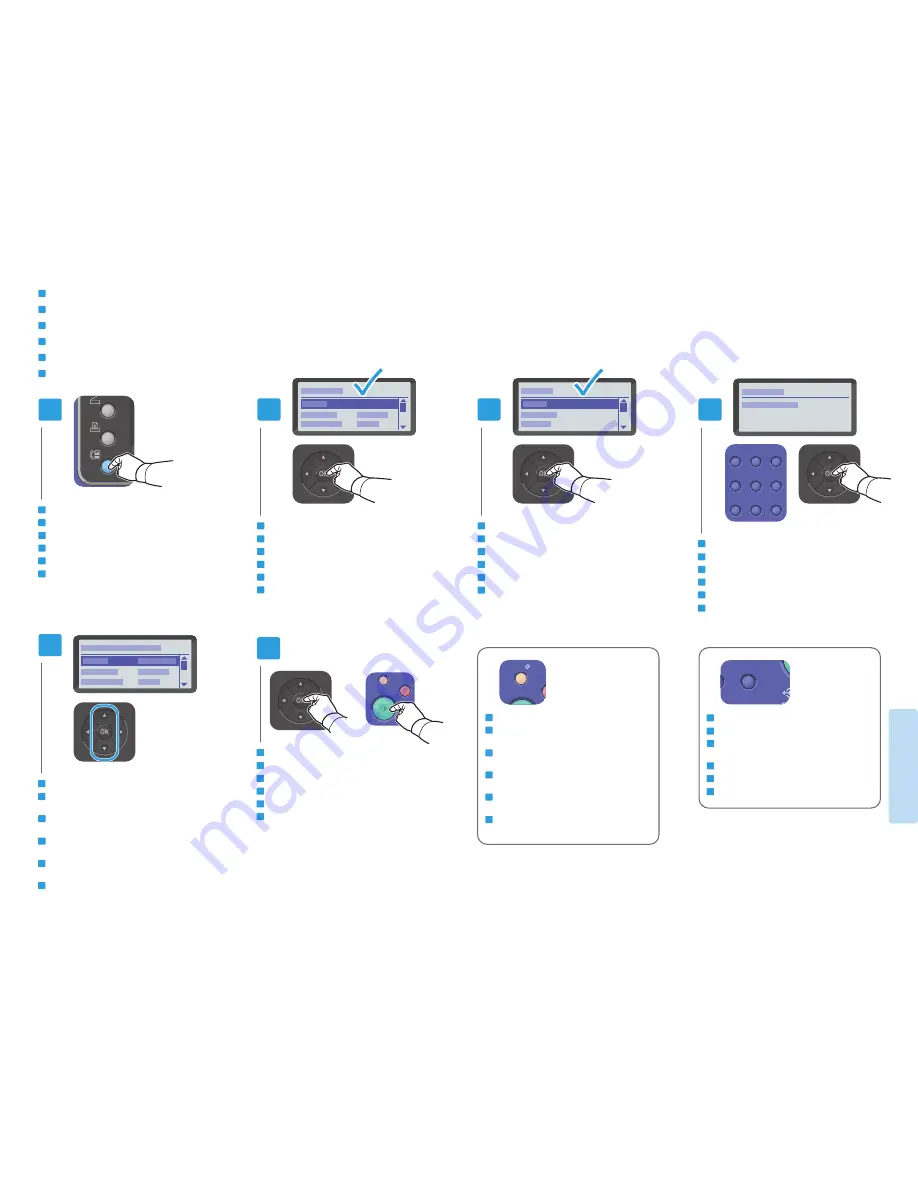
15
www.xerox.com/office/WC6015support
Fa
xin
g
Té
lé
co
pie
2
3
4
1
5
6
1
2
ABC
@:./
3
DEF
4
GHI
5
JKL
6
MNO
7
PQRS
8
TUV
9
WXYZ
CA
C
IT
DE
FR
ES
PT
EN
Select
Fax to
Sélectionnez
Fax vers
Selezionare
Invia fax a
Fax senden an wählen
Seleccione
Fax a
Selecione
Enviar fax para
IT
DE
FR
ES
PT
EN
Select
Keypad
Sélectionnez
Pavé numérique
Selezionare
Tastierina
Ziffernblock wählen
Seleccione
Teclado
Selecione
Teclado
IT
DE
FR
ES
PT
EN
Enter a Fax number, press
OK
Entrez un numéro de fax, puis appuyez sur
OK
Inserire il numero fax, quindi premere
OK
Faxnummer eingeben und
OK drücken
Introduzca un número de fax y pulse
OK
Digite o número do fax e pressione
OK
IT
DE
FR
ES
PT
EN
Press the
Fax button
Appuyez sur le bouton
Fax
Premere il pulsante
Fax
Taste
Faxen drücken
Pulse el botón
Fax
Pressione o botão
Fax
IT
DE
FR
ES
PT
EN
Confirm Fax number, change other settings if desired
Confirmez le numéro de fax et modifiez les autres
paramètres, le cas échéant
Confermare il numero fax e cambiare altre
impostazioni, se necessario
Faxnummer bestätigen, ggf. andere Einstellungen
ändern
Confirme el número de fax y cambie otras opciones si
lo desea
Confirme o número do fax e altere outras
configurações, se desejar
IT
DE
FR
ES
PT
EN
Press
OK, then the Start button
Appuyez sur
OK, puis sur Démarrer
Premere
OK e poi il pulsante Avvio
Taste
OK und dann Taste Start drücken
Pulse
OK y luego pulse el botón Iniciar
Pressione
OK e depois pressione o botão Iniciar
Basic Faxing
Télécopie de base
Nozioni di base sul fax
Einfaches Faxen
Envío de fax básico
Envio de fax básico
FR
IT
DE
ES
PT
EN
The
Clear button clears characters.
Le bouton
Effacer efface les caractères.
Il pulsante
Cancella consente di cancellare
caratteri.
Mit der Taste
Löschen werden Zeichen gelöscht.
El botón
Borrar borra caracteres.
O botão
Limpar limpa os caracteres.
The
Clear All button restores default settings.
Le bouton
Tout effacer restaure les paramètres
par défaut.
Il pulsante
Cancella tutto ripristina le
impostazioni predefinite.
Mit der Taste
Alle löschen werden die
Standardeinstellungen wiederhergestellt.
El botón
Borrar todos restaura las opciones
prefijadas.
O botão
Limpar tudo restaura as configurações
padrão.
EN
FR
IT
DE
ES
PT
IT
DE
FR
ES
PT
EN


































