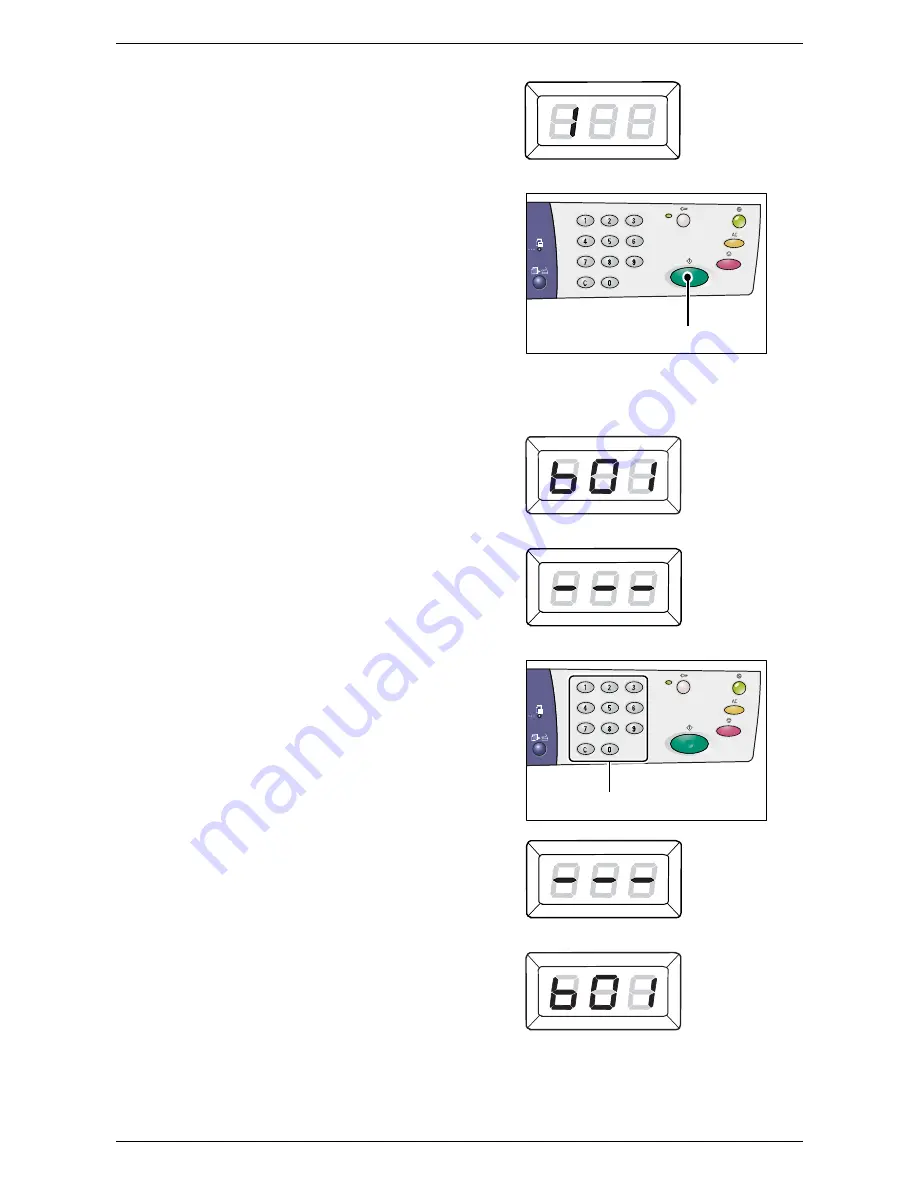
5 Scanning
72
The mailbox number that you have
entered appears in the Display.
3.
Press the <Start> button to confirm the
entered mailbox number.
NOTE:
If you change the scan options for
the mailbox using CentreWare Internet
Services after you have entered the
mailbox number on the Control Panel, you
must press the <AC> button and re-enter
the mailbox number to reflect the new
settings. For information on how to set the
scan options using CentreWare Internet
Services, refer to the Scanner Environment Settings chapter in the System
Administration Guide.
• If a passcode is not set for the mailbox,
[b01] appears in the Display.
Proceed to Step 5.
• If a passcode is set for the mailbox,
hyphens appear in the Display.
Proceed to Step 4.
4.
Enter the passcode using the numeric
keypad.
For security reasons, as you enter each
digit of the passcode, a hyphen appears
in the Display instead of the actual
number that you enter.
If the passcode is correct, [b01] appears
in the Display.
<Start> button
Numeric keys
Содержание WorkCentre 5020DN
Страница 1: ...User Guide www xerox com support WorkCentre 5020 DN XE3026EN0 1...
Страница 6: ...6...
Страница 20: ...2 Product Overview 20 Rear View No Component Function 24 Data Label Contains the machine information...
Страница 38: ...2 Product Overview 38...
Страница 86: ...6 Printing 86...
Страница 92: ...7 Glossary 92...
Страница 96: ...Index 96...
















































