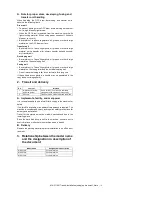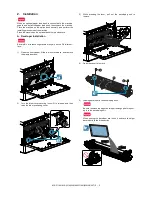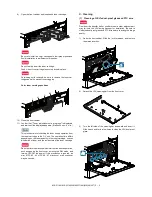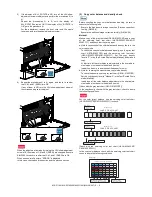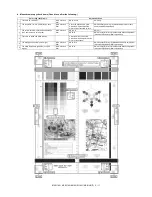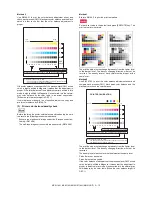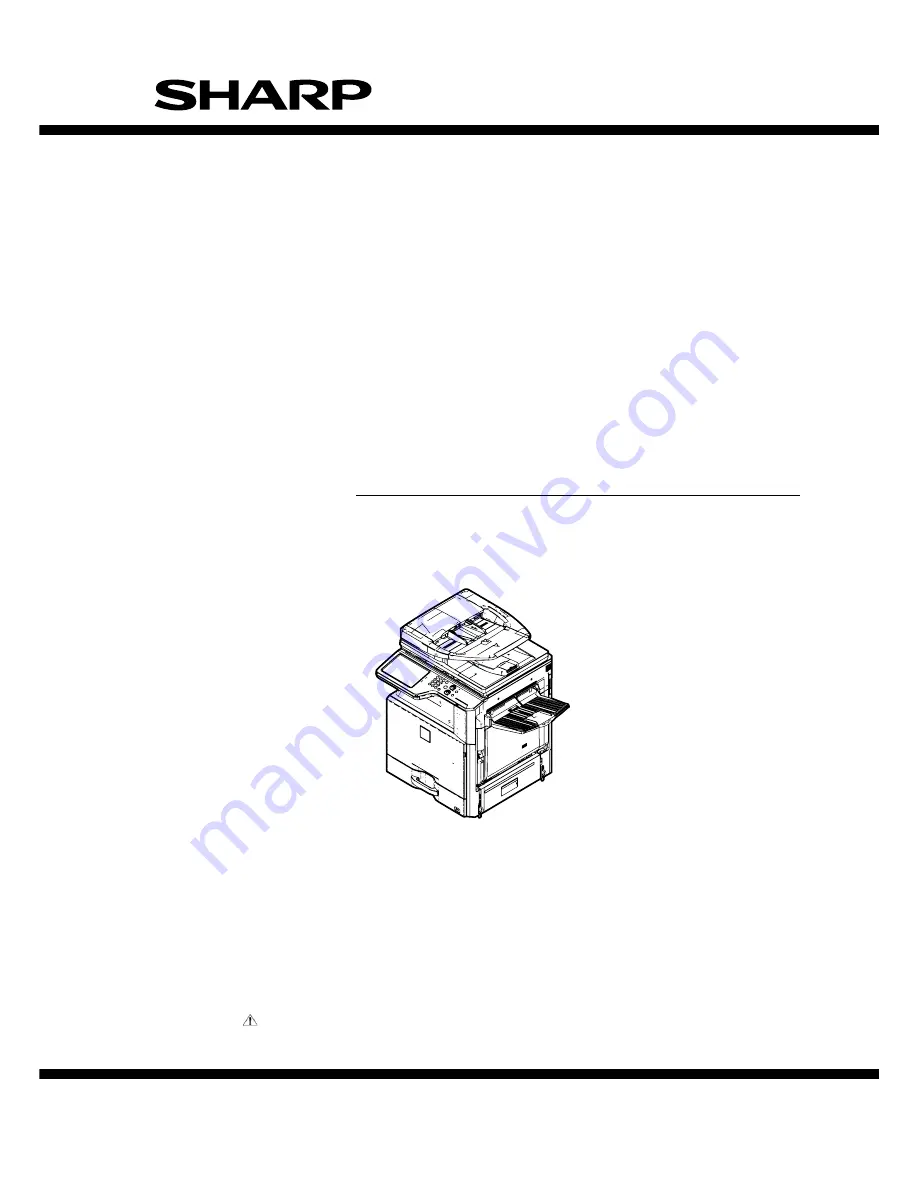
INSTALLATION MANUAL
Parts marked with "
" are important for maintaining the safety of the set. Be sure to replace these parts with
specified ones for maintaining the safety and performance of the set.
SHARP CORPORATION
This document has been published to be used
for after sales service only.
The contents are subject to change without notice.
TopPage
DIGITAL FULL COLOR
MULTIFUNCTIONAL SYSTEM
MX-2314N
MX-2614N
MX-3114N
MODEL