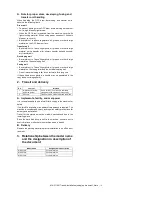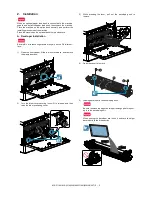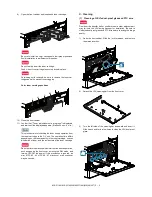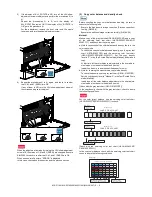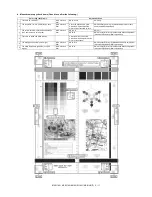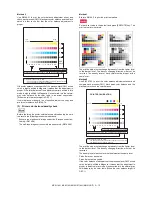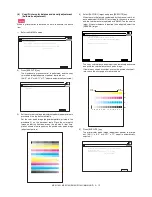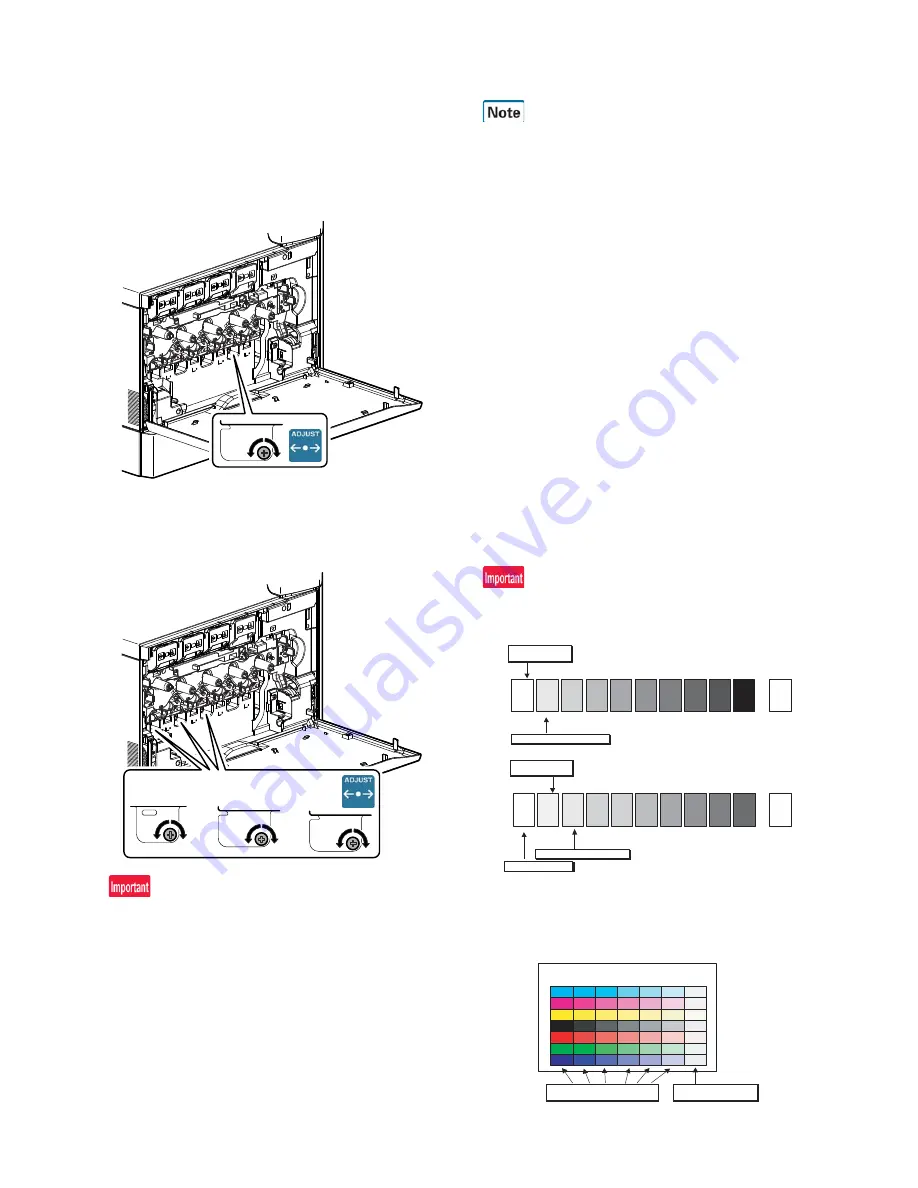
MX-3114N MX-2314N/2614N/3114N (MAIN UNIT) 2 – 9
5)
If the display of ALL_ROTATE is NG, turn all the LSU skew
adjustment screws to adjust, and perform the procedures 2) to
4).
Repeat the procedures 2) to 5) until the display of
ALL_ROTATE becomes OK. If the display of ALL_ROTATE is
OK, go to the procedure 6).
For the adjustment, remove the front cover and the waste
toner box, and turn the skew adjustment screw.
6)
Repeat the procedures 2) to 4) again, and check to confirm
that C, M, and Y (SKEW) are OK.
If any of them is NG, turn the LSU skew adjustment screw of
the corresponding color to adjust.
When the adjustment is made by turning the LSU skew adjustment
screw of K, the states of C, M and Y (SKEW) are changed. Execute
SIM50-22 to check to confirm that C, M, and Y (SKEW) are OK.
When an abnormality occurs, "ERROR" is displayed.
In this case, check each drive section and the process section.
(2)
Copy color balance and density check
Before checking the copy color balance and density, be sure to
execute the following jobs.
* Execute the high density image correction (Process correction)
forcibly. (SIM 44-6)
* Execute the half-tone image correction forcibly. (SIM 44-26)
Method 1
Make a copy of the gray test chart (UKOG-0162FCZZ) and a copy
of the servicing color test chart (UKOG-0326FCZZ/UKOG-
0326FC11), and check that they are proper.
a. Note for execution of the color balance and density check in the
color copy mode
To check the copy color balance and density, use the gray test
chart (UKOG-0162FCZZ) and the servicing color test chart
(UKOG-0326FCZZ/UKOG-0326FC11). Set the copy density
level to "3" in the Text/Printed Photo mode (Manual), and make a
copy.
At that time, all the color balance adjustments in the user adjust-
ment mode must be set to the default (center).
In addition, be sure to use the specified paper for color.
b. Note for checking the monochrome copy mode density
To check the density, use the gray test chart (UKOG-0162FCZZ).
Set the copy density level to "Manual 3" in the Text/Printed Photo
mode (Manual).
In addition, all the color balance adjustments in the user adjust-
ment mode must be set to the default (center).
[Check with the gray test chart (UKOG-0162FCZZ)]
In the copy density check with the gray test chart, check to insure
the following conditions.
For the color (gray) balance, use the servicing color test chart
(UKOG-0326FCZZ/UKOG-0326FC11) to check.
[Check with the servicing color test chart (UKOG-0326FCZZ/
UKOG-0326FC11)]
In the copy color balance check with the servicing color test chart,
check to insure the following conditions.
1
2
3
4
5
6
7
8
9
10
W
SHARP GRAY CHART
SHARP gray chart
Patch 1 is
slightly copied.
Patch 2 is copied.
(Color copy)
1
2
3
4
5
6
7
8
9
10
W
SHARP GRAY CHART
SHARP gray chart
Patch 1 is not copied.
Patch 2 is
slightly copied.
Patch 3 is copied.
(
py)
Serviceman chart (Color patch section)
The densities of patches 1 - 6 of
each color are properly balanced.
Patch 7 is slightly
copied or not copied.
(Color copy)