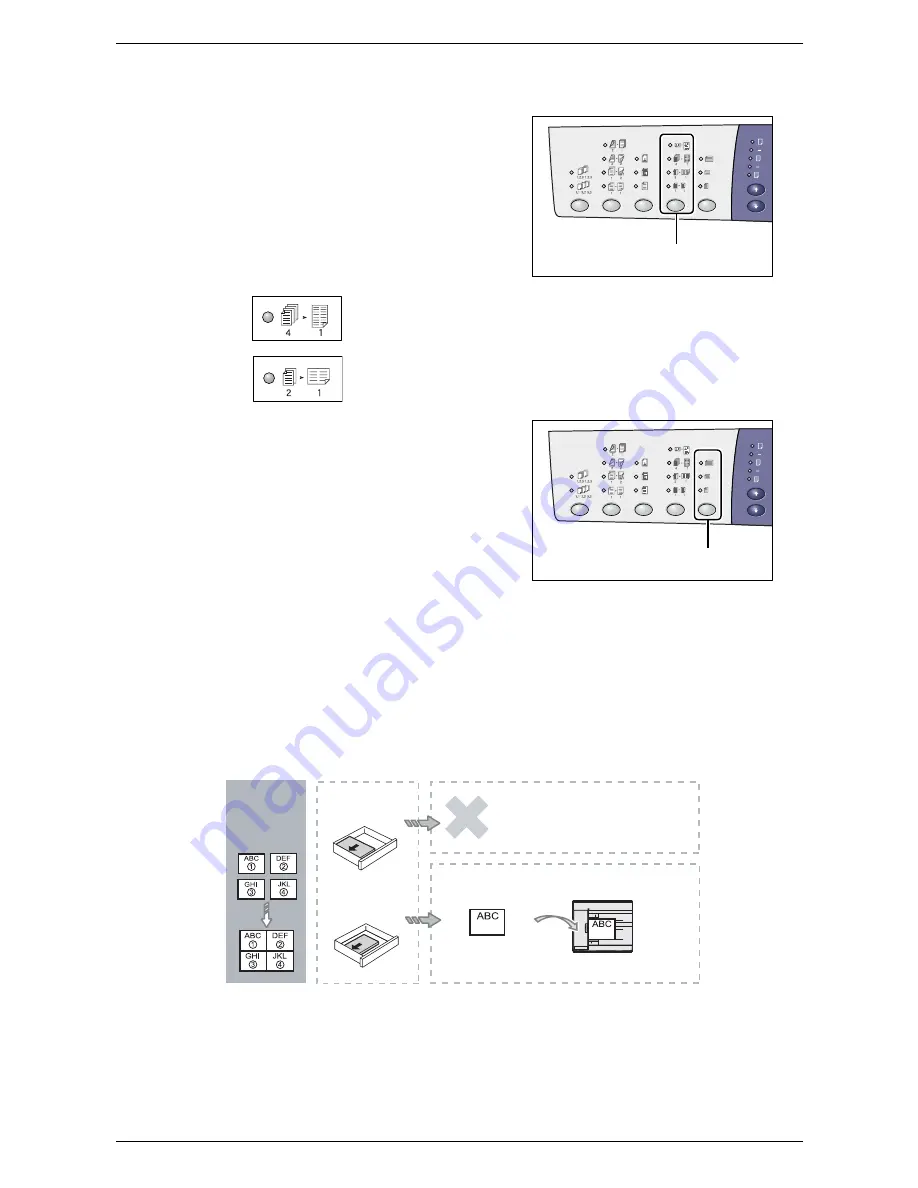
4 Copying
62
If using the Document Feeder to scan documents
1.
Press the <N-up/ID Card Copy> button
to select the N-up feature.
4-up
Copies four pages of the original documents onto one side of the
sheet.
2-up
Copies two pages of the original documents onto one side of the
sheet.
2.
Load the document as described in the
charts below.
NOTE:
Depending on the paper size table the machine is programmed to use, the
document sizes that can be detected by the Document Feeder change. Switch the
paper size table as necessary in the System Setting Mode (menu number: 21). For
information about the document sizes detectable by the Document Feeder, refer to the
Appendix in the System Administration Guide.
If the document is 11 x 17” SEF, 8.5 x 14” SEF, 8.5 x 13.4” SEF, 8.5 x 13” SEF,
8.5 x 11” SEF, 5.5 x 8.5” SEF, A3 SEF, B4 SEF, A4 SEF, B5 SEF, A5 SEF,
or 8K SEF
<N-up/ID Card Copy>
button
<Original Size>
button
4-up
Making
4-up copies
Paper Orientation
in the Tray
How to Scan
LEF
Top
Left
Right
Bottom
SEF
Document
Feeder
Refer to
Changing the Size and
Orientation of Paper in the Trays on
page 45 to change the orientation of
paper.
Содержание WorkCentre 5020DN
Страница 1: ...User Guide www xerox com support WorkCentre 5020 DN XE3026EN0 1...
Страница 6: ...6...
Страница 20: ...2 Product Overview 20 Rear View No Component Function 24 Data Label Contains the machine information...
Страница 38: ...2 Product Overview 38...
Страница 86: ...6 Printing 86...
Страница 92: ...7 Glossary 92...
Страница 96: ...Index 96...






























