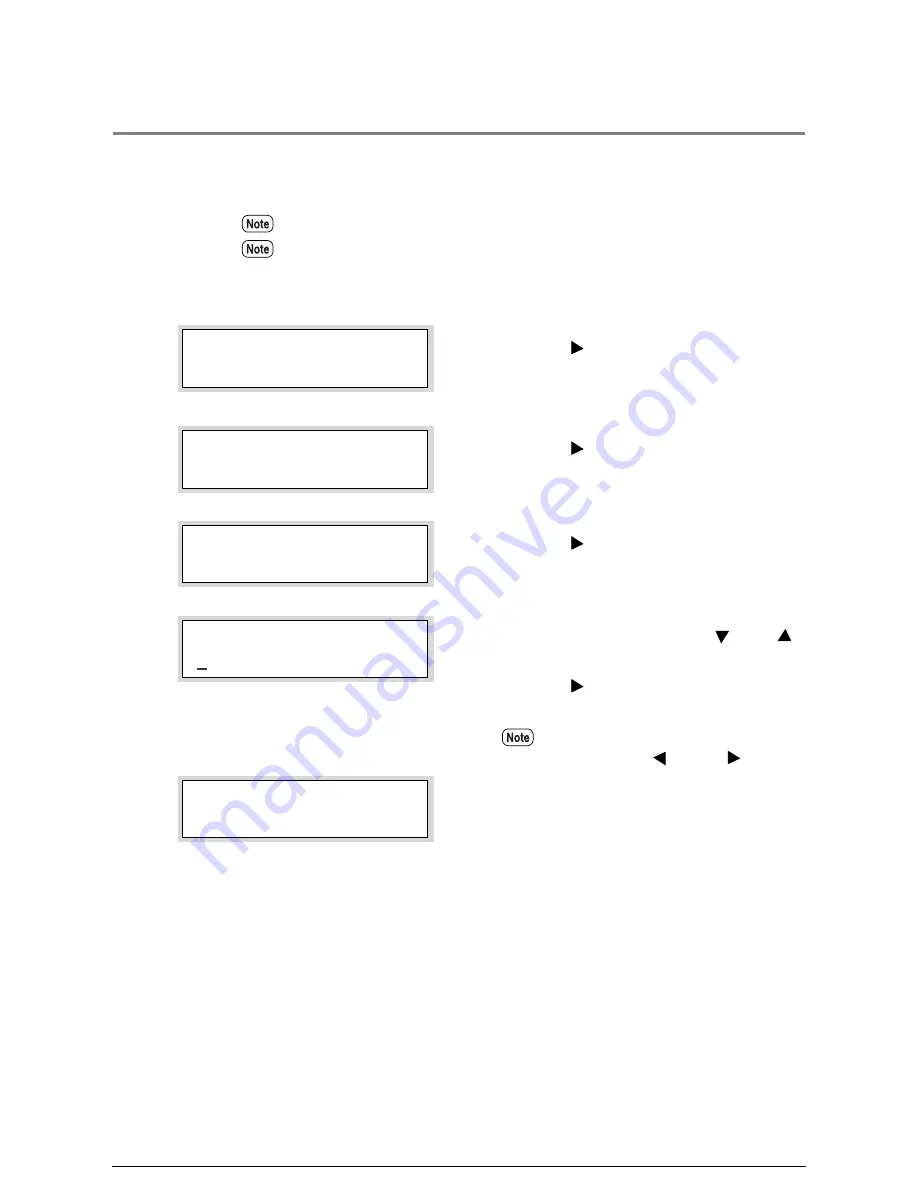
5.5
Reprinting
This function reprints the file that was most recently printed. The copy quantity (1 to 99)
also can be specified.
Procedure
1
Press the <
> key with [OFFLINE PLOT]
displayed on the parameter selection screen.
2
Press the <
> key.
3
Press the <
> key.
4
Select the print quantity with the <
> and <
>
keys, and then press the <Set> key.
Press the <
> key after selecting the print
quantity.
5
Press the <Set> key when [SET: to Print.] is
displayed.
The file will reprint.
Reprinting can not be performed if a copy job has been performed after the print job.
In order for reprinting to work, a job must be saved in memory.
Move the cursor to the right and left with
the use of the <
> and <
> keys.
MENU
OFFLINE PLOT
OFFLINE PLOT
REPLOT
REPLOT
Printed Copies
Printed Copies
06
*
REPLOT
SET : to Print.
Содержание Wide Format 6050
Страница 1: ...Version 3 0 January 2006 Xerox 6030 6050 Wide Format Printer User Guide 701P46753...
Страница 25: ...9 2 Media Specifications 252 9 3 Machine Specifications 253 Command List 258...
Страница 26: ......
Страница 27: ...ChapterChapter 0 1 Product Overview Chapter 1...
Страница 29: ......
Страница 48: ...5 Gently but firmly close the media tray...
Страница 53: ...9 Close the media tray...
Страница 56: ......
Страница 57: ...Chapter Chapter 0 2 Printer Overview Chapter 2...
Страница 80: ......
Страница 81: ...ChapterChapter 0 3 Printer Setup Chapter 3...
Страница 118: ...An example of the configuration list settings printout is shown below...
Страница 123: ...ChapterChapter 0 4 Logical Printer Setup and Operation Chapter 4...
Страница 193: ...Print the Job Log manually 1 Start Print Services on Web log on as Administrator and display the Job and Log tab...
Страница 210: ......
Страница 211: ...ChapterChapter 0 5 Additional Operations from the Printer Menu Chapter 5...
Страница 233: ...ChapterChapter 0 6 Ethernet Print Service for UNIX Chapter 6...
Страница 257: ...ChapterChapter 0 7 Maintenance Chapter 7...
Страница 261: ...ChapterChapter 0 8 Problem Solving Chapter 8...
Страница 270: ......
Страница 271: ...ChapterChapter 0 9 Specifications Chapter 9...
Страница 281: ...Appendixes...
Страница 297: ......
Страница 298: ......
Страница 299: ......
Страница 300: ......






























