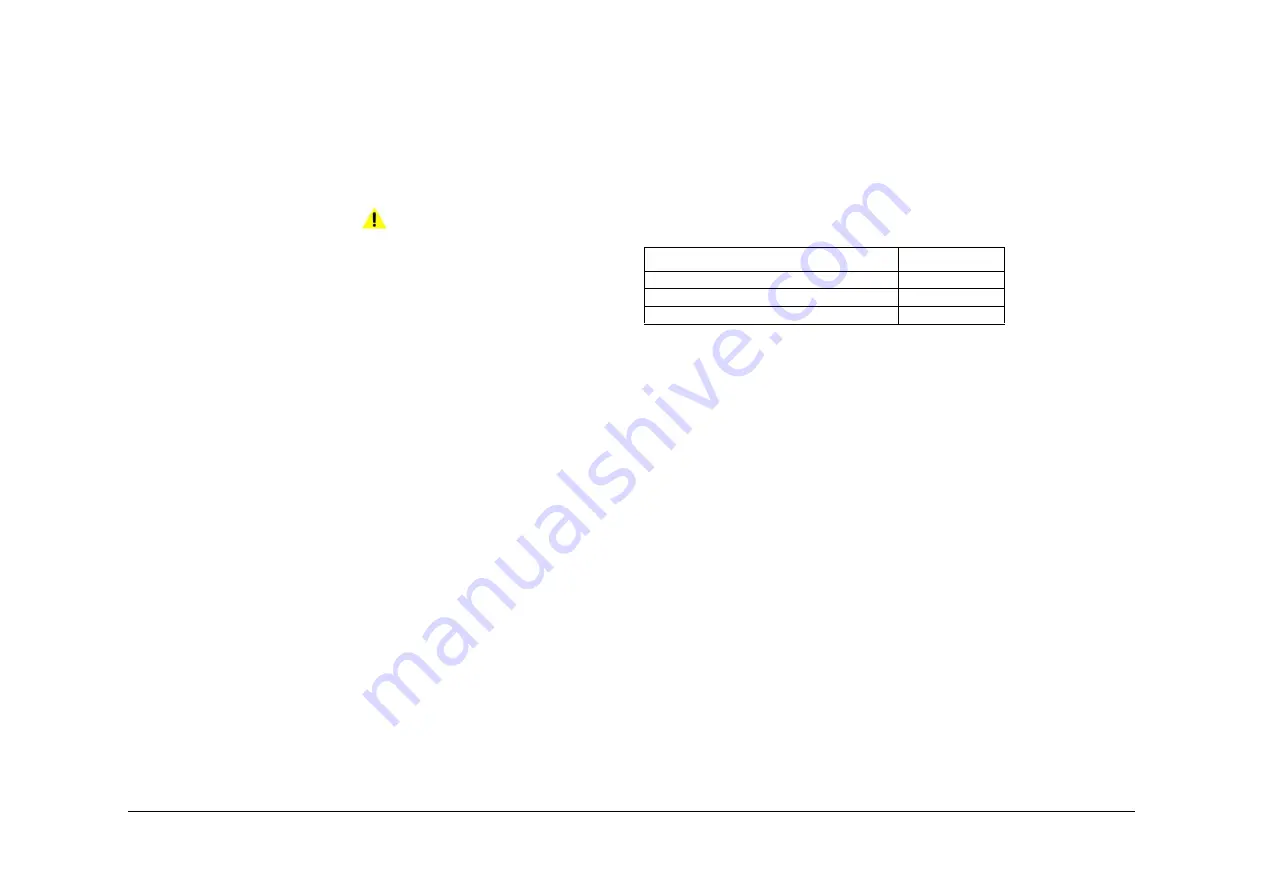
April 2017
4-238
Xerox® VersaLink® B7025/B7030/B7035 Multifunction Printer
ADJ 60.5, ADJ 60.6
Launch Issue
Repairs and Adjustments
ADJ 60.5 Optics Cleaning Procedure
Parts List on
PL 60.10
Purpose
To clean the optics components of the scanner ensuring optimum image quality.
NOTE: This adjustment must only be performed if directed to from an Image Quality RAP, or if
the optics cavity was opened to install a new component and contamination can be seen on
the optics components.
Procedure
WARNING
Ensure that the electricity to the machine is switched off while performing tasks that do
not need electricity. Refer to
GP 10
. Disconnect the power cord. Electricity can cause
death or injury. Moving parts can cause injury.
1.
Remove the document glass,
REP 60.1
.
2.
Inspect the cleanliness of the optics mirrors, if necessary, clean them as follows:
a.
Vacuum clean the area to remove all visible contamination, taking care not to touch
the mirrors with the cleaning nozzle. It may be necessary to move the carriages to
gain reasonable access, do this by hand rotation of the flywheel on the capstan
shaft.
b.
Wash your hands.
c.
Carefully clean the mirrors using a dry micro fiber wiper. It may be necessary to use
a cleaning cloth dampened with film remover on stubborn contamination.
d.
Polish the mirrors with a dry micro fiber wiper.
e.
Check that the mirror surfaces are now clean. Repeat the cleaning operation if nec-
essary.
f.
Examine the lenses of the APS sensors,
PL 60.10 Item 10
. Clean if necessary with a
micro fiber wiper.
3.
Inspect the cleanliness of the document glass and CVT glass, if necessary, clean them as
follows:
a.
Clean the under side of document glass and CVT glass using a micro fiber wiper,
dampened with film remover.
b.
Polish the under side of document glass and CVT glass with a dry micro fiber wiper.
c.
Install the document glass and CVT glass, taking care not to smear the cleaned
underside.
d.
Clean the upper side of document glass and CVT glass using a micro fiber wiper,
dampened with film remover.
e.
Polish the upper side of document glass and CVT glass using a dry micro fiber
wiper.
4.
Re-install the remainder of the removed components.
ADJ 60.6 CDD Lens Optical Axis Correction
Parts List on
PL 60.10
Purpose
To correctly set the CCD lens optical axis after installation of a new CCD lens.
Check
1.
Enter
dC945
IIT Calibration.
2.
Perform the Optical Axis Correction procedure.
3.
On the result screen, if OK is displayed, no further action is necessary. If NG is displayed,
perform the Adjustment. Refer to
Table 1
.
Adjustment
1.
The result screen will show the information depicted in
Table 1
:
•
Front nut refers to the nut at the front of the CCD lens assembly, refer to
Figure 1
.
•
Rear nut refers to the nut at the rear of the CCD lens assembly, refer to
Figure 1
.
•
+ Refers to clockwise rotation.
•
- Refers to counter-clockwise rotation.
•
Numeral: refers to the adjustment angle (degrees).
Using the content of
Table 1
as an example:
•
The front nut must be rotated 90 degrees clockwise.
•
The rear nut must be rotated 260 degrees counter clockwise.
NOTE: If the value is abnormally high, for example 990, it may be due to the light path
being blocked. Perform
ADJ 60.5
Optics Cleaning Procedure, then repeat the Check.
2.
Rotate each nut the required amount.
Table 1 Result
Optical Axis Correction
Optical Axis Correction Result
NG
Front Nut Correction Angle -: Left rotation
+90
Rear Nut Correction Angle +: Right rotation
-260
Содержание VersaLink B7025
Страница 1: ...Xerox VersaLink B7025 B7030 B7035 Multifunction Printer Service Manual 708P91370 April 2017 ...
Страница 4: ...April 2017 ii Xerox VersaLink B7025 B7030 B7035 Multifunction Printer Launch Issue Introduction ...
Страница 14: ...April 2017 1 2 Xerox VersaLink B7025 B7030 B7035 Multifunction Printer Launch Issue Service Call Procedures ...
Страница 32: ...April 2017 2 12 Xerox VersaLink B7025 B7030 B7035 Multifunction Printer Launch Issue Status Indicator RAPs ...
Страница 124: ...April 2017 2 104 Xerox VersaLink B7025 B7030 B7035 Multifunction Printer 014 304 Launch Issue Status Indicator RAPs ...
Страница 474: ...April 2017 2 454 Xerox VersaLink B7025 B7030 B7035 Multifunction Printer 047 320 Launch Issue Status Indicator RAPs ...
Страница 480: ...April 2017 2 460 Xerox VersaLink B7025 B7030 B7035 Multifunction Printer 059 383 Launch Issue Status Indicator RAPs ...
Страница 510: ...April 2017 2 490 Xerox VersaLink B7025 B7030 B7035 Multifunction Printer 089 617 Launch Issue Status Indicator RAPs ...
Страница 550: ...April 2017 2 530 Xerox VersaLink B7025 B7030 B7035 Multifunction Printer 116 790 Launch Issue Status Indicator RAPs ...
Страница 592: ...April 2017 2 572 Xerox VersaLink B7025 B7030 B7035 Multifunction Printer 125 311 Launch Issue Status Indicator RAPs ...
Страница 596: ...April 2017 2 576 Xerox VersaLink B7025 B7030 B7035 Multifunction Printer 127 700 Launch Issue Status Indicator RAPs ...
Страница 604: ...April 2017 2 584 Xerox VersaLink B7025 B7030 B7035 Multifunction Printer 133 710 Launch Issue Status Indicator RAPs ...
Страница 608: ...April 2017 2 588 Xerox VersaLink B7025 B7030 B7035 Multifunction Printer OF1 OF2 Launch Issue Status Indicator RAPs ...
Страница 610: ...April 2017 3 2 Xerox VersaLink B7025 B7030 B7035 Multifunction Printer Launch Issue Imaqe Quality ...
Страница 640: ...April 2017 3 32 Xerox VersaLink B7025 B7030 B7035 Multifunction Printer IQS 8 Launch Issue Imaqe Quality ...
Страница 644: ...April 2017 4 4 Xerox VersaLink B7025 B7030 B7035 Multifunction Printer Launch Issue Repairs and Adjustments ...
Страница 664: ...April 2017 4 24 Xerox VersaLink B7025 B7030 B7035 Multifunction Printer REP 3 3 Launch Issue Repairs and Adjustments ...
Страница 694: ...April 2017 4 54 Xerox VersaLink B7025 B7030 B7035 Multifunction Printer REP 10 4 Launch Issue Repairs and Adjustments ...
Страница 774: ...April 2017 4 134 Xerox VersaLink B7025 B7030 B7035 Multifunction Printer REP 13 38 Launch Issue Repairs and Adjustments ...
Страница 780: ...April 2017 4 140 Xerox VersaLink B7025 B7030 B7035 Multifunction Printer REP 28 6 Launch Issue Repairs and Adjustments ...
Страница 800: ...April 2017 4 160 Xerox VersaLink B7025 B7030 B7035 Multifunction Printer REP 60 9 Launch Issue Repairs and Adjustments ...
Страница 864: ...April 2017 4 224 Xerox VersaLink B7025 B7030 B7035 Multifunction Printer REP 90 6 Launch Issue Repairs and Adjustments ...
Страница 870: ...April 2017 4 230 Xerox VersaLink B7025 B7030 B7035 Multifunction Printer ADJ 5 3 Launch Issue Repairs and Adjustments ...
Страница 1012: ...April 2017 5 130 Xerox VersaLink B7025 B7030 B7035 Multifunction Printer PL 90 20 Parts Lists Launch Issue ...
Страница 1014: ...April 2017 6 2 Xerox VersaLink B7025 B7030 B7035 Multifunction Printer Launch Issue General Procedures and Information ...
Страница 1036: ...April 2017 6 24 Xerox VersaLink B7025 B7030 B7035 Multifunction Printer GP 19 Launch Issue General Procedures and Information ...
Страница 1052: ...April 2017 6 40 Xerox VersaLink B7025 B7030 B7035 Multifunction Printer GP 40 Launch Issue General Procedures and Information ...
Страница 1076: ...April 2017 6 64 Xerox VersaLink B7025 B7030 B7035 Multifunction Printer Launch Issue General Procedures and Information ...
Страница 1078: ...April 2017 7 2 Xerox VersaLink B7025 B7030 B7035 Multifunction Printer Launch Issue Wiring Data ...
Страница 1246: ...April 2017 7 170 Xerox VersaLink B7025 B7030 B7035 Multifunction Printer Block Schematic Diagrams BSDs Launch Issue Wiring Data ...
Страница 1248: ...April 2017 8 2 Xerox VersaLink B7025 B7030 B7035 Multifunction Printer Launch Issue Product Technical Overview ...






























