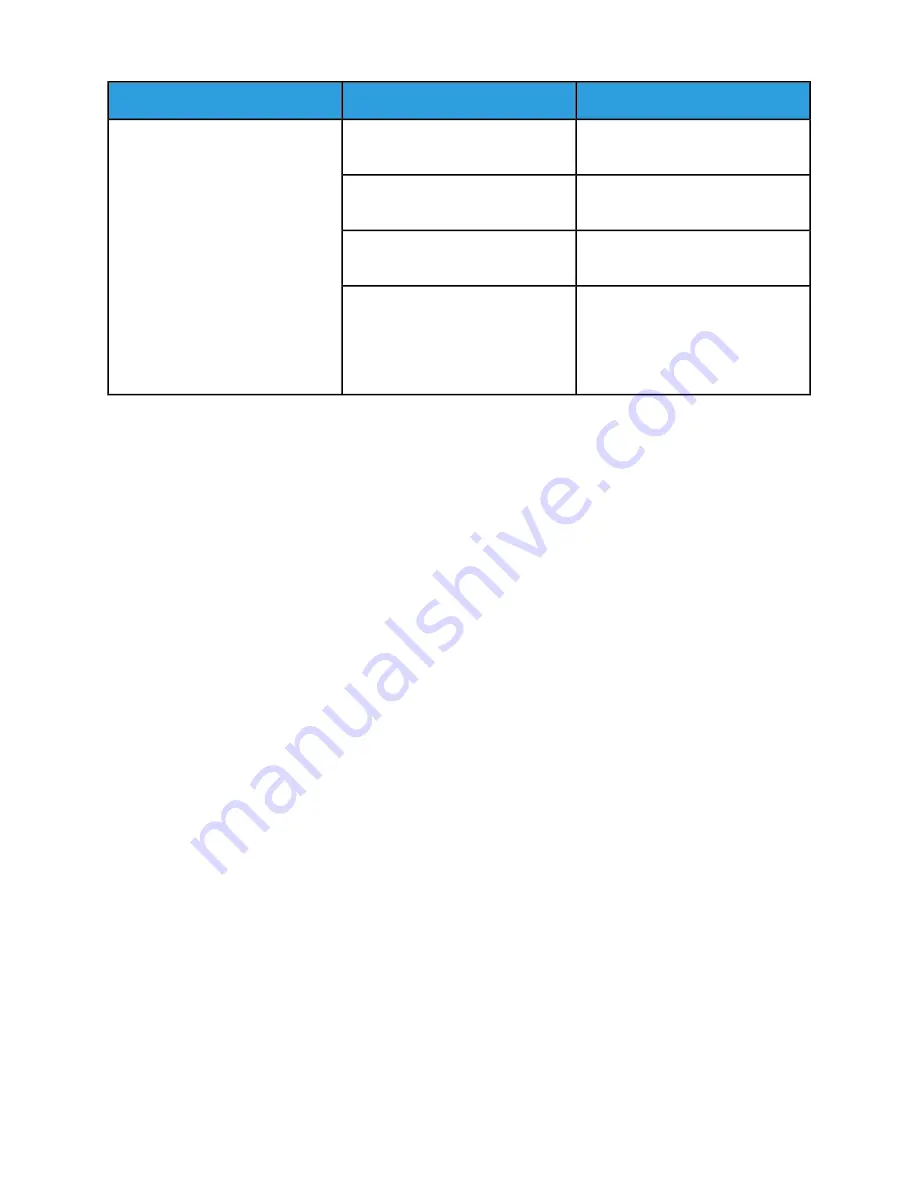
Solutions
Causes
Symptoms
Set the printer to automatic recep-
tion.
The printer is set to receive faxes
manually.
Faxes cannot be received automatic-
ally.
Load paper if it is empty, and then
print the faxes stored in the memory.
The memory is full.
Verify the telephone line connection.
If it is disconnected, connect it.
The telephone line is incorrectly con-
nected.
Make a copy to verify that your
printer is operating correctly. If the
copy prints correctly, have the recipi-
ent verify their fax machine is oper-
ating correctly.
There is a problem with the fax ma-
chine of the sender.
If the problem persists, for online support information, go to
www.xerox.com/office/VLB605_VLB615support
Getting Help
Your printer includes utilities and resources to help you troubleshoot printing problems.
Viewing Warning Messages on the Control Panel
When a warning condition occurs, the printer alerts you of the problem. A message appears on the
control panel and the LED status light on the control panel flashes amber or red. Warning alerts inform
you about printer conditions, such as low supplies or open doors, that require your attention. If more
than one warning condition occurs, only one warning message appears on the control panel at a time.
Viewing Current Errors on the Control Panel
When an error condition occurs, a message appears on the control panel to inform you of the problem.
Error messages warn you about printer conditions that prevent the printer from printing or degrade
printing performance. If more than one error occurs, only one is displayed on the control panel.
Using the Integrated Troubleshooting Tools
Your printer has a set of reports that you can print. These reports include the Demonstration Print page
and the Error History report that can assist you in troubleshooting certain problems. The Demonstration
Print page prints an image to show print quality. You can use this page to troubleshoot print-quality
issues with the printer. The Error History report prints information on the most recent printer errors.
For more information, refer to
.
Printing the Error History Report
1. At the printer control panel, press the Home button.
2. To print the Error History Report, touch Device > Support > Support Pages > Error History Report.
3. To return to the Home screen, press the Home button.
Xerox
®
VersaLink
®
B605/B615 Multifunction Printer
8-28
User Guide
Troubleshooting
Содержание VersaLink B615
Страница 1: ...Xerox VersaLink B605 B615 Multifunction Printer User Guide Version 1 0 May 2017 702P05550...
Страница 14: ...Xerox VersaLink B605 B615 Multifunction Printer xii User Guide Table of Contents...
Страница 92: ...Xerox VersaLink B605 B615 Multifunction Printer 4 40 User Guide Xerox Apps...
Страница 110: ...Xerox VersaLink B605 B615 Multifunction Printer 5 18 User Guide Printing...
Страница 184: ...Xerox VersaLink B605 B615 Multifunction Printer 8 30 User Guide Troubleshooting...
Страница 194: ...Envelopes is 17 ppm Xerox VersaLink B605 B615 Multifunction Printer A 10 User Guide Specifications...
Страница 208: ...Xerox VersaLink B605 B615 Multifunction Printer B 14 User Guide Regulatory Information...
Страница 212: ...Xerox VersaLink B605 B615 Multifunction Printer C 4 User Guide Recycling and Disposal...
Страница 219: ......
Страница 220: ......






























