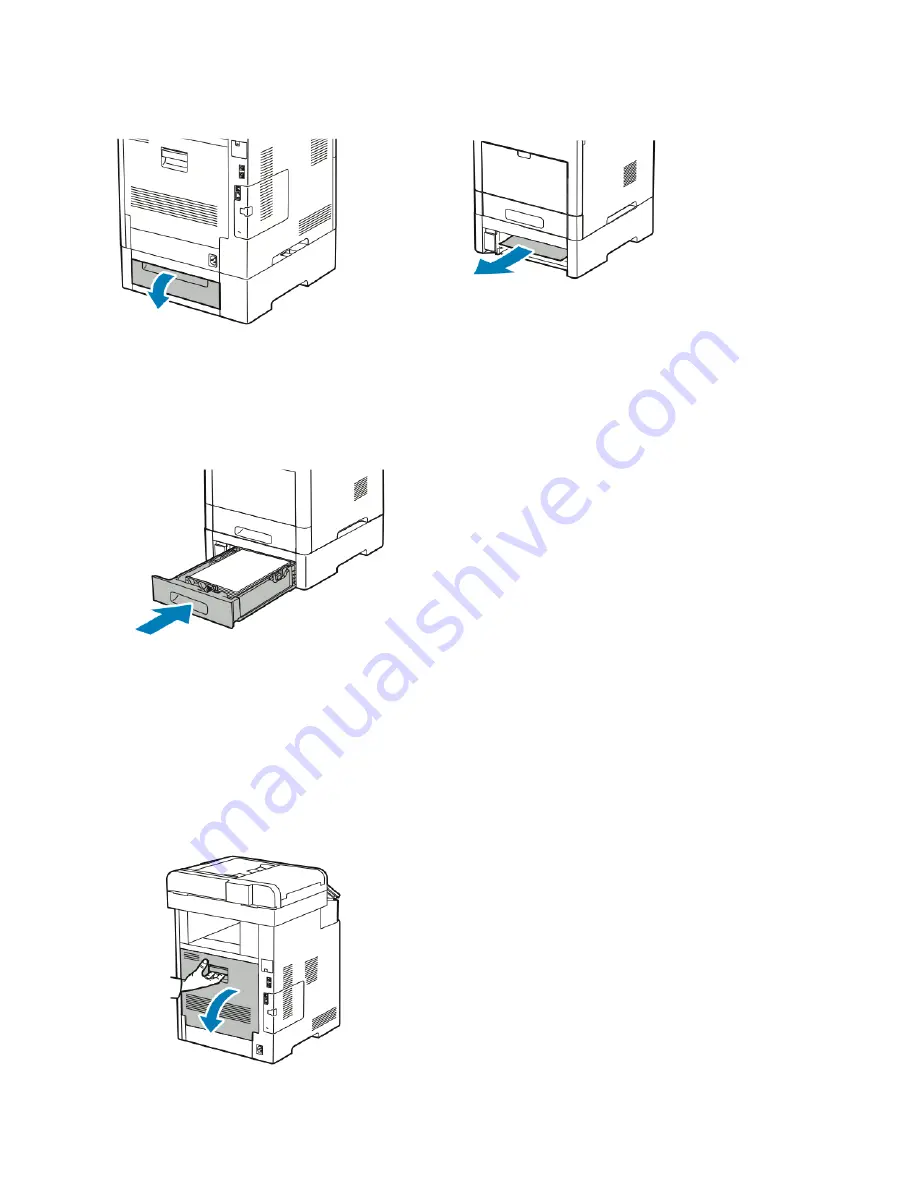
4. For the same tray, at the back of the printer, locate the jam-access door. Open the door, then remove
any jammed paper.
5. Re-insert the paper tray into the printer, then push the tray in until it stops.
Note
If the tray is extended for legal-size paper, the tray protrudes when it is inserted into the printer. If
removed in a previous step, replace the tray cover.
6. When paper trays are set to Fully Adjustable, you are prompted to verify or change the paper settings.
a) To confirm the same paper size, type, or color, touch OK.
b) To select a new paper size, type, or color, touch the current setting, then select a new setting.
When finished, touch OK.
Clearing Paper Jams from the Fuser Area
To resolve the error displayed on the control panel, clear all paper from the paper path.
1. Lift the rear door release and pull open the door.
8-15
Xerox
®
VersaLink
®
B605/B615 Multifunction Printer
User Guide
Troubleshooting
Содержание VersaLink B615
Страница 1: ...Xerox VersaLink B605 B615 Multifunction Printer User Guide Version 1 0 May 2017 702P05550...
Страница 14: ...Xerox VersaLink B605 B615 Multifunction Printer xii User Guide Table of Contents...
Страница 92: ...Xerox VersaLink B605 B615 Multifunction Printer 4 40 User Guide Xerox Apps...
Страница 110: ...Xerox VersaLink B605 B615 Multifunction Printer 5 18 User Guide Printing...
Страница 184: ...Xerox VersaLink B605 B615 Multifunction Printer 8 30 User Guide Troubleshooting...
Страница 194: ...Envelopes is 17 ppm Xerox VersaLink B605 B615 Multifunction Printer A 10 User Guide Specifications...
Страница 208: ...Xerox VersaLink B605 B615 Multifunction Printer B 14 User Guide Regulatory Information...
Страница 212: ...Xerox VersaLink B605 B615 Multifunction Printer C 4 User Guide Recycling and Disposal...
Страница 219: ......
Страница 220: ......
















































