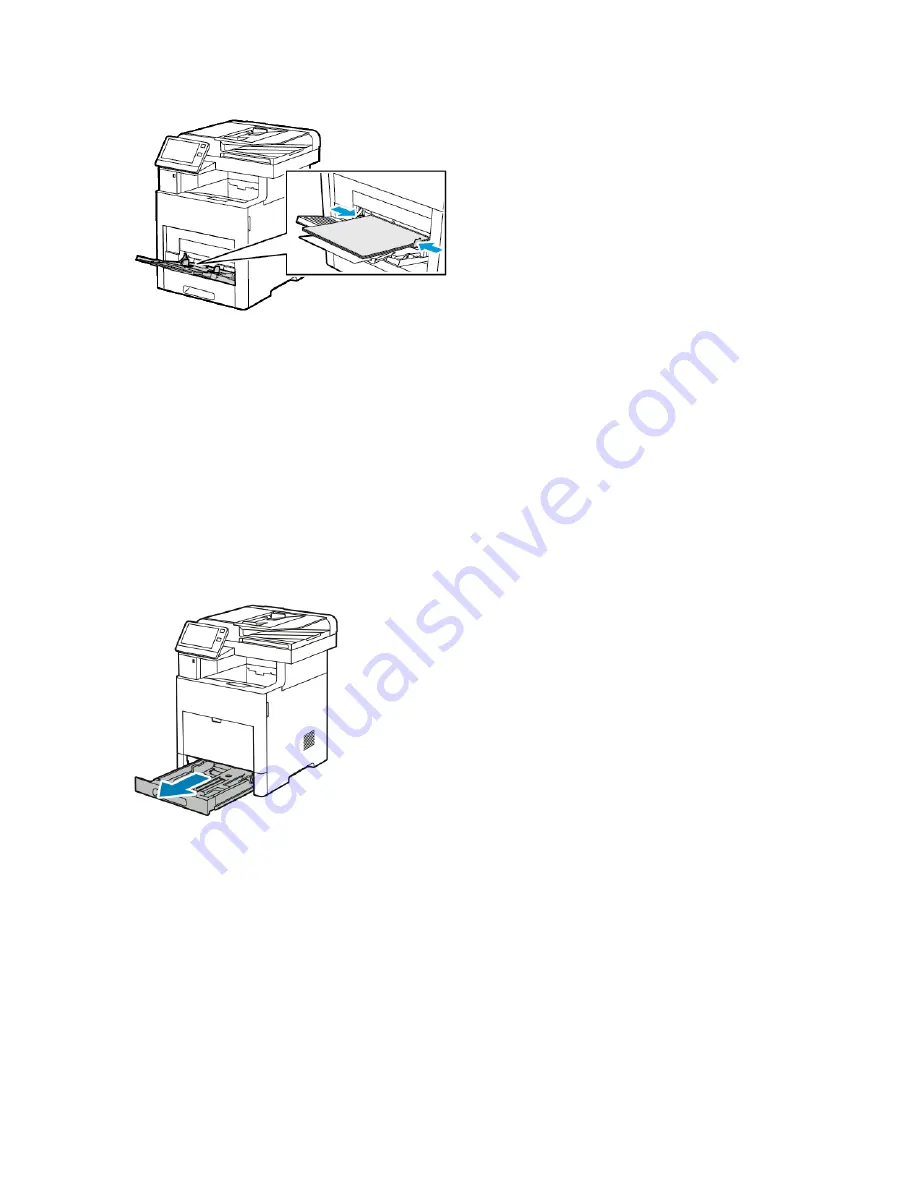
5. Adjust the width guides until they touch the edges of the paper.
6. The printer prompts you to verify the type, size and color of the label sheets.
a) If the type, size and color are correct, touch OK.
b) If the type, size or color are incorrect, change the settings.
• To select the type, touch the current paper type, then from the list, select Labels.
• To select a size, touch the current size setting, then from the list, select a size.
• To select the color, touch the current paper color, then from the list, select a color.
c) To save the settings, touch OK.
Loading Labels in Tray 1
1. To remove the tray from the printer, pull out the tray until it stops. Lift the front of the tray slightly,
then pull it out.
2. Adjust the paper length and width guides.
3. Load the label sheets in the tray, face up.
6-23
Xerox
®
VersaLink
®
B605/B615 Multifunction Printer
User Guide
Paper and Media
Содержание VersaLink B615
Страница 1: ...Xerox VersaLink B605 B615 Multifunction Printer User Guide Version 1 0 May 2017 702P05550...
Страница 14: ...Xerox VersaLink B605 B615 Multifunction Printer xii User Guide Table of Contents...
Страница 92: ...Xerox VersaLink B605 B615 Multifunction Printer 4 40 User Guide Xerox Apps...
Страница 110: ...Xerox VersaLink B605 B615 Multifunction Printer 5 18 User Guide Printing...
Страница 184: ...Xerox VersaLink B605 B615 Multifunction Printer 8 30 User Guide Troubleshooting...
Страница 194: ...Envelopes is 17 ppm Xerox VersaLink B605 B615 Multifunction Printer A 10 User Guide Specifications...
Страница 208: ...Xerox VersaLink B605 B615 Multifunction Printer B 14 User Guide Regulatory Information...
Страница 212: ...Xerox VersaLink B605 B615 Multifunction Printer C 4 User Guide Recycling and Disposal...
Страница 219: ......
Страница 220: ......
















































